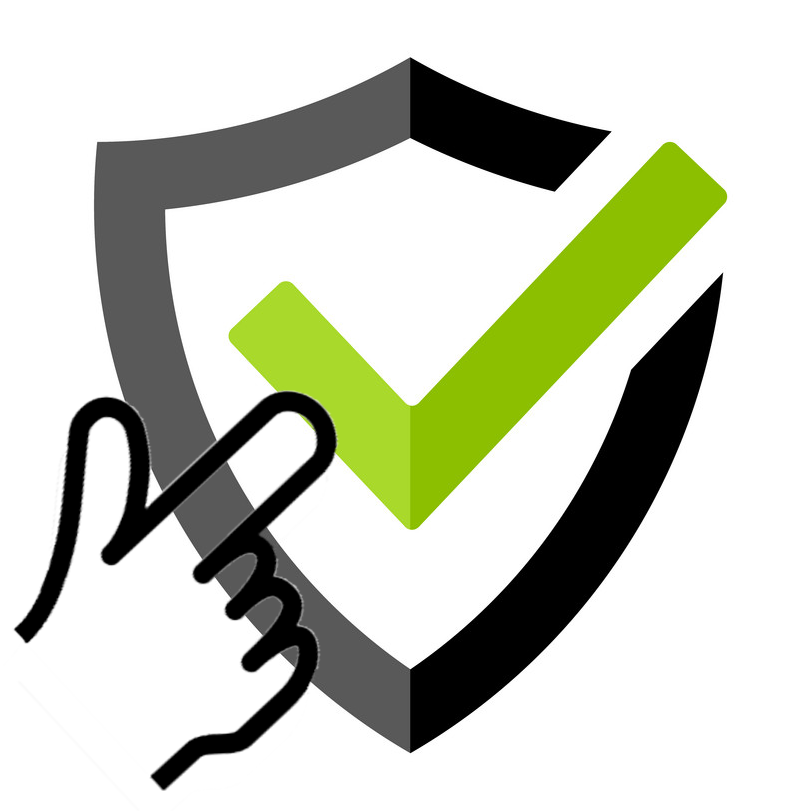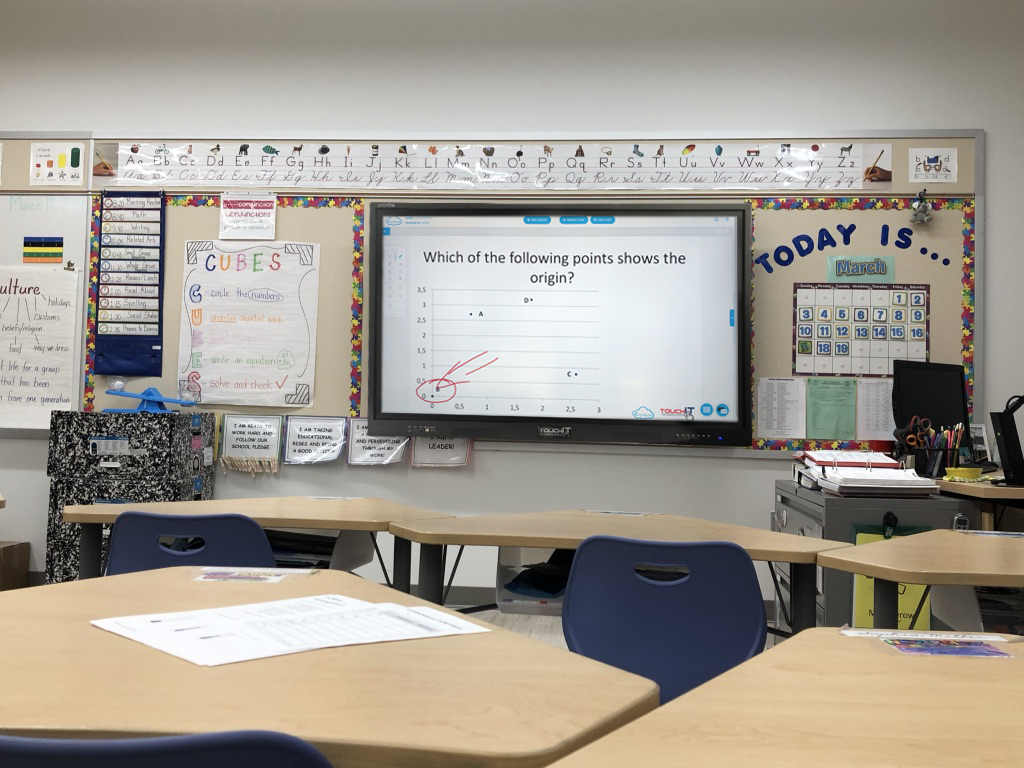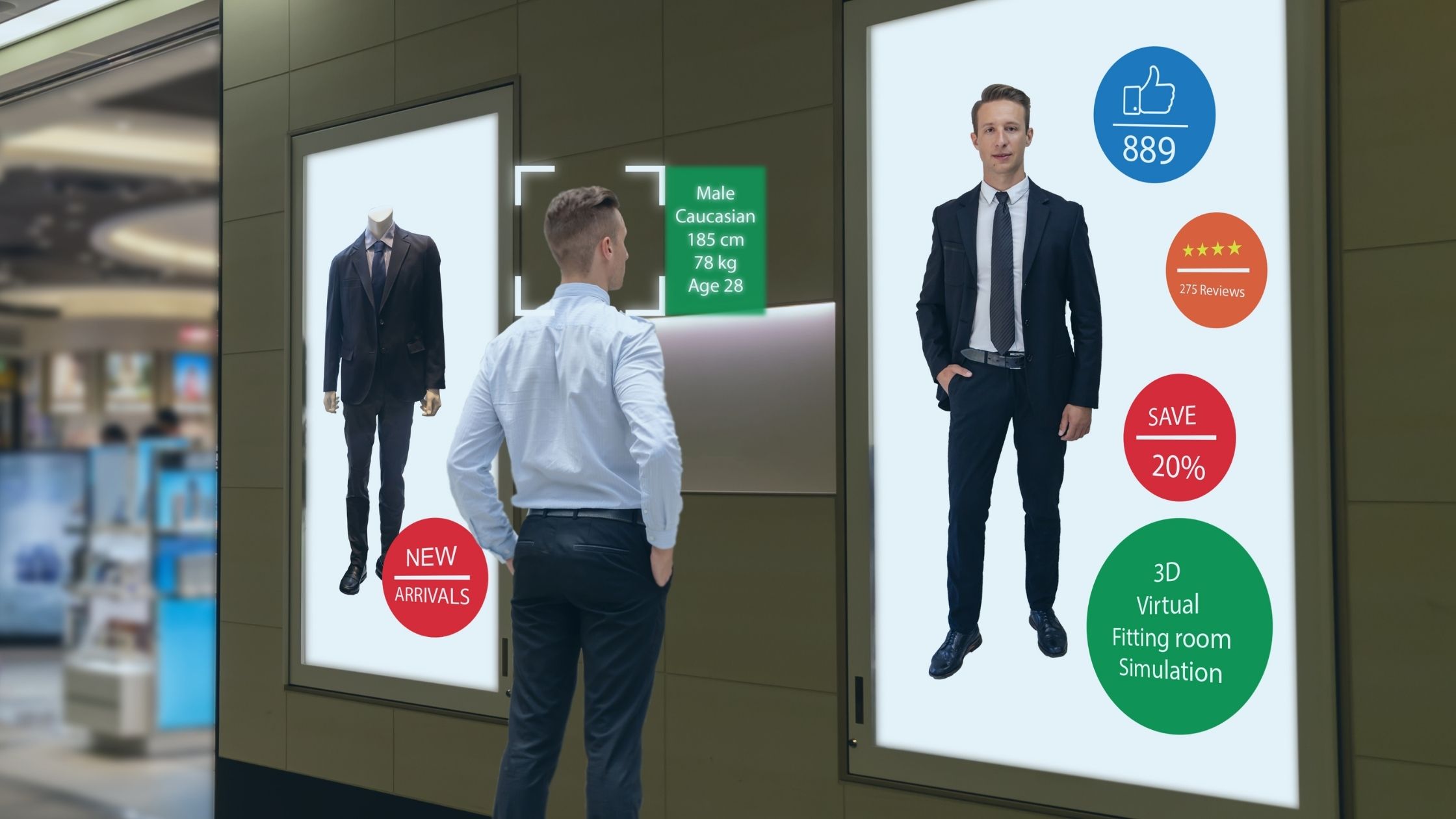Hello and welcome to this Blog Post edition of #AskAndi. In this post we’ll look at how to use Contribute Cloud Chat and File Transfer.
Contribute Cloud Chat & File Transfer
Contribute Cloud Chat is a simple an easy way to share information with all your students or participants in a session. Unlike other chat applications, this is a group chat where you can share live links with students. If you click a link, it will open in a new window. Perfect for sharing a URL or a Shared Google Doc. You are even able to send physical documents to all the participants using the Chat System.
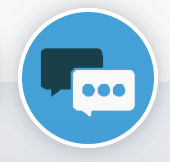
To Access the chat window, click on the Chat Option at the bottom right of the page.
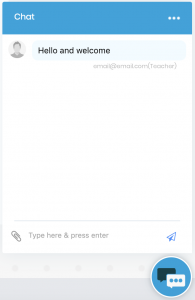
Students can respond directly from their own machines in the session.
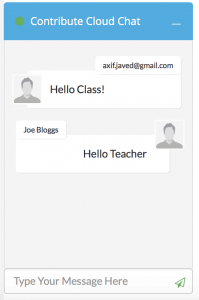
The whole group sees the chat transcript.
In order to send files, both the students and the host (teacher) are able to do this. Click on the Paperclip icon, select the files from your local machine and then press send. Your colleagues or participants can then download a copy by clicking on the link.
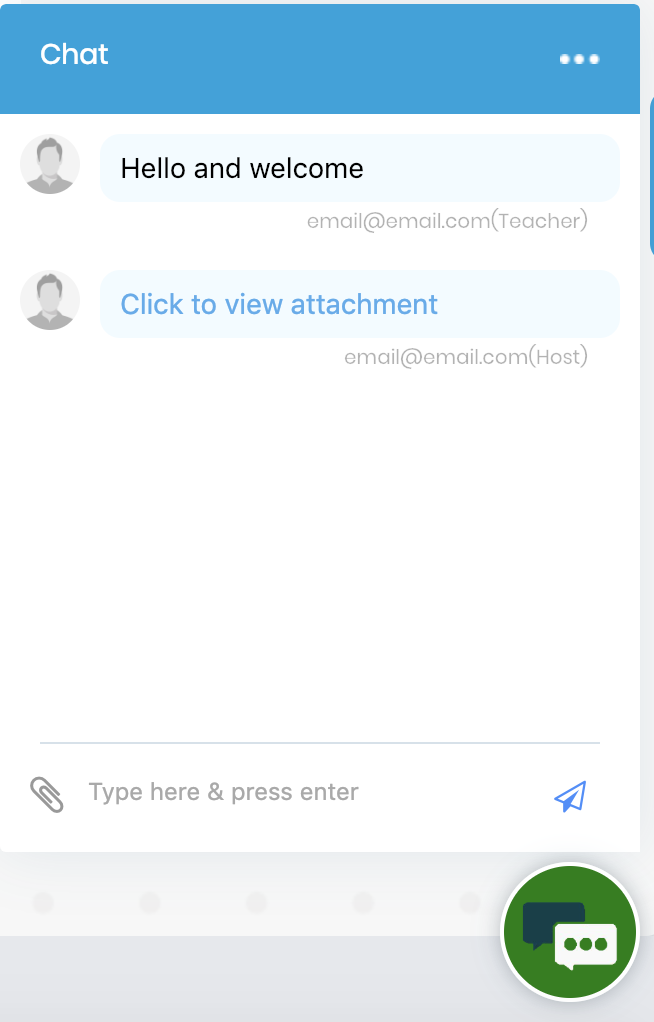
We are also able to use a more selective method of choosing which students we would like to send chat messages or files to. If you click on the people icon at the top of the page, you see a list of the students in the session. You can now select the names of the students to whom you would like to send a chat message, link or file. Only these people will receive it.
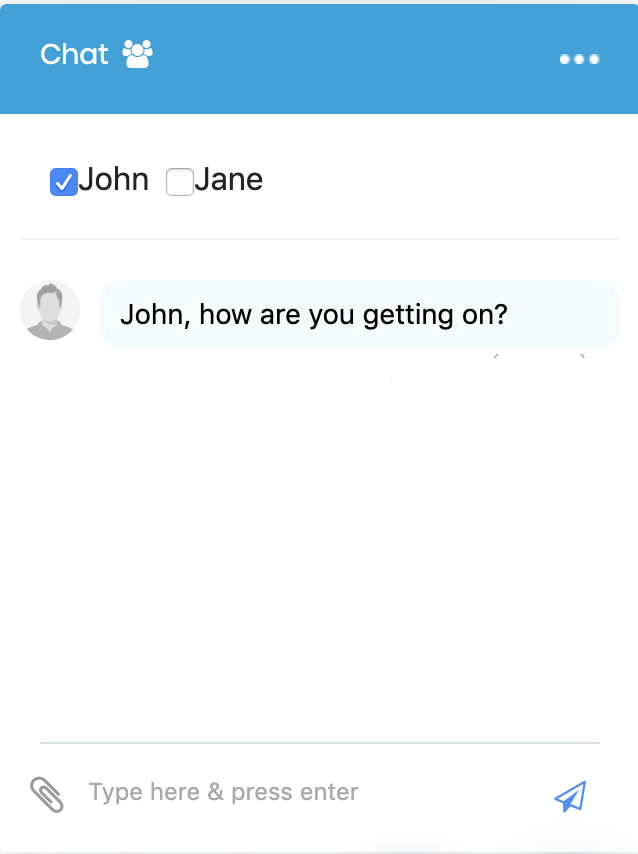
If you’ve liked the video please do subscribe to our YouTube channel and you can also watch the next video in this series by clicking on the link below so thanks for reading.
About Contribute Cloud
License-free Cloud Collaboration Software for TouchIT LED users. Casting, Multi-Casting, Learning Gamification, Multi-Zone Gamification and Collaborative Gamification – all in one cloud-based piece of software.
Create, Deliver, Annotate & Cast
Contribute Cloud Software enables content delivery, collaboration, Casting and Multi-Casting all through a FREE cloud-based platform. Simply add your content, share it with your students or colleagues and they are able to collaborate with you – all through a browser. Import content from popular file formats and even other brands of interactive whiteboards and LEDs’ software.
Cast multiple student’s screens in real-time on the LED
Cast multiple screens at the same time onto the LED. This is a great feature to be able to compare what participants are doing on their devices at the same time, in real-time. You are not limited to just 4 screen on the LED, you can have as many as are in your session. Simply scroll up and down the Multi-Cast Window to see your different participants.
Multi-Zone Collaborative Gamification
40+ Learning Games built into the software.
Teachers now have the ability to split the screen into several parts and load educational games into the different sectors on the screen. Then, multiple students could come and use the games on screen at the same time. Hence the name multi-zone and the gamification part comes from making learning into a medium that students recognize – games! Add the students to a collaboration session and push the games out to their devices!
Free Trial
If you would like to trial the software, you can do so for free for 15 days at https://contribute.cloud
[/fusion_text][/fusion_builder_column][/fusion_builder_row][/fusion_builder_container]
How to Increase Student Participation in Lessons through Interactivity
Every good teacher is looking for new and creative ways [...]
TouchIT Launch Firewall Checker App
We're pleased to announce that we have launched a Firewall [...]
Overview of the TouchIT Rapide Interactive LED
Still today, 12 months on from its launch, the TouchIT [...]
Education Technology Trends for 2021
Gone are the days when the schools were limited to [...]
Corporate Technology Trends for 2021
In today's world, the pace of change is faster than [...]
Why should I consider Digital Signage for my Business?
Digital signage makes it easy for any organization to advertise [...]