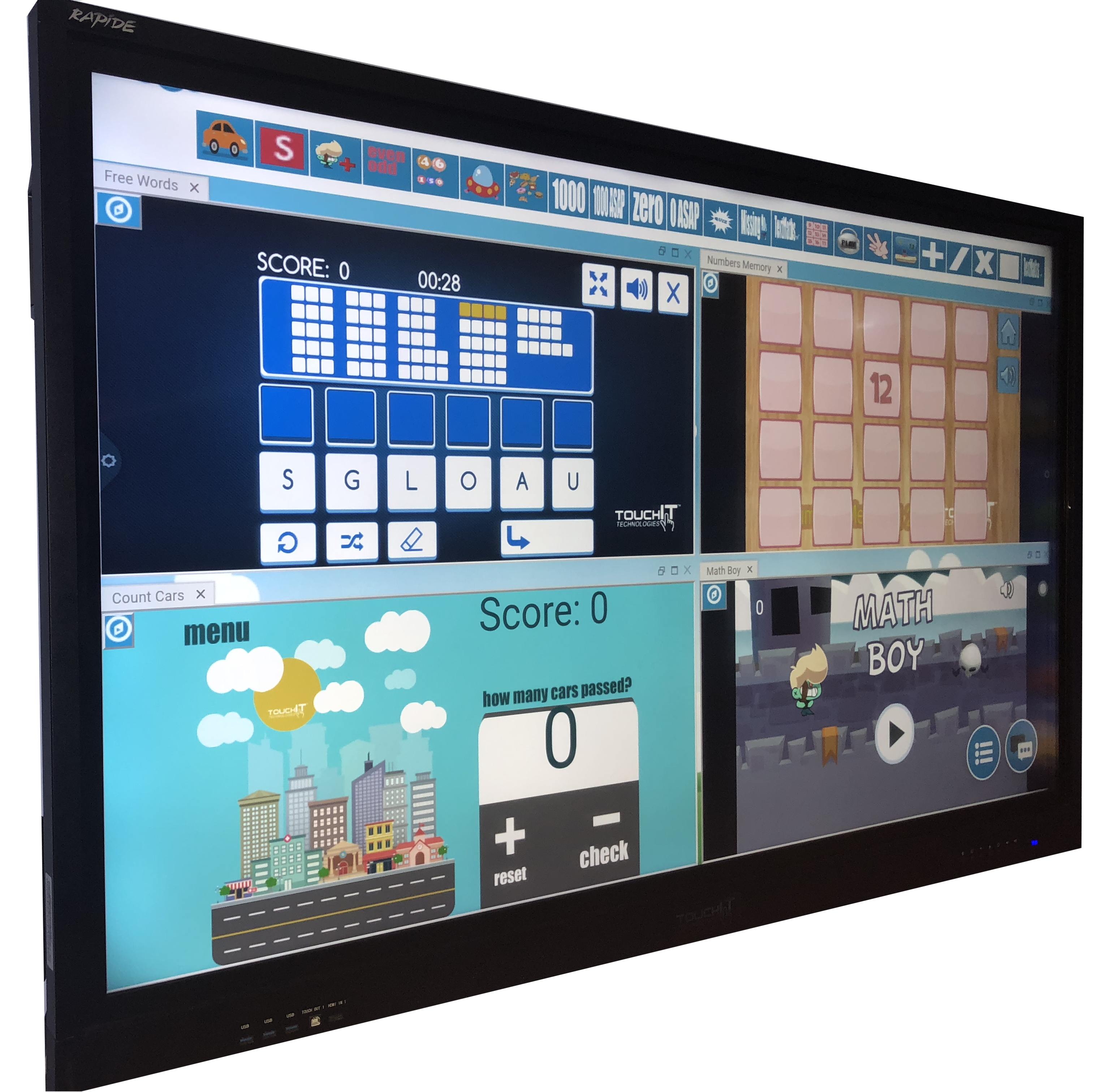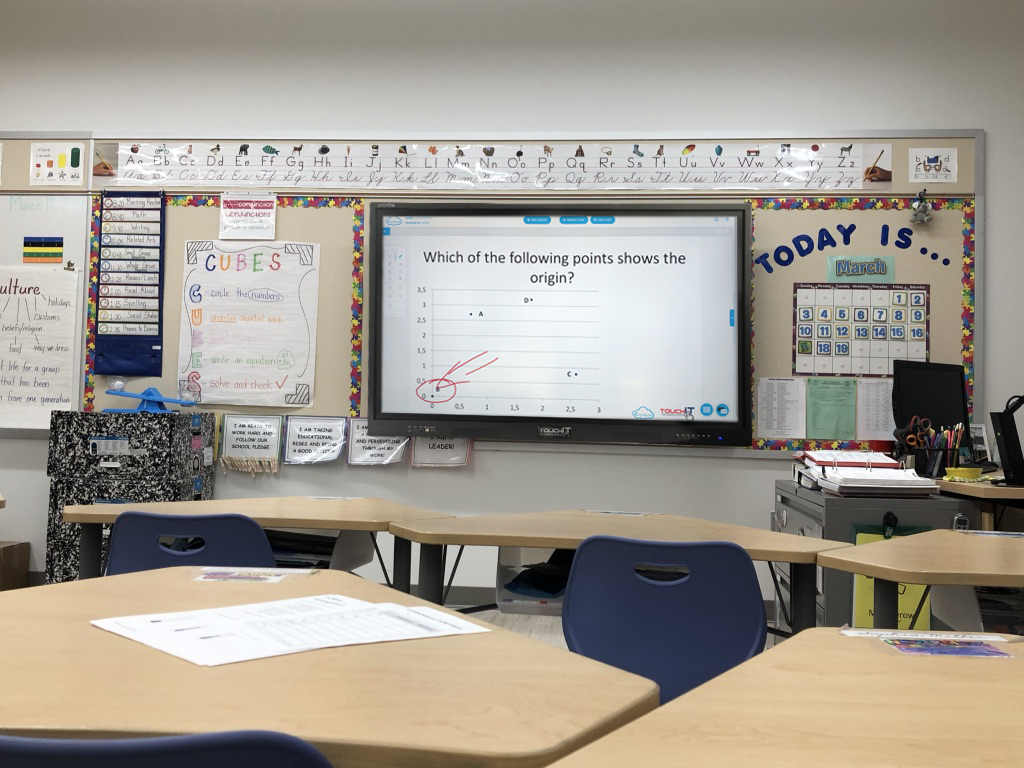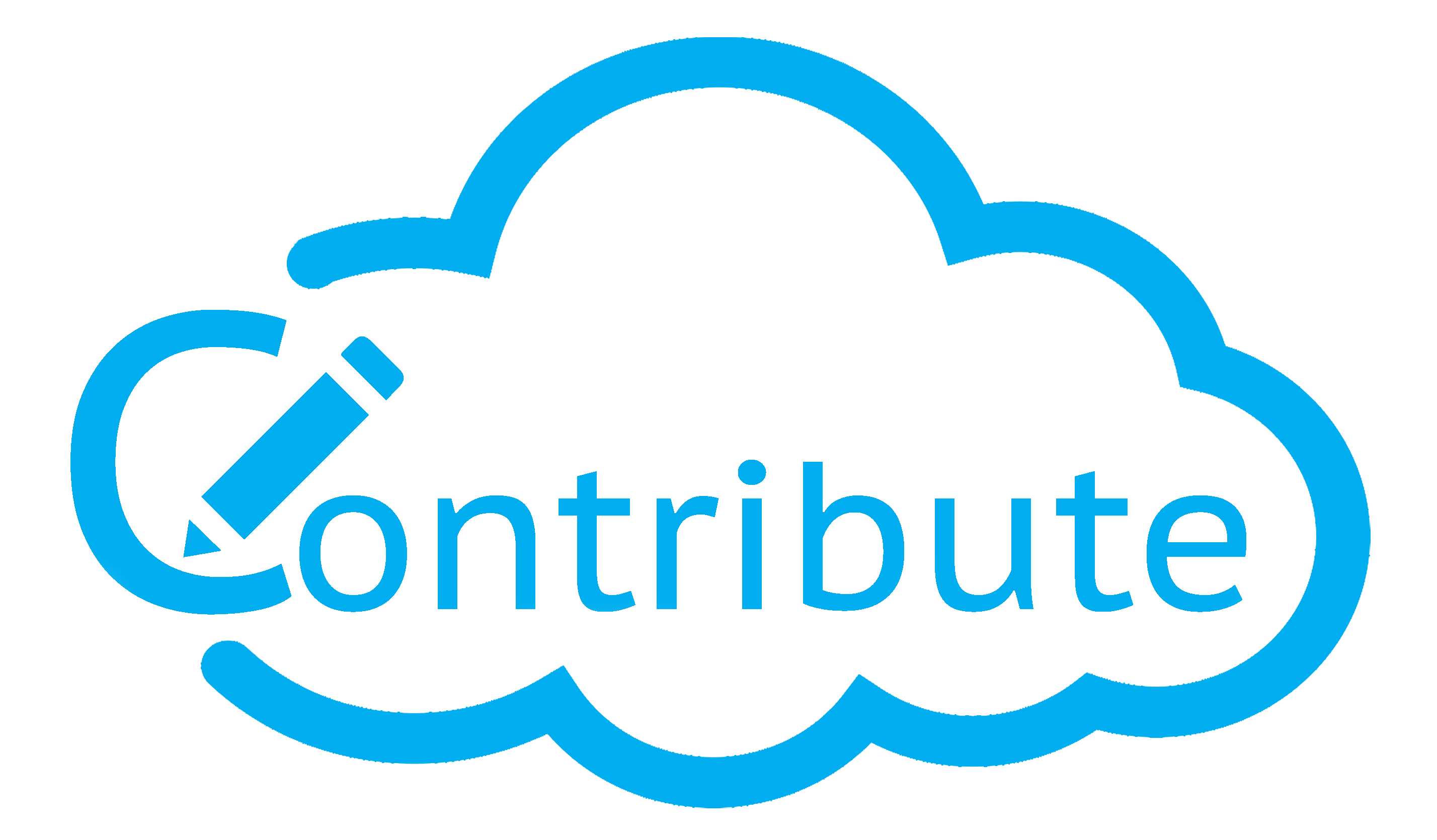Hello and welcome to this Blog Post edition of #AskAndi. In today’s post we’ll look at the Educational Tools that are inside of Contribute Cloud.
Inside of Contribute Cloud, there are some Educational Tools that you are able to use in your workbooks and collaboration sessions. The tools can be found on the right hand side of the screen, click on the Tool Tab to display them.
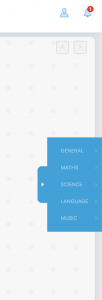
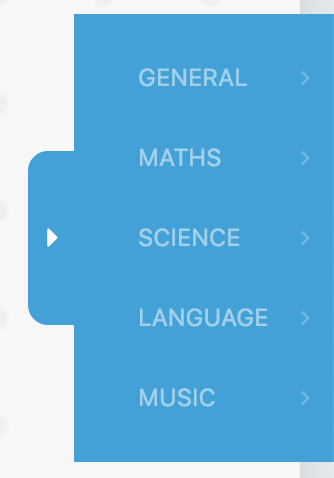
The tools are ordered into subject specific categories, General, Math, Science, Language and Music. To open the tools for a particular subject, click on that subject to display the available tools.

Above we have clicked on the General Tab to show the Spotlight tool that is available in the general section. To use the Spotlight tool, click on the spotlight icon in the General Tools section of the toolbar. Then, you can move the spotlight around the screen to highlight various areas as shown below. Click on the Spotlight icon in the toolbar and the tool will close.
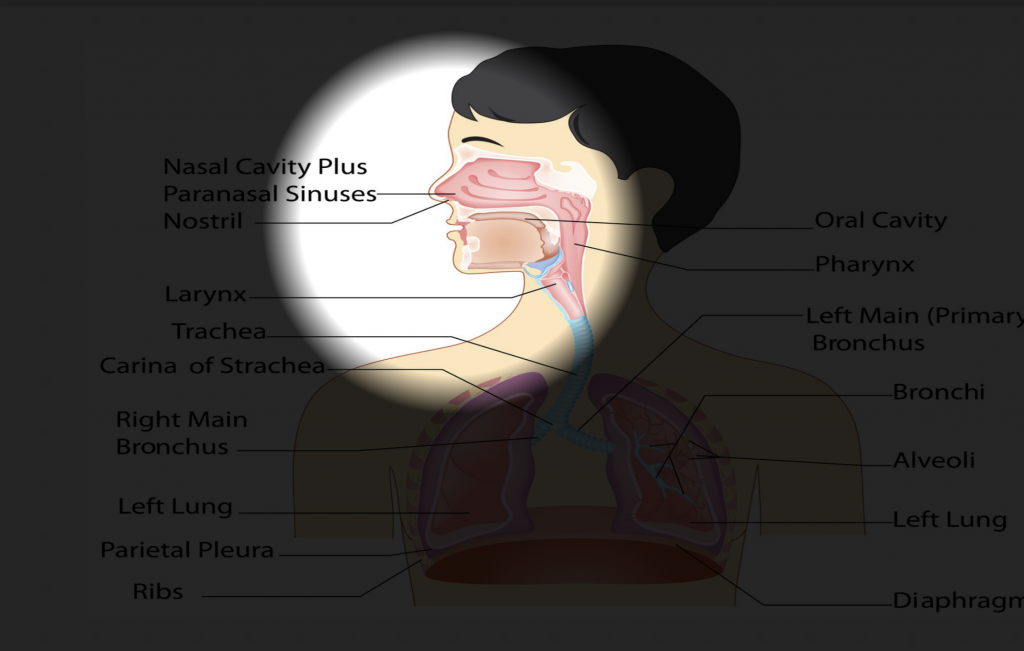
Maths Tools
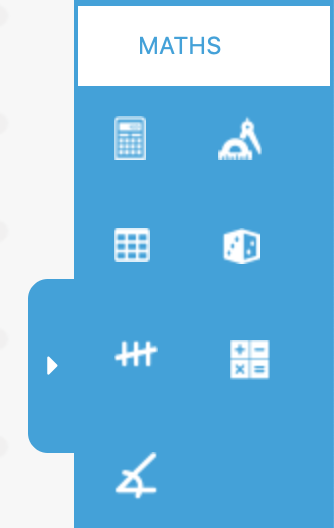
Calculator and Scientific Calculator
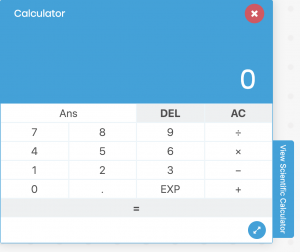
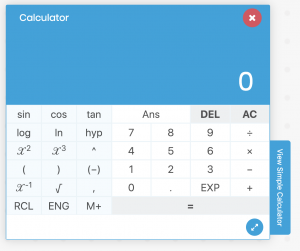
Clicking on the calculator icon will display a calculator. Please note that we have both a simple and Scientific calculator and you can toggle between the two different views.
Protractor
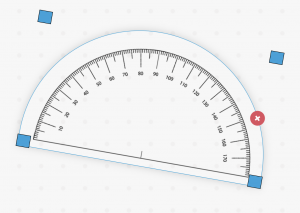
The protractor can be added to the screen. It can be retooled around the centre enabling you to measure angles accurately on the LED.
Table Tool – See Separate Section
Dice
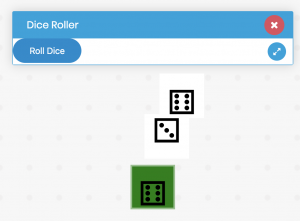
By clicking on the “Roll Dice” button you will be able to roll the three dice simultaneously. These are random so you can use this to generate random numbers or for purposes of probability.
Tally Tool
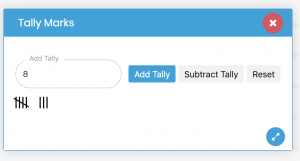
The Tally tool enables you to add and subtract tally’s from your count
Function Machine
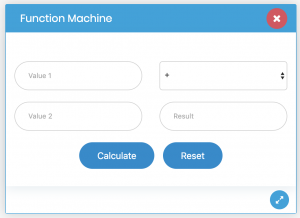
You can use the function machine to generate a representative problem for the students. The students, especially in collaboration mode are then able to add the missing variable and calculate their answer to check.
Stop Watch
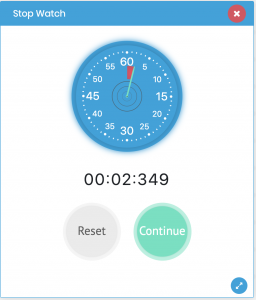
The stopwatch can be stopped, paused and reset, just as you would expect with a stopwatch.
Science Tools
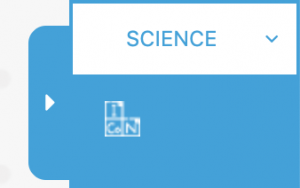
Periodic Table
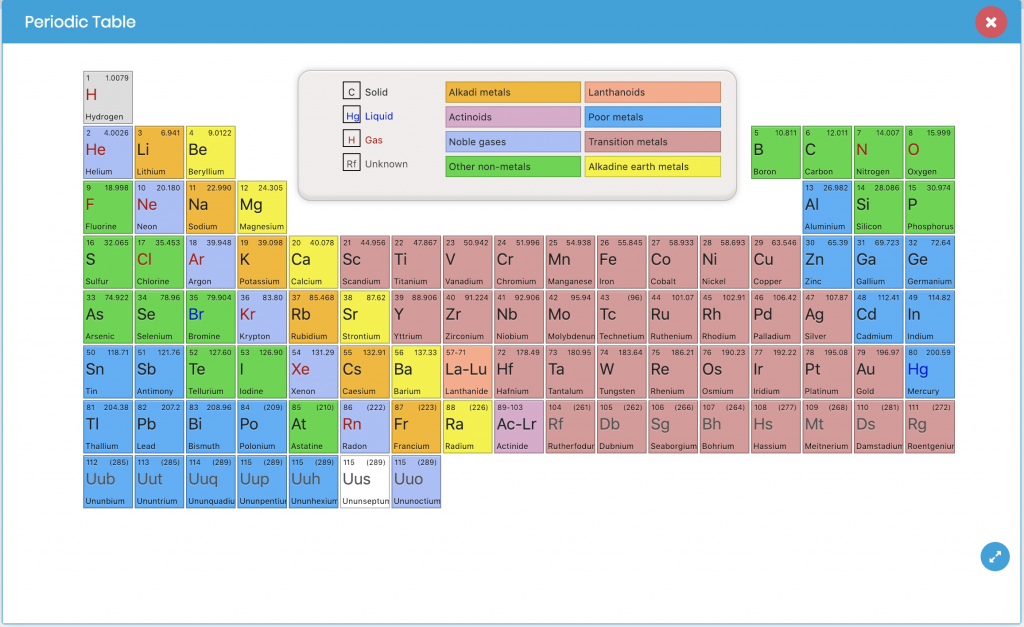
By clicking on an element in the periodic table, this will select it and make it larger on screen for further explanation for example.
Language Tools
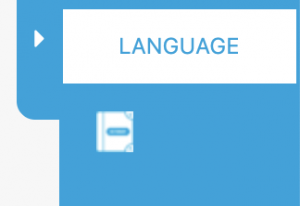
Dictionary Tool
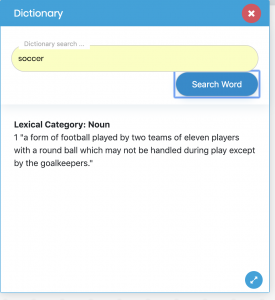
The dictionary tool allows you to search for a word in order to get its definition.
Music Tools
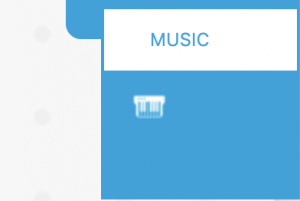
Piano Tool
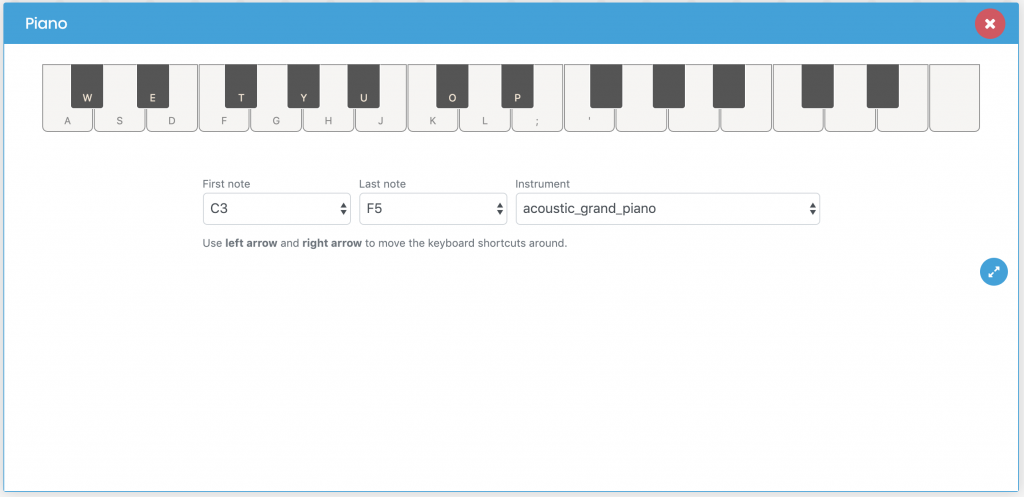
The piano tool is a multi-touch enabled tool that works just like a real piano. You are able to change the keys in which you are playing, the range of keys as well as the sound that it makes from the drop down menus.
If you’ve liked the video please do subscribe to our YouTube channel and you can also watch the next video in this series by clicking on the link below so thanks for reading.
About Contribute Cloud
License-free Cloud Collaboration Software for TouchIT LED users. Casting, Multi-Casting, Learning Gamification, Multi-Zone Gamification and Collaborative Gamification – all in one cloud-based piece of software.
Create, Deliver, Annotate & Cast
Contribute Cloud Software enables content delivery, collaboration, Casting and Multi-Casting all through a FREE cloud-based platform. Simply add your content, share it with your students or colleagues and they are able to collaborate with you – all through a browser. Import content from popular file formats and even other brands of interactive whiteboards and LEDs’ software.
Cast multiple student’s screens in real-time on the LED
Cast multiple screens at the same time onto the LED. This is a great feature to be able to compare what participants are doing on their devices at the same time, in real-time. You are not limited to just 4 screen on the LED, you can have as many as are in your session. Simply scroll up and down the Multi-Cast Window to see your different participants.
Multi-Zone Collaborative Gamification
40+ Learning Games built into the software.
Teachers now have the ability to split the screen into several parts and load educational games into the different sectors on the screen. Then, multiple students could come and use the games on screen at the same time. Hence the name multi-zone and the gamification part comes from making learning into a medium that students recognize – games! Add the students to a collaboration session and push the games out to their devices!
Free Trial
If you would like to trial the software, you can do so for free for 15 days at https://contribute.cloud
[/fusion_text][/fusion_builder_column][/fusion_builder_row][/fusion_builder_container]
Top 5 Features of the NEW TouchIT Rapide Interactive LED
Hello and welcome to this week's blog post where we [...]
TouchIT Sponsored Blisworth U7 Eagles 22-0 Season Opener
From all of us at TouchIT Technologies, we'd like to [...]
Introducing the TouchIT Rapide – the FASTEST Interactive LED on the market…
TouchIT Technologies is pleased to announce the arrival of the [...]
What is new for Interactive Flat Panel in Fall 2019?
It’s back to school for many of us so we [...]
7 Uses for Contribute Cloud Software in the Classroom
Contribute Cloud has been our software of choice for the [...]
Contribute Cloud Software Gets Collaborative Gamification Update
What is this upgrade? It was only just over a [...]