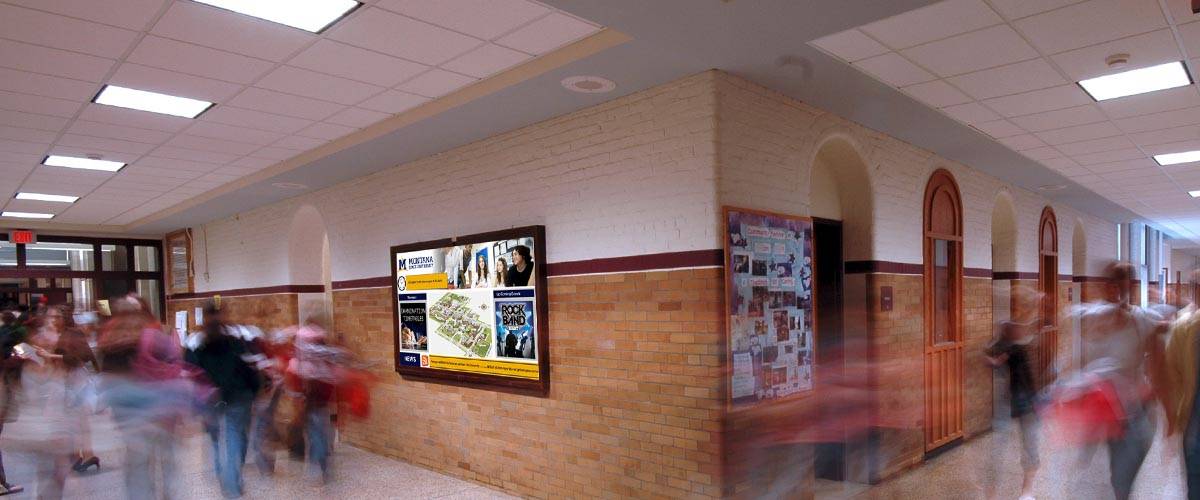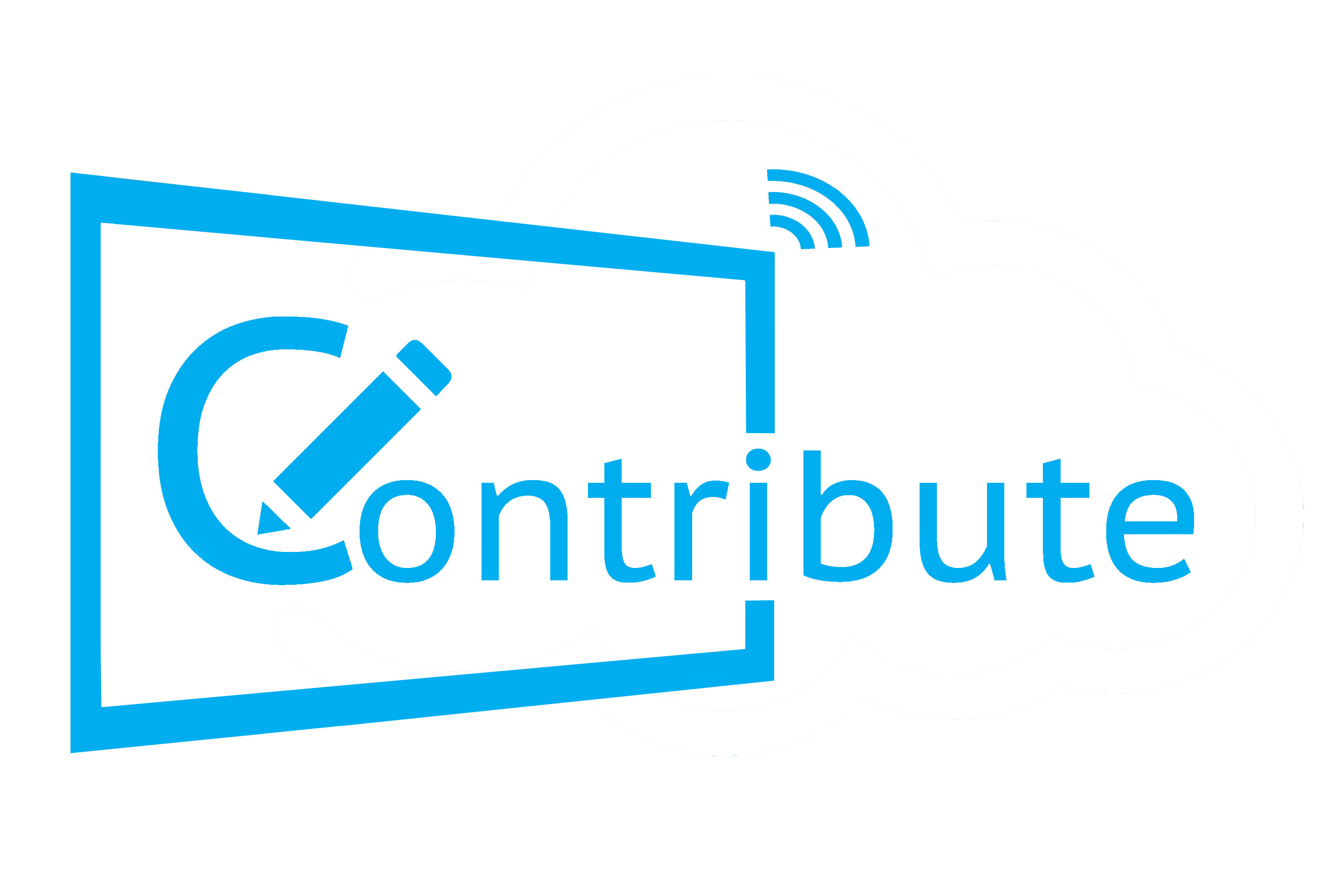Hello and welcome to this Blog Post edition of #Ask Susie. In this week’s post, we’re going to look at the Dashboard in Contribute Signage, Software.
The Dashboard is the first screen that you see once you have logged into Contribute Signage Software. It is from this screen that you can see your existing digital signage layouts and also create a new one. You can delete your existing layouts too by clicking on the trash icon on the signage.
To create a new layout, click on the “Create New Signage” image and then give your new layout a name. The Editor will then open.
Watch a Video
Hi, I’m Susie and I’m here to help you every step of the way with Contribute Signage. We’re currently at the dashboard where you will find all of your saved digital signage layouts. If you haven’t done so already, the first thing we are going to do is click on the “Create New Signage” button over there. Give your new layout a name and the editor window will open. Don’t worry, I’ll be there to help you too. Come on, let’s go!
About Contribute Signage
Digital Signage creation should not be complicated.
YOU SHOULD NOT HAVE TO BE A GRAPHIC DESIGNER TO BE ABLE TO CREATE GOOD LOOKING DIGITAL SIGNAGE
Our approach to digital signage is that you should not have to be a graphic designer in order to create good looking yet functional layouts. You also should not have to outsource this task to a 3rd party company which costs you money. You should be able to manage, create and update your own digital signage layouts whenever you like, from any browser. Contribute Signage allows you to do just that.
With Contribute Digital signage we have created a super simple drag and drop, WYSIWIG editor that allows you to import from the media gallery your own images and videos, add clocks, and other widgets like a Twitter feed and the latest weather. All of this is done right inside a browser from any connected device.
Free Trial
We offer a 15-day free trial. You so not need any credit card information and it is totally unlimited. We will help you with creating a layout and Susie will be there every step of the way. Why not try it now – head over to Contribute Signage,
Deploying and Managing Your Devices & Signage
SEE THE DEVICE’S LOCATION, GROUP PLAYERS, SEE WHICH ARE ONLINE, OFFLINE AND WHICH OS IS BEING USED – ALL FROM THE WEB CONTROL PANEL, ANYWHERE, ANYTIME ON ANY WEB-ENABLED DEVICE.
In order to add a device to your control panel, firstly, you need to download and install our Playback App. Once installed, the App will give you a unique registration code. Assign the location of the device and enter the registration code in your web control panel and your playback device will be connected to your account. You can see the status of the device from your control panel as well as its location on google maps. This makes managing multiple locations from the same web control panel simple and easy.
You are able to organize your playback devices into folders. You are also able to group your devices so that you can have all your reception areas playing the same “reception” layout channel etc. Being App based means that we can convert any of your existing screens into a playback device, simply by installing the App onto that device, or a hardware dongle such ass a Windows or Android stick.
Create, Deploy, & Manage
We know that Digital Signage needs to be simple. Install our App on your device. Connect your device to your TV or Monitor. Add the device to your online web portal and you are good to go! Create, deploy and manage your signage from any device, anywhere.
User Level Access
HAVING THE ABILITY TO ADD COLLEAGUES ONTO THE WEB CONTROL PANEL BUT LIMIT THEIR ACCESS TO CERTAIN AREAS OF THE SYSTEM IS A MUST FOR LARGE-SCALE DEPLOYMENTS. WITHOUT SYSTEM YOU CAN LOCK DOWN ALL ASPECTS OF THE DIGITAL SIGNAGE WEB CONTROL PANEL GIVING THE ADMINISTRATION TOTAL CONTROL.
FULL ADMIN CONTROL
Establish a hierarchy of users
Full control over what users are able to do and access
Features
UNLIMITED USERS
There is no limit on the number of users you can have in an account

WYSIWYG Editor
Create your layouts in our drag and drop editor online

Manage Devices Online
Manage all your digital signs online from our control panel

Apps
Android, MAC & Windows Playback Apps
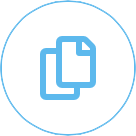
Multiple File Formats
Import Video and Images into your media gallery
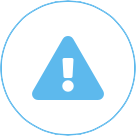
Crisis Management
Send Crisis Management messages to your devices with a singe click
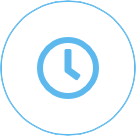
Scheduling
Schedule your playback layouts for exactly when you want them

2m+ Image Gallery
Over 2 Million searchable images in the gallery
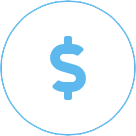
Simple Pricing
Straight forward one-time pricing
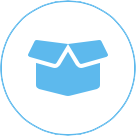
Hardware Players
Windows and Android Hardware Players available.

Cloud-Based
Cloud-based so easy to manage and no updating
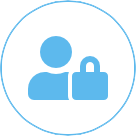
User Control
Have full control over your users and what they have access to.

Touch Enabled
Create touch-friendly layouts online
[/fusion_text][/fusion_builder_column][/fusion_builder_row][/fusion_builder_container]
How to use the Chat and File Transfer in Contribute Cloud Software
Hello and welcome to this Blog Post edition of #AskAndi. [...]
7 Reasons TouchIT Technologies is the Interactive Flat Panel Manufacturer for You
Choosing which manufacturer you are going to go with for [...]
Learn all about Playback Groups in Contribute Signage Software
Hello and welcome to this Blog Post edition of #Ask [...]
How to Import Smart Notebook Files in Contribute Cloud Software
Hello and welcome to this Blog Post edition of #AskAndi. [...]
7 Reasons you need an Interactive LED in 2020
There are many reasons that you need an Interactive [...]
Learn how to Download and Register Playback Devices in Contribute Signage Software
Hello and welcome to this Blog Post edition of #Ask [...]