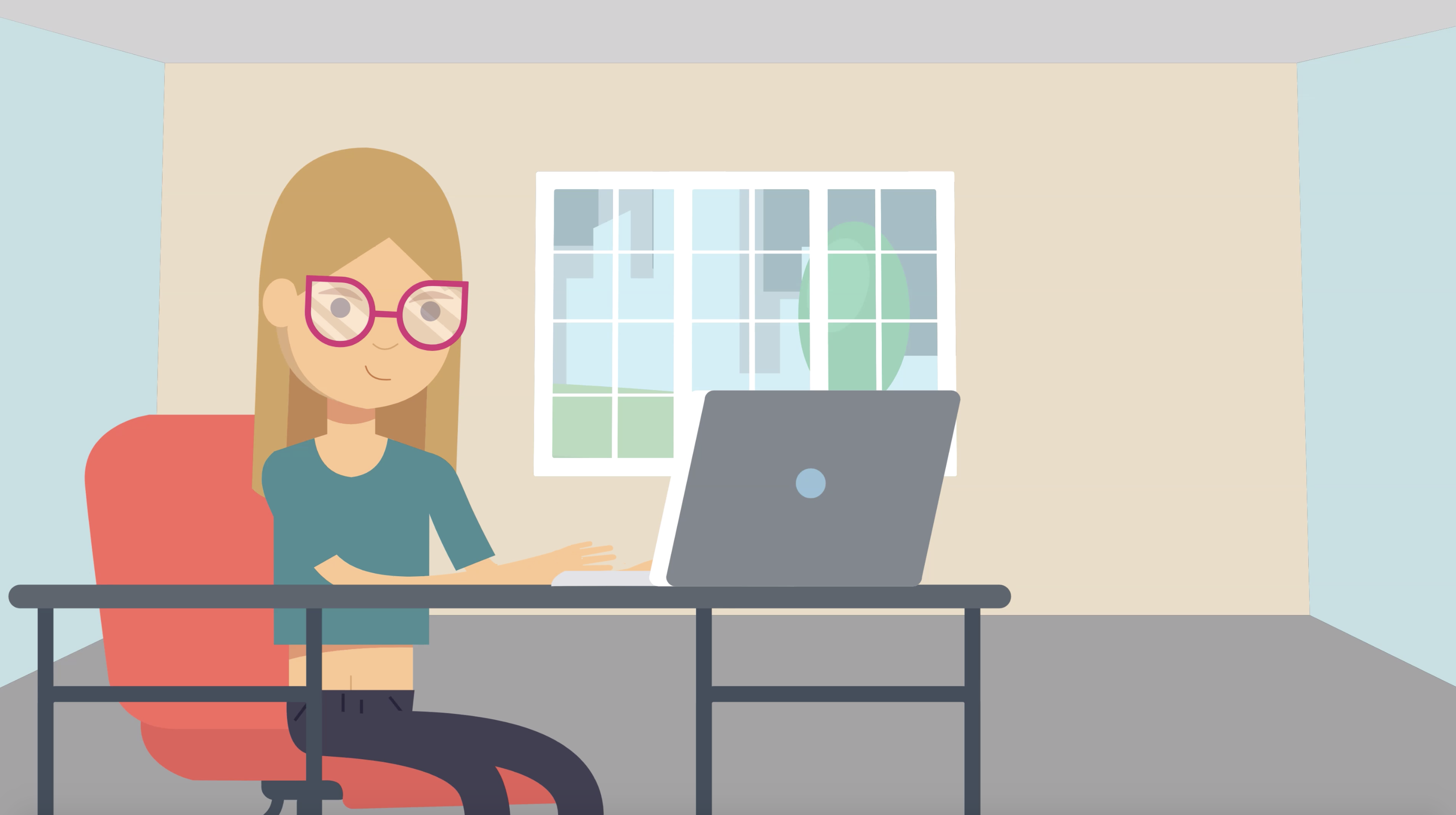Hello and welcome to this Blog Post edition of #Ask Susie. In this week’s post, we’re going to look at how you can create an Account with Contribute Signage, Software.
Create An Account with Contribute Signage Software
In order to create your account, you first need to navigate to www.contributesignage.com
From the homepage, choose the “Login” button. This will take you to the Contribute Signage App.
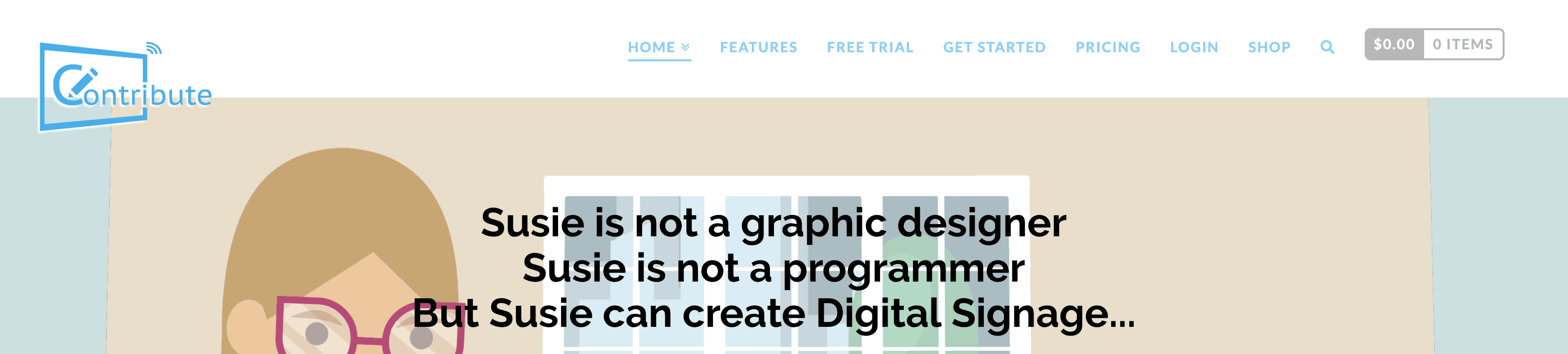
Creating your account is quick and easy. Simply complete the form that you see on the page and click the “Register” button.
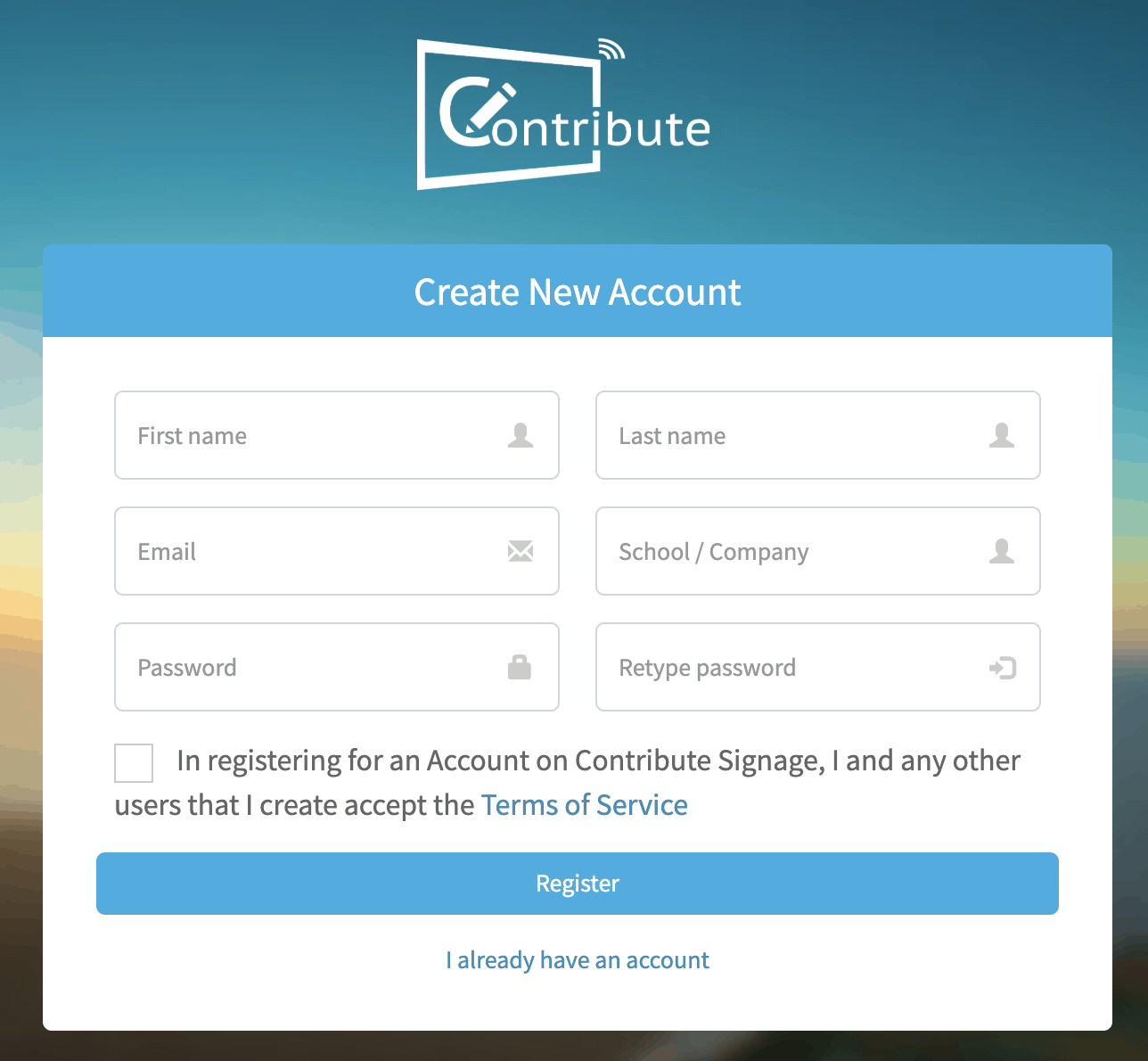
You will then be taken to the login screen where you enter the details for your account that you have just created. Then, click “Sign In”
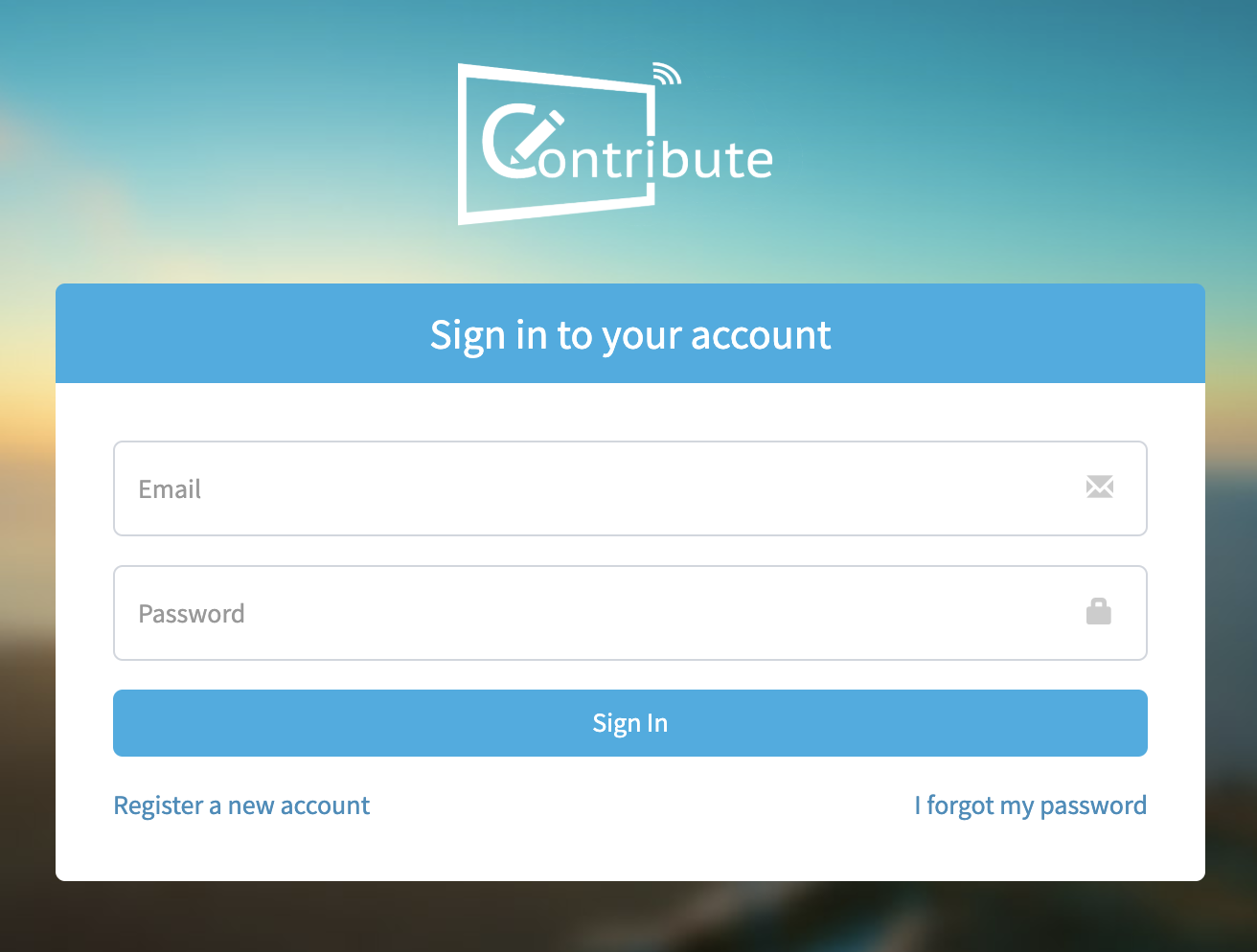
You will login to Contribute Signage and be taken to the dashboard. Please note, at this stage, even if you have purchased a license key you will be in “Trial” mode.
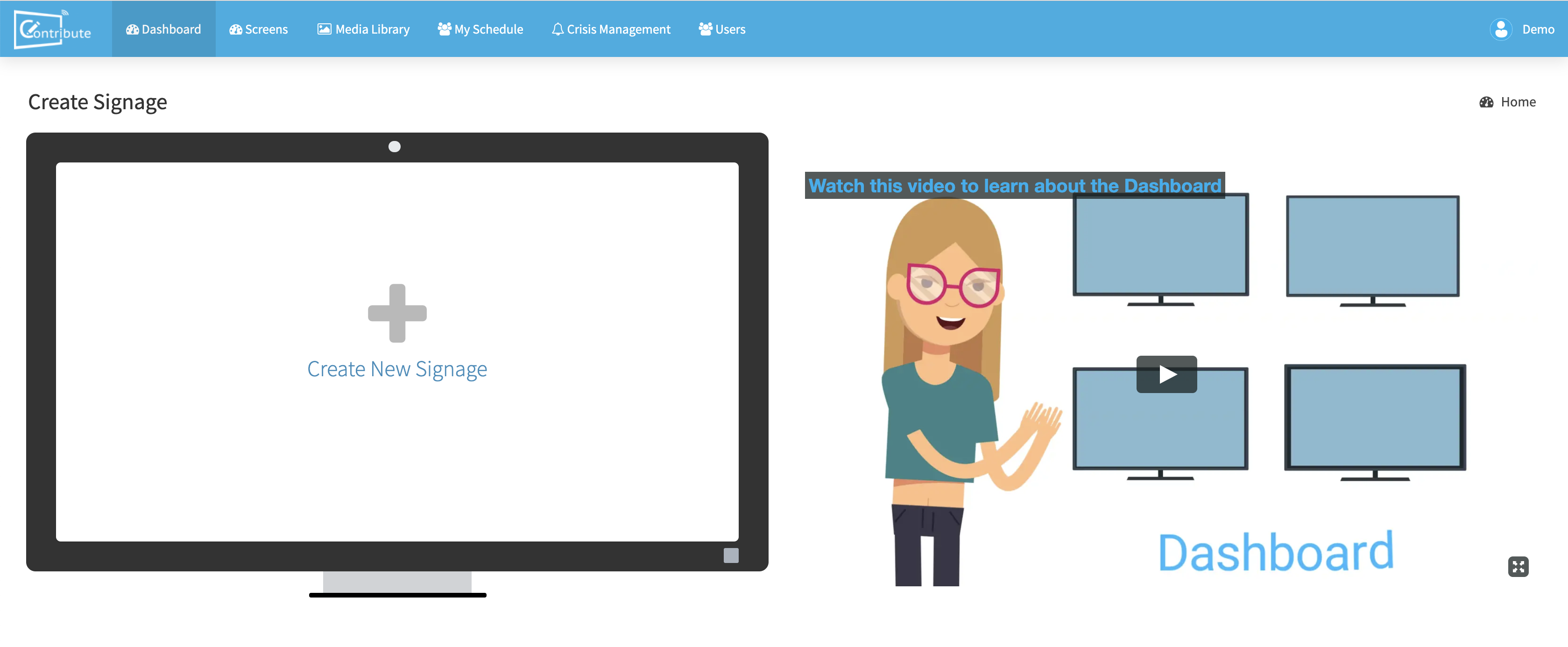
About Contribute Signage
Digital Signage creation should not be complicated.
YOU SHOULD NOT HAVE TO BE A GRAPHIC DESIGNER TO BE ABLE TO CREATE GOOD LOOKING DIGITAL SIGNAGE
Our approach to digital signage is that you should not have to be a graphic designer in order to create good looking yet functional layouts. You also should not have to outsource this task to a 3rd party company which costs you money. You should be able to manage, create and update your own digital signage layouts whenever you like, from any browser. Contribute Signage allows you to do just that.
With Contribute Digital signage we have created a super simple drag and drop, WYSIWIG editor that allows you to import from the media gallery your own images and videos, add clocks, and other widgets like a Twitter feed and the latest weather. All of this is done right inside a browser from any connected device.
Free Trial
We offer a 15-day free trial. You so not need any credit card information and it is totally unlimited. We will help you with creating a layout and Susie will be there every step of the way. Why not try it now – head over to Contribute Signage,
Deploying and Managing Your Devices & Signage
SEE THE DEVICE’S LOCATION, GROUP PLAYERS, SEE WHICH ARE ONLINE, OFFLINE AND WHICH OS IS BEING USED – ALL FROM THE WEB CONTROL PANEL, ANYWHERE, ANYTIME ON ANY WEB-ENABLED DEVICE.
In order to add a device to your control panel, firstly, you need to download and install our Playback App. Once installed, the App will give you a unique registration code. Assign the location of the device and enter the registration code in your web control panel and your playback device will be connected to your account. You can see the status of the device from your control panel as well as its location on google maps. This makes managing multiple locations from the same web control panel simple and easy.
You are able to organize your playback devices into folders. You are also able to group your devices so that you can have all your reception areas playing the same “reception” layout channel etc. Being App based means that we can convert any of your existing screens into a playback device, simply by installing the App onto that device, or a hardware dongle such ass a Windows or Android stick.
Create, Deploy, & Manage
We know that Digital Signage needs to be simple. Install our App on your device. Connect your device to your TV or Monitor. Add the device to your online web portal and you are good to go! Create, deploy and manage your signage from any device, anywhere.
User Level Access
HAVING THE ABILITY TO ADD COLLEAGUES ONTO THE WEB CONTROL PANEL BUT LIMIT THEIR ACCESS TO CERTAIN AREAS OF THE SYSTEM IS A MUST FOR LARGE-SCALE DEPLOYMENTS. WITHOUT SYSTEM YOU CAN LOCK DOWN ALL ASPECTS OF THE DIGITAL SIGNAGE WEB CONTROL PANEL GIVING THE ADMINISTRATION TOTAL CONTROL.
FULL ADMIN CONTROL
Establish a hierarchy of users
Full control over what users are able to do and access
Features
UNLIMITED USERS
There is no limit on the number of users you can have in an account

WYSIWYG Editor
Create your layouts in our drag and drop editor online

Manage Devices Online
Manage all your digital signs online from our control panel

Apps
Android, MAC & Windows Playback Apps
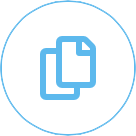
Multiple File Formats
Import Video and Images into your media gallery
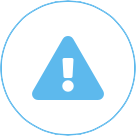
Crisis Management
Send Crisis Management messages to your devices with a singe click
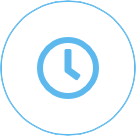
Scheduling
Schedule your playback layouts for exactly when you want them

2m+ Image Gallery
Over 2 Million searchable images in the gallery
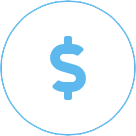
Simple Pricing
Straight forward one-time pricing
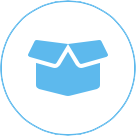
Hardware Players
Windows and Android Hardware Players available.

Cloud-Based
Cloud-based so easy to manage and no updating
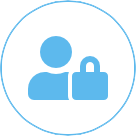
User Control
Have full control over your users and what they have access to.

Touch Enabled
Create touch-friendly layouts online
[/fusion_text][/fusion_builder_column][/fusion_builder_row][/fusion_builder_container]
Beyond the Blackboard: Unlocking Immersive Worlds with IFPs and the Magic of Mixed Reality
Imagine stepping through a screen, not into a movie theatre, [...]
Whispers in the Silicon: How IFPs are Reimagining the Art of Storytelling in the Classroom
Remember the thrill of a crackling fire, the shadows dancing [...]
The Number Games: How IFPs Cast a Spell on Even the Most Reluctant Math Magicians
Once upon a time, in a kingdom ruled by textbooks [...]
From Pixels to Prototypes: IFPs and Design Thinking – The Maker Movement’s Playground in Every Classroom
Once upon a time, in a kingdom ruled by standardized [...]
Beyond Borders, Beyond Walls: IFPs as Bridges in a Classroom Without Limits
Imagine a classroom not confined by four walls, but stretching [...]
From Techie Tangle to Teaching Triumph: Transforming Your Classroom into an IFP Oasis
Picture this: sunlight streams through windows, illuminating not rows of [...]