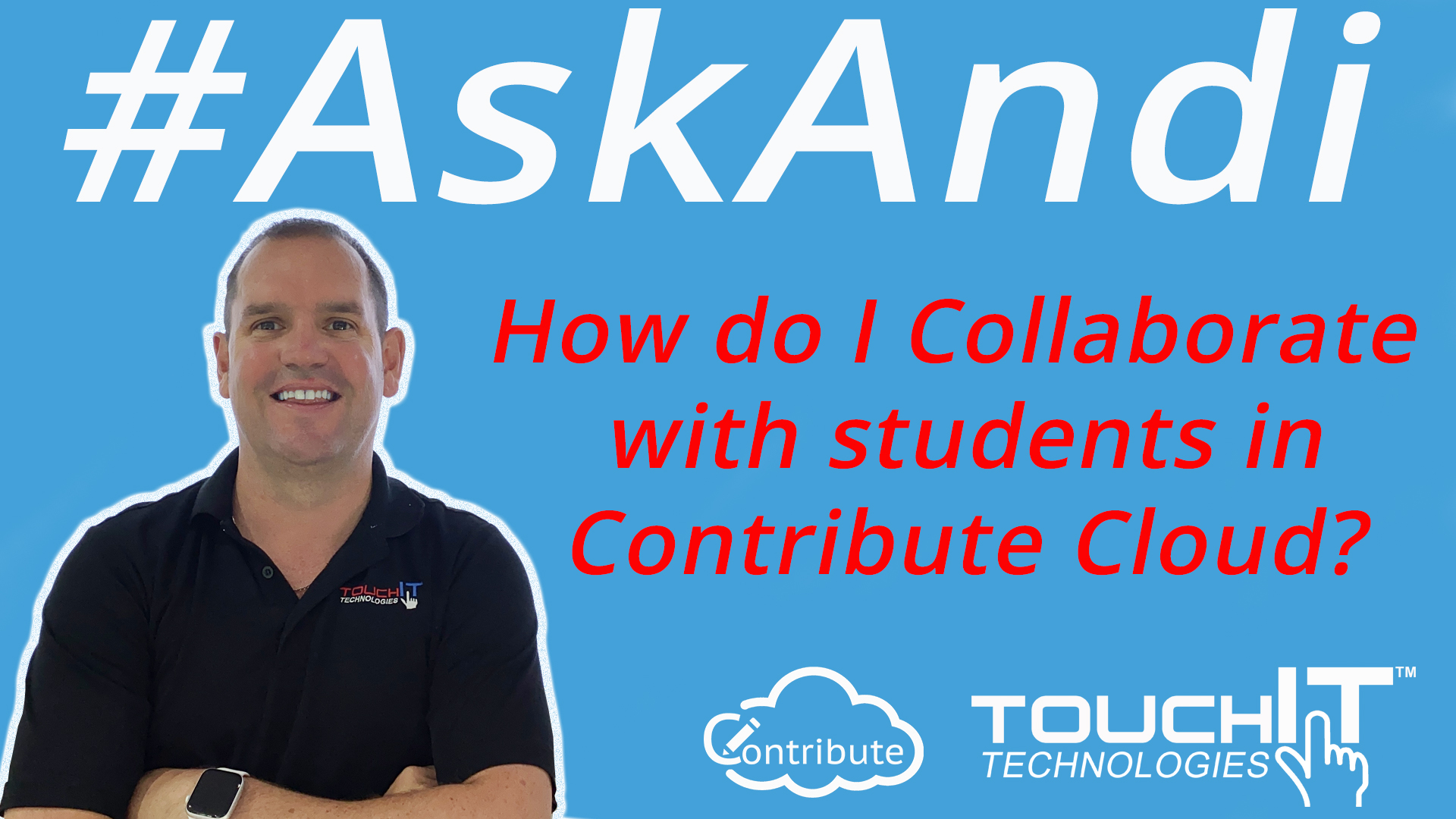Hello and welcome to this Blog Post edition of #AskAndi. In this post we are going to look at how we can collaborate in Contribute Cloud Software.
How to Collaborate
Collaboration is a key aspect of Contribute Cloud. It allows you to take a document, such as a PDF that you could show to your students or colleagues and by dropping that same PDF into Contribute Cloud, you can share it and collaborate over it using the tools that are in the software. These range from pens and shapes, to images and the Education tools such as calculators, periodic tables and dictionaries. Here is how it works.
Firstly, you need to be in the same session as the teacher; presenter which means either joining by the email link you were sent, or by manually joining with the session ID via join.contribute.cloud.
As the teacher/presenter, you are able to grant collaboration access to any of the participants in your session. Simply, open the notification window and under the section where it lists who is in your session, put a check in the box next to the name of the person you wish to collaborate with.
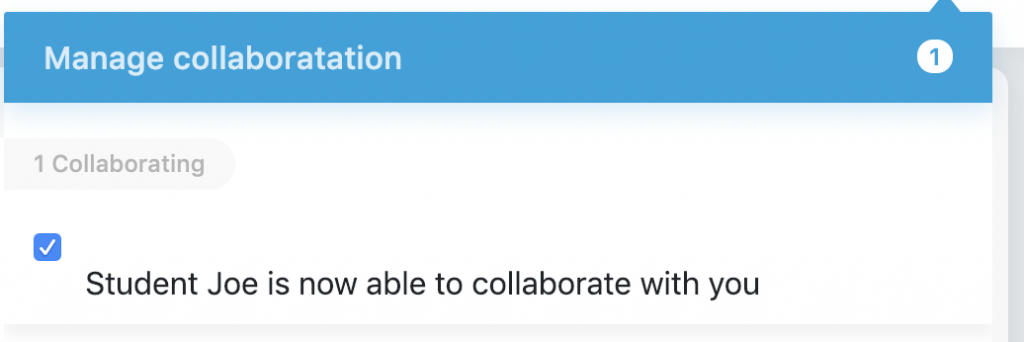
They are now able to use their tools from their device and what is drawn or written displays instantaneously on both screens.
Alternatively, the participant/student is able to request annotation access by clicking on the button that says “Request Annotation Access” at the top of the screen.
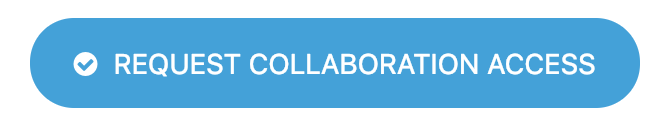
The teacher/presenter will then receive a notification message and they can then click on the check box to allow the collaboration.
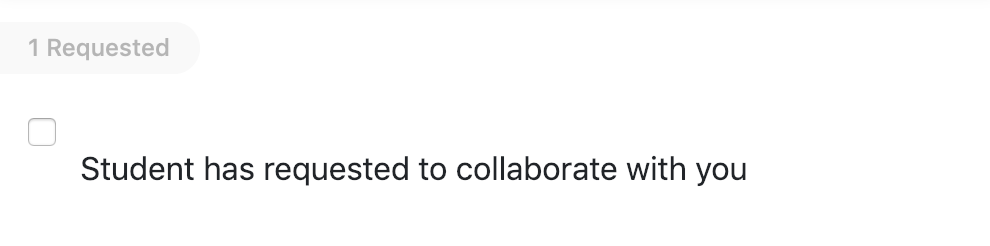
In both cases, the teacher/presenter is able to stop the collaboration at any time by removing the check in the box box from next to the persons name.
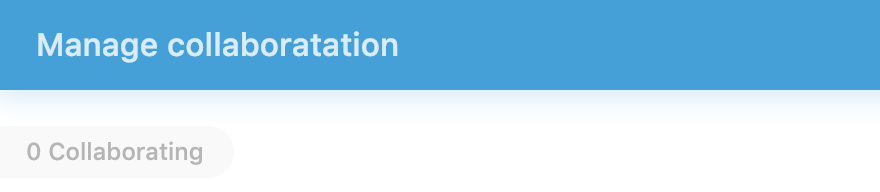
If you’ve liked the video please do subscribe to our YouTube channel and you can also watch the next video in this series by clicking on the link below so thanks for reading.
About Contribute Cloud
License-free Cloud Collaboration Software for TouchIT LED users. Casting, Multi-Casting, Learning Gamification, Multi-Zone Gamification and Collaborative Gamification – all in one cloud-based piece of software.
Create, Deliver, Annotate & Cast
Contribute Cloud Software enables content delivery, collaboration, Casting and Multi-Casting all through a FREE cloud-based platform. Simply add your content, share it with your students or colleagues and they are able to collaborate with you – all through a browser. Import content from popular file formats and even other brands of interactive whiteboards and LEDs’ software.
Cast multiple student’s screens in real-time on the LED
Cast multiple screens at the same time onto the LED. This is a great feature to be able to compare what participants are doing on their devices at the same time, in real-time. You are not limited to just 4 screen on the LED, you can have as many as are in your session. Simply scroll up and down the Multi-Cast Window to see your different participants.
Multi-Zone Collaborative Gamification
40+ Learning Games built into the software.
Teachers now have the ability to split the screen into several parts and load educational games into the different sectors on the screen. Then, multiple students could come and use the games on screen at the same time. Hence the name multi-zone and the gamification part comes from making learning into a medium that students recognize – games! Add the students to a collaboration session and push the games out to their devices!
Free Trial
If you would like to trial the software, you can do so for free for 15 days at https://contribute.cloud
[/fusion_text][/fusion_builder_column][/fusion_builder_row][/fusion_builder_container]
Beyond the Textbook: Interactive Flat Panels for Fun & Engaging Lessons (and Unexpected Benefits)
Remember the days of fighting to stay awake in class, [...]
Captivate Your Classroom: 5 Interactive Flat Panel Activities They Won’t Forget (Even Math!)
Remember Mr. Wilson's droning lectures on the Pythagorean Theorem? Enough [...]
Gamify Your Classroom! Using Interactive Flat Panels for Games & Quizzes (and Unlocking Hidden Benefits)
Remember the groans that echoed through the halls whenever pop [...]
Lights, Camera, Action! Using Interactive Flat Panels for Student Presentations (and Reducing Presentation Anxiety)
Remember the clammy hands, racing heart, and mumbled words that [...]
Interactive Flat Panels vs. Projectors: A Head-to-Head for Educators (Beyond the Price Tag)
Remember the days of wrestling with projector cords, battling classroom [...]
The Budget-Conscious Educator’s Guide to Interactive Flat Panels: Big Impact, Smaller Price Tag
Remember the frustration of staring at a dusty projector screen, [...]