We’re in strange times at the moment as a country due to the COVID-19 pandemic. Our schools are closed and the responsibility of our children’s learning as been passed back to us Parents. Luckily, for me personally, my other half is a teacher so my own kids are being kept nice and busy with lots of activities that my wife is putting together. That said, how do we continue make things interesting for them? For us mere mortals are not teachers, we can’t just keep printing worksheets off the internet can we? We could be doing homeschool for several weeks to come. So, in this post, I thought that I would explain how Contribute Cloud software from TouchIT Technologies can be used for Homeschooling; even if you don’t have an Interactive Touch Screen in your home.
Free For Home Schooling
Firstly, I want to point out that are more than happy to offer our software for free if you would like to use it for homeschooling. Simply, drop us an email and we will send you a license key to activate your software. Unlimited and perpetual license. As a company, we want to do our bit to help and are not looking to profit from this.
Worksheets Can Become Interactive
Printing off a worksheet might be our first point of call when we are faced with homeschooling our children. As we are not sure how long these social distancing measure are going to be in place, I thought I would explain how you can make your worksheets interactive. This can add variety to what you are doing, but also save you some money on the printing costs and obviously save paper too!
Firstly, this is assuming that you have access to a Tablet or a computer of some description. Anything with a browser is all you need to get going with Contribute Cloud Software.
Creating an Account at Contribute Cloud
The first thing you need to do is navigate to Contribute Cloud – https://contribute.cloud
Click on Login / Register and then you are then presented with this screen.
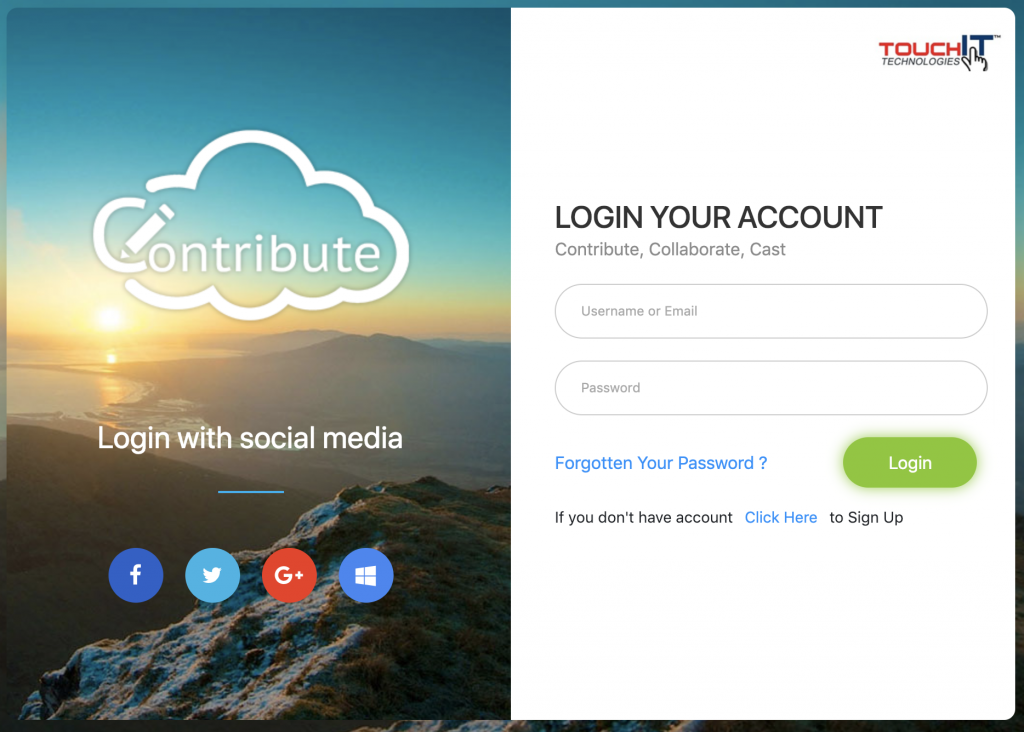
As you can see, you have the option to login with popular social profiles. If you are already logged into your profile on your computer, then creating an account is a one click process. If you are not, you will need to login as show below.
Please note, that if you are using your social profiles to log in, you may need to Authorize the App to have access. We only use your name, email and avatar – not your files or data.
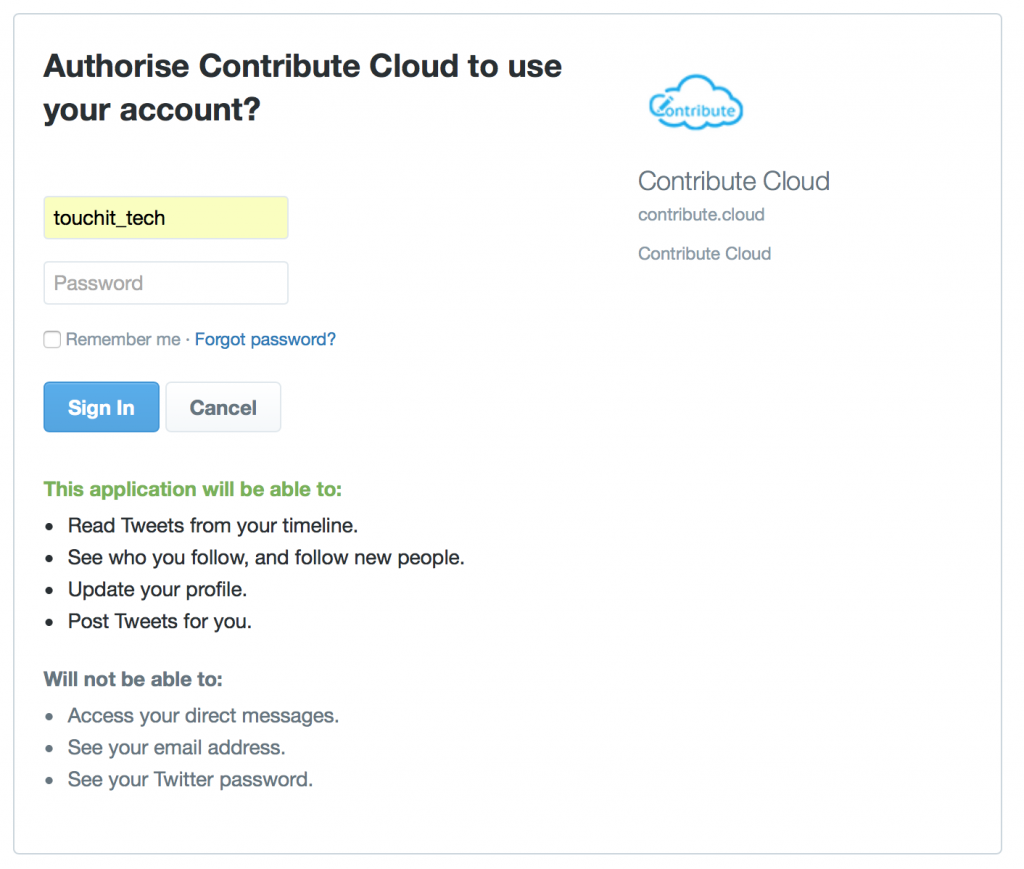
If you don’t want to use your social profiles, or your establishment does not allow this, then you can create an account by choosing an email and password. Click on “Create Account”, fill in the form and click “Sign Up”
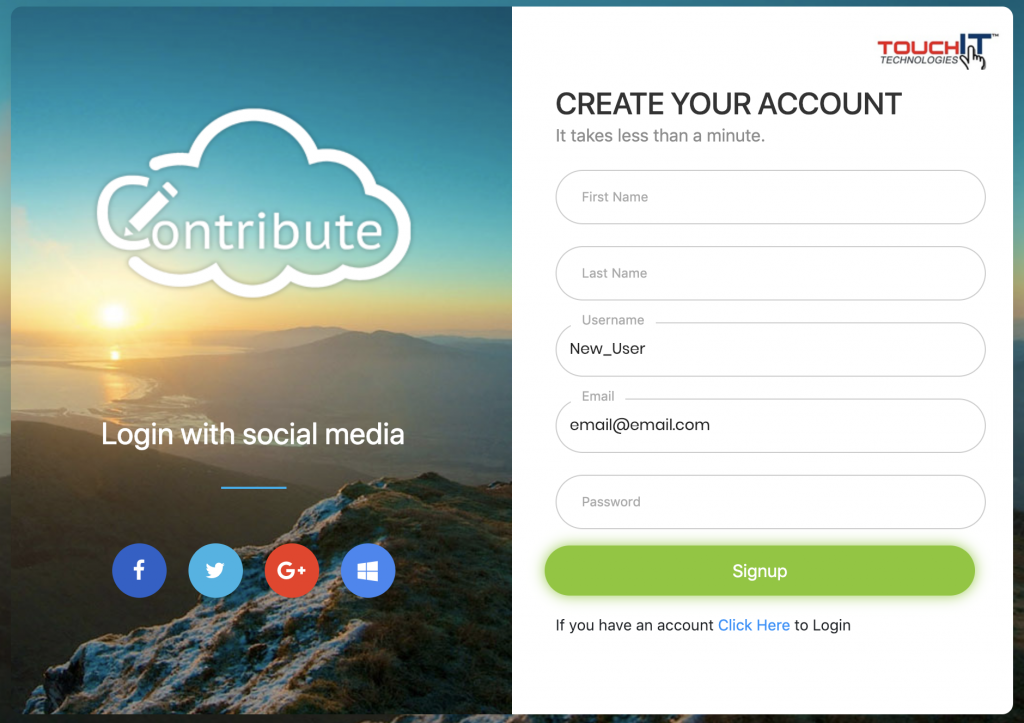
You will then need to login with the email address and password that you have chosen from the main home screen.
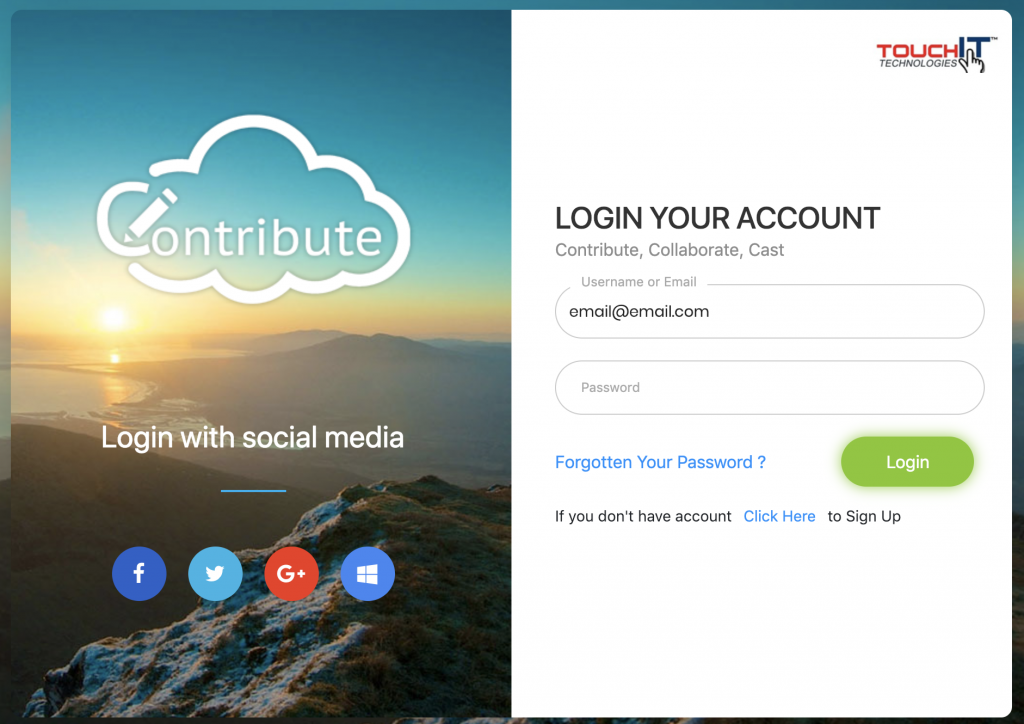
When you have signed in successfully, you will be presented with this screen which is your dashboard.
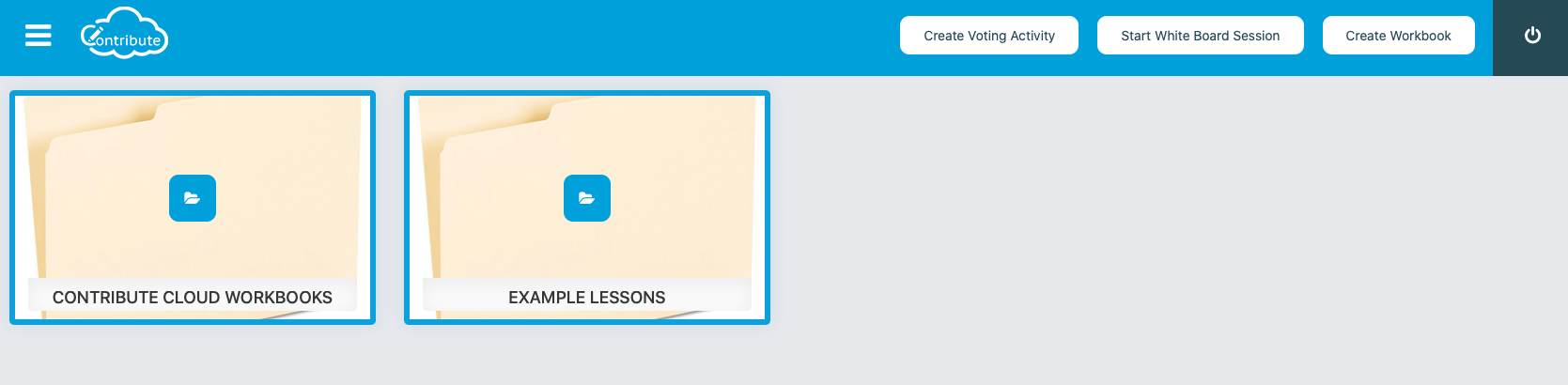
What you are going to do now is create a workbook. Creating a workbook is going to replace the worksheets that you have been printing. It will also provide you with some variety and also interactivity with your children.
When you first login, you taken to the Dashboard. To create a new workbook, in the top righthand corner of the screen, next to the “logout” button is a “Create New Workbook” button.
Click on the create a new workbook button.
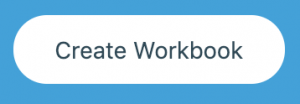
You then need to give your workbook a name, choose a subject and enter a description.
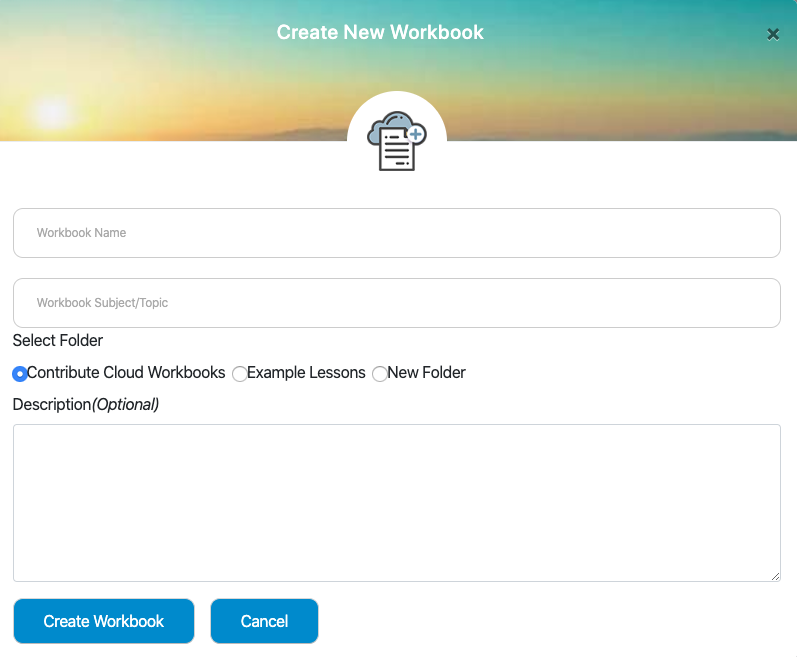
You need also to choose a folder where the workbook will be saved. If you select “New Folder” you will be able to specify a new folder name and create that folder.

When you click “Create Workbook” you will be taken to the main workbook creation page. It is from this screen that you will add the content into your workbook to create slides.
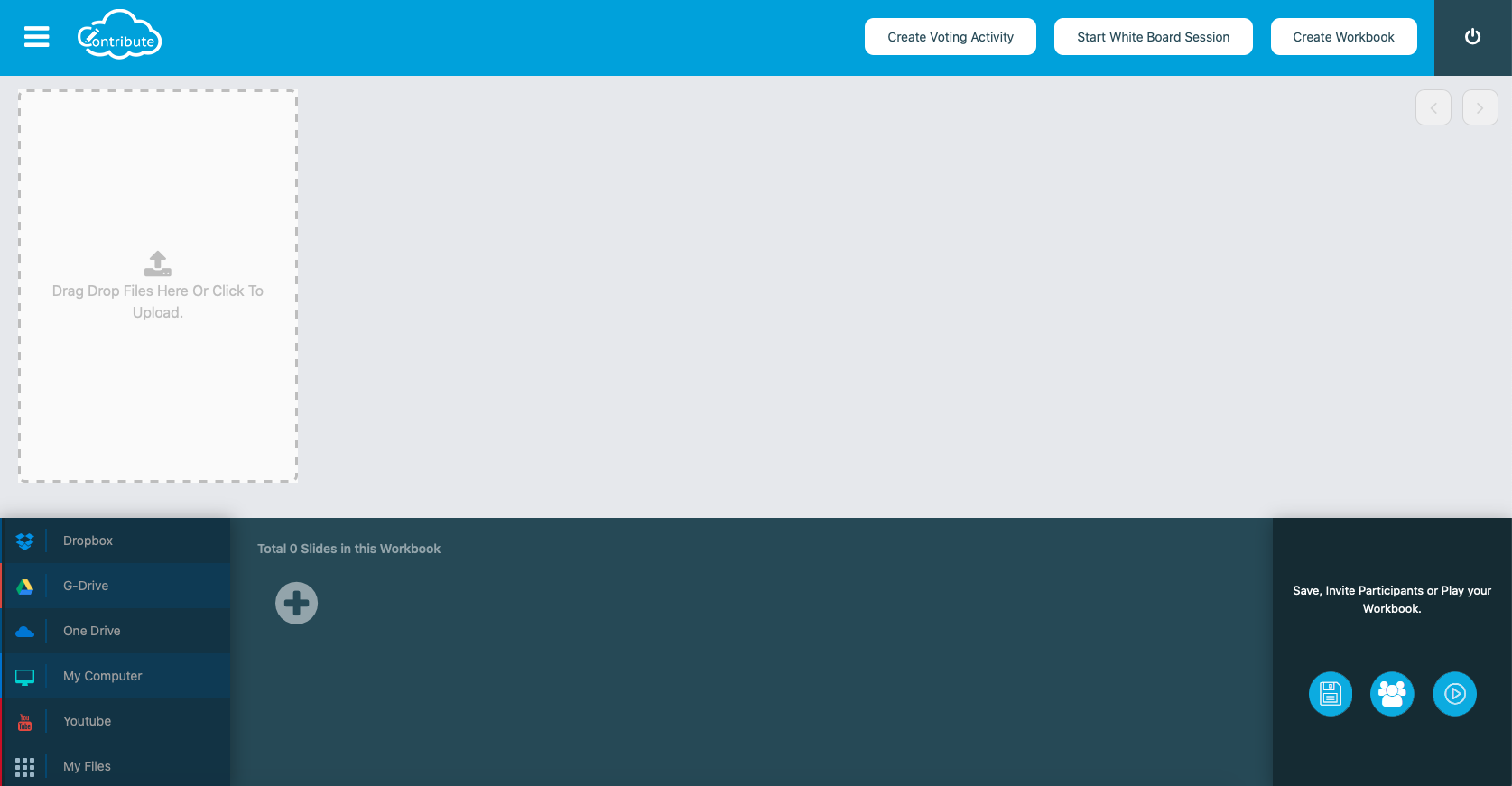
Once you have downloaded a worksheet that you want to use in Contribute Cloud from the internet, you need to find where you have saved it. This could be on your computer or in your Cloud Drives depending on where you selected to save it.
You will see on the left hand side of the page at the bottom of the screen, links to Cloud Storage Drives, Your Local Machine as well as YouTube. You don’t need to use all of them, just whichever one is your drive of choice. Click on the drive of Choice. In the example below we will use Dropbox. You will need to authorize Contribute Cloud to access your Drive, then you will see the list of files.
You are also able to drag and drop your worksheet from the file manager into the software which I am going to do below. My worksheet will be a Spot The Difference.
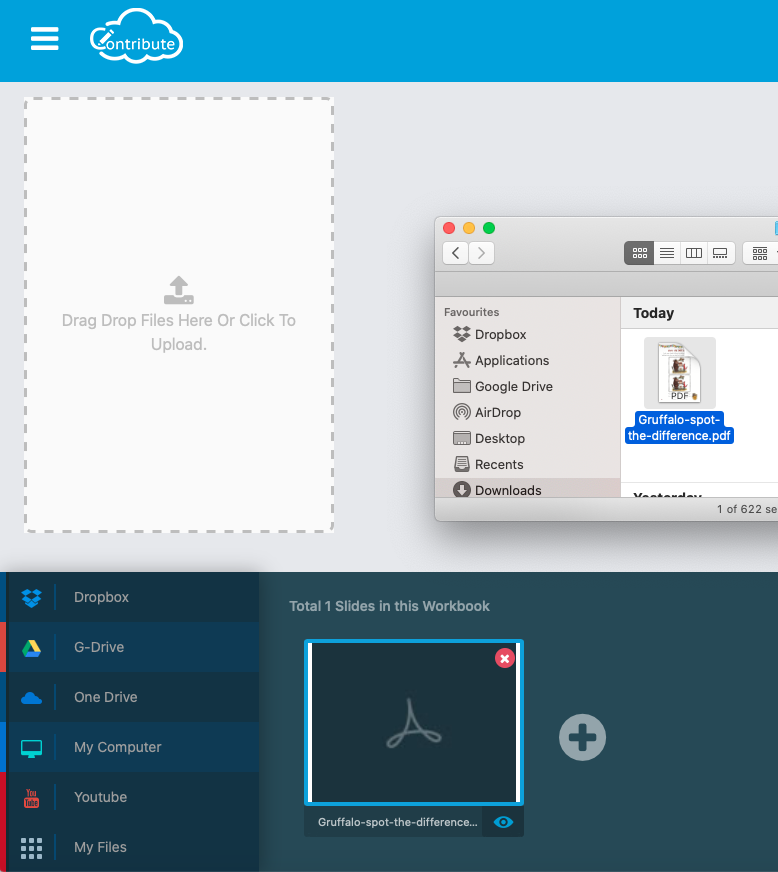
All I have done here is drag my spot the difference PDF into the Editor and my slide has been created below.
Now, I am going to press Play in the bottom right hand corner.
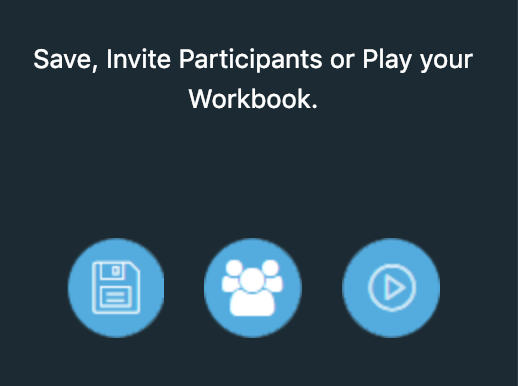
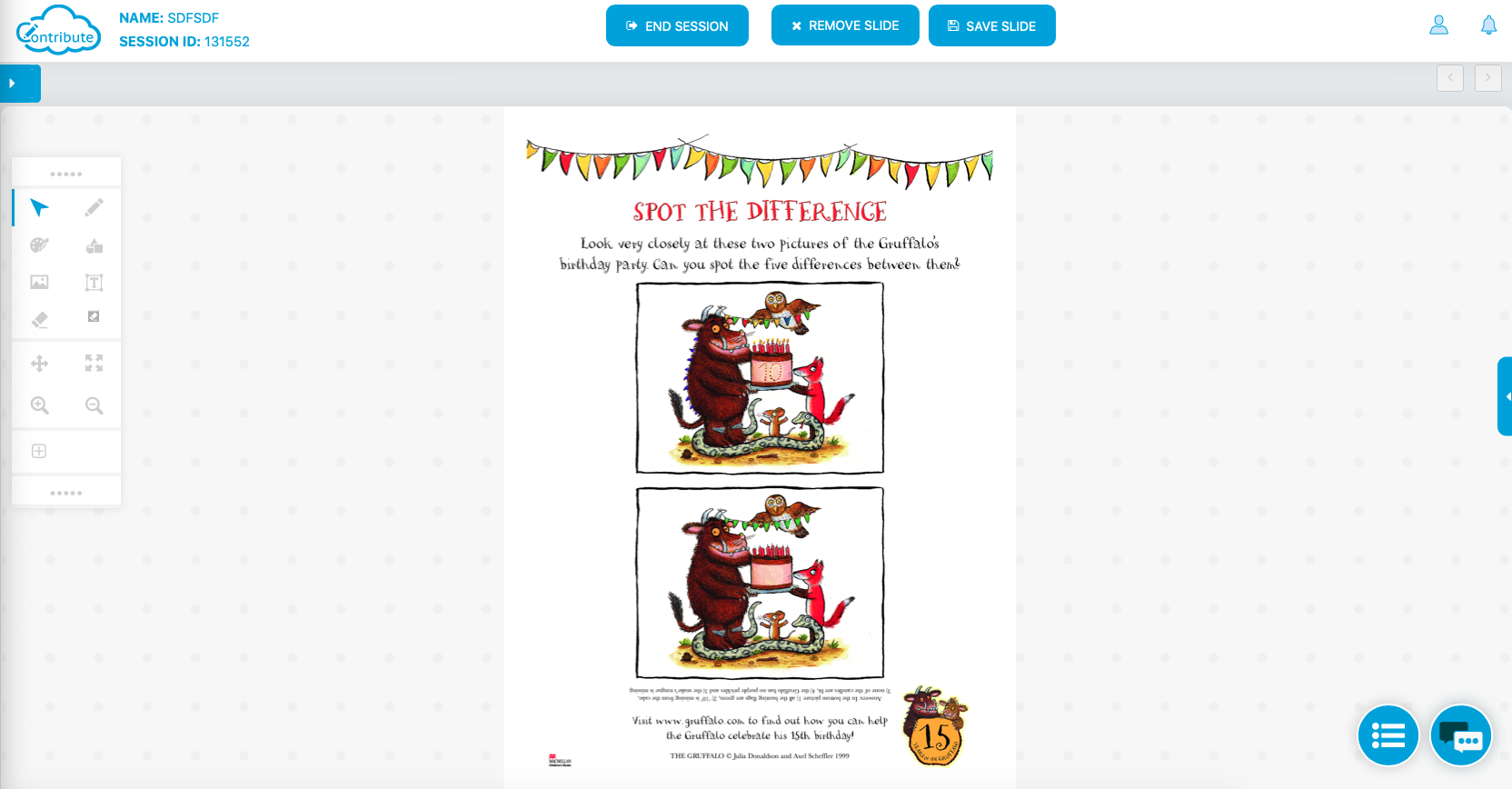
You can see that my spot the difference worksheet has now started. So, I can either have my child come and use the tools on the computer, eg the pen on the left hand side to highlight the differences, or I can have them join on their own tablet which I am sure they will find much more fun.
What you now need to do on your child’s device, is open a browser, and head over to our our dedicated webpage – http://join.contribute.cloud
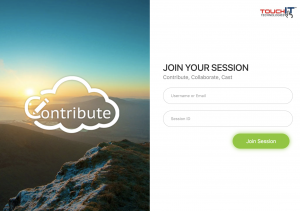
From here you can join your session/lecture. You need to enter the session ID that you will be able to see at the top of your page. Below is just an example and your number will be different (this is for security)
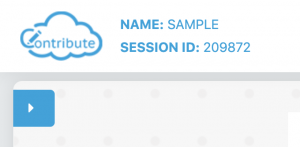
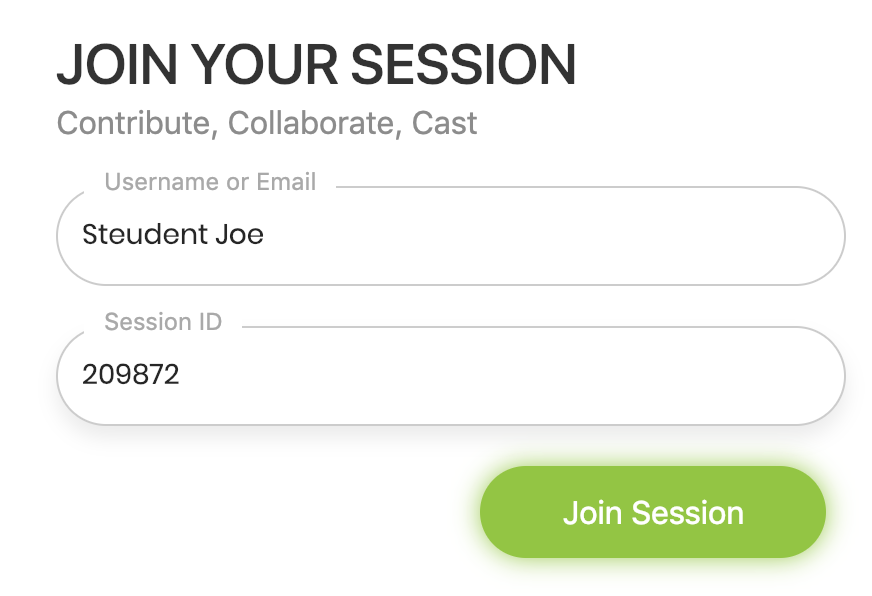
When you have entered your child’s Name and the session ID, click on “Join Session” to join the session.
When your session begins, you should see the “Cast” window, click share to share your screen with the presenter.
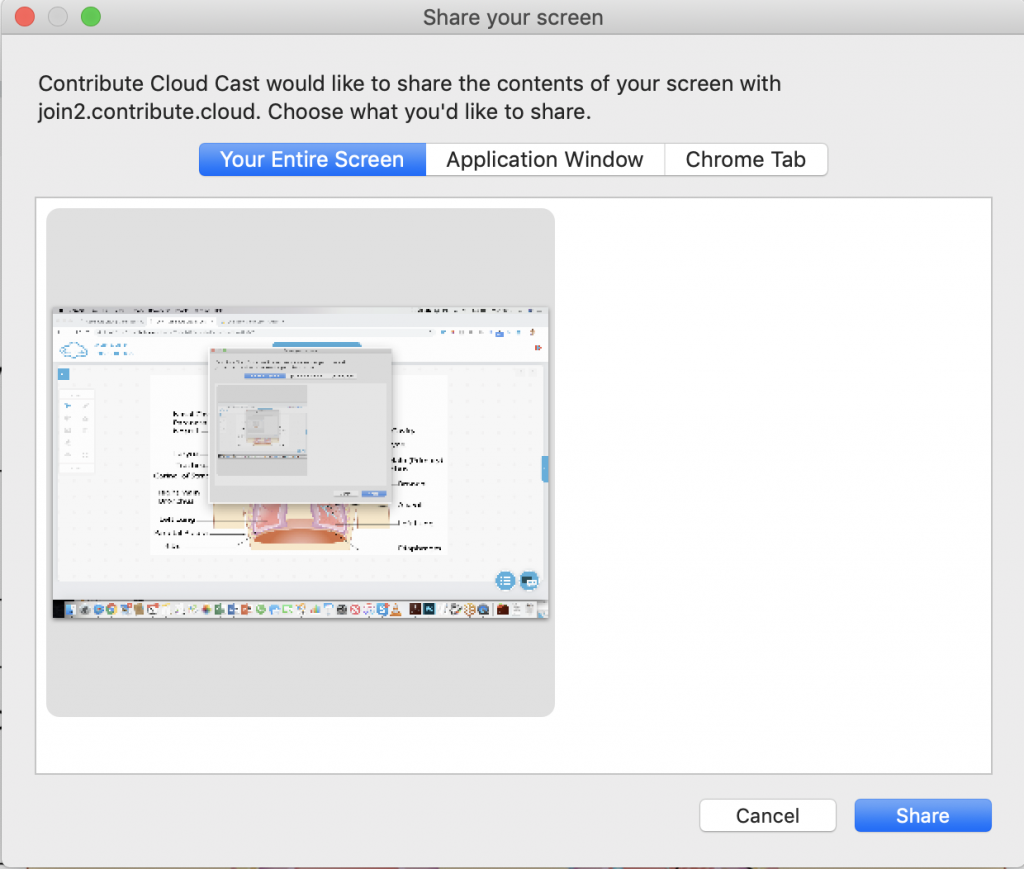
Select “Entire Screen” and click “Share” – you will now join the session. (this may not show on a tablet depending on the Browser you are using)
Your child will now see the activity on their own device. They can use the pen to highlight the differences.
This is an easy way to spice up a simple worksheet. All you are doing is dropping the worksheet into Contribute Cloud and it then gives you the ability to complete it interactively. Way more fun for a child then a “boring pen and pencil activity”
I hope you have found this post informative. Good luck with the homeschooling and don’t forget to reach out if you would like your own copy of Contribute Cloud.

