Hello and welcome to this Blog Post edition of #AskAndi. In this post, we’ll look at how to Cast and Multi-Cast with Contribute Cloud Software.
Casting and Multi-Casting in Contribute Cloud Software.
Contribute Cast allows teachers and presenters to control which student’s or participant’s screens can be “cast” up to the interactive LED. “Casting” is the ability to send the screen of a student or a participant to the LED without the need for wires. Traditionally, this is done with hardware like a ChromeCast Dongle from Google, but our system has been designed especially for groups of students or users so that a teacher or presenter can quickly and easily switch whose screen is casting.
In order for the Student’s to cast, they need to be using the Chrome (preferred) Browser or the Firfox Browser.
When a teacher or presenter logs into Contribute Cloud, They can access the Cast window from the notifications tab – this is opened by clicking the “Notifications” icon in the upper right of the screen.
When open, You will see all the students that are connected and able to cast in the session.
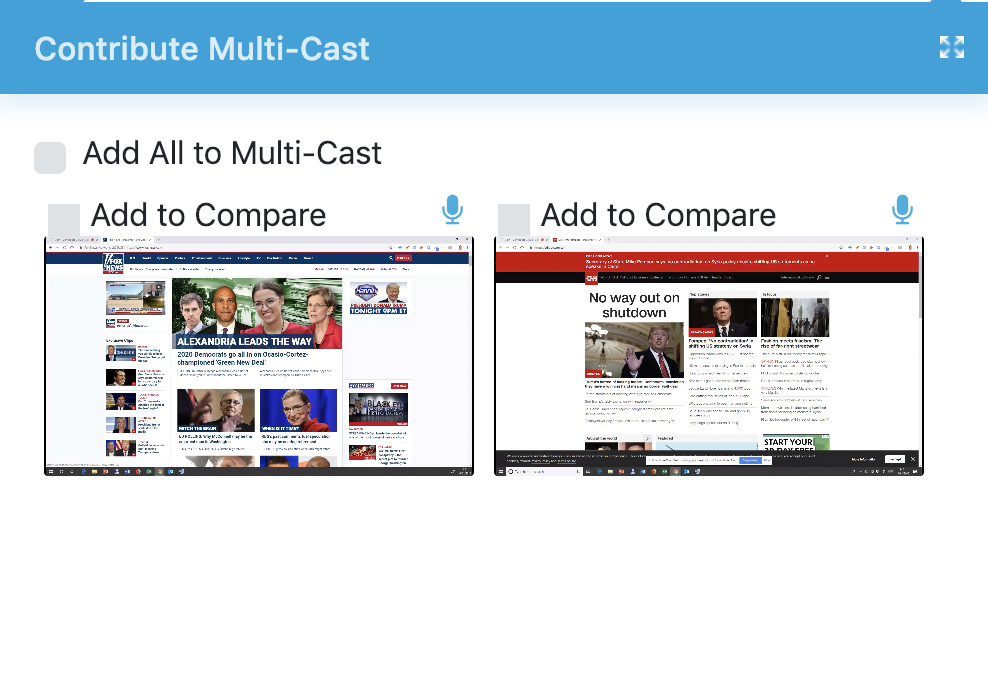
In order to have the students screen cast to the LED, you simply have to double click on their screen preview. They will then be cast full screen on the LED.
To close the full screen view of the student’s screen, click in the bottom right hand corner, you are looking for the “square” icon in the centre.
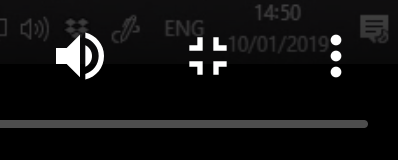
If the students are remote, you can enable and disable their microphone by clicking on this button. Please note, if you click on this button and they are in the same room you may get positive feedback on your microphone. We recommend this be muted if the students are in the same room as the teacher or presenter.

When you have finished casting the student’s screen, you can click this button in the bottom right hand corner of the screen to close the cast window.
![]()
You are also able to pause the live casting of any of your students or participants by clicking on this image.

Multi-Cast
Multi-Cast is that term that we have coined for streaming multiple student’s or participant’s screens up to the TouchIT LED live and in real time. As with Contribute Cast, there is no additional hardware needed, all the ‘clever stuff’ is done in the cloud. What is more, the teacher or presenter has full control of who is casting and is also able to switch between a single user’s Cast and a Multi-Cast screen.
In order for the Student’s to cast, they need to be using the Chrome (preferred) Browser or the Firfox Browser. For Chrome, you need to install the Contribute Cloud Extension
When a teacher or presenter logs into Contribute Cloud, They can access the Cast window from the notifications tab – this is opened by clicking the “Notifications” icon in the upper right of the screen.
When open, You will see all the students that are connected and able to cast in the session.
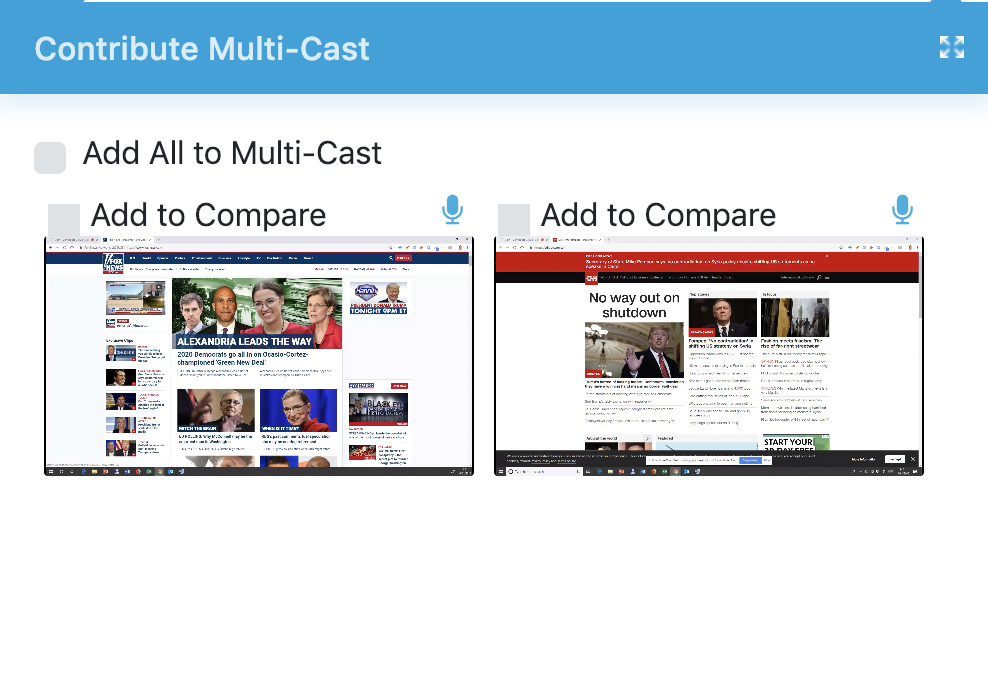 Next, we need to launch a Multi-Cast Window. – Click on the check box where it says “Add to Compare” and your multi-cast window will open.
Next, we need to launch a Multi-Cast Window. – Click on the check box where it says “Add to Compare” and your multi-cast window will open.
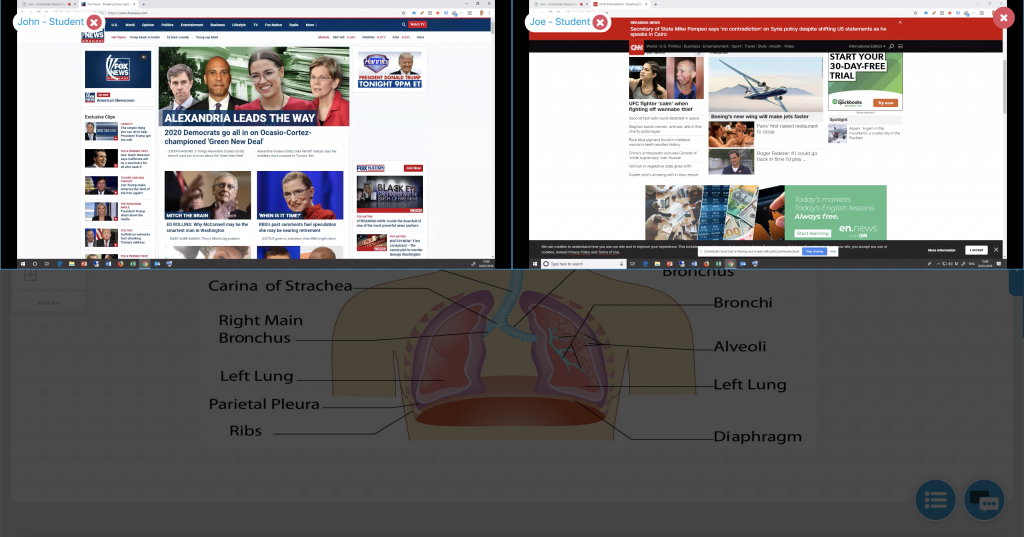
In our example above, there are just two students connected. You are able to connect an entire class and scroll through the screens.
Double click on a student’s screen and it will become full screen as before.
To close the multi-cast window, click on the red X
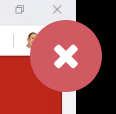
When you re-open the Multi-Cast window, it will remember which participants you have added to the window. To remove the participants, from the notifications window under their screen cast preview, you need to click on the red X next to their name.
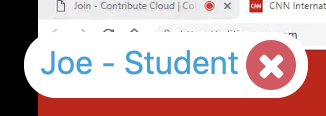
If you’ve liked the video please do subscribe to our YouTube channel and you can also watch the next video in this series by clicking on the link below so thanks for reading.
About Contribute Cloud
License-free Cloud Collaboration Software for TouchIT LED users. Casting, Multi-Casting, Learning Gamification, Multi-Zone Gamification and Collaborative Gamification – all in one cloud-based piece of software.
Create, Deliver, Annotate & Cast
Contribute Cloud Software enables content delivery, collaboration, Casting and Multi-Casting all through a FREE cloud-based platform. Simply add your content, share it with your students or colleagues and they are able to collaborate with you – all through a browser. Import content from popular file formats and even other brands of interactive whiteboards and LEDs’ software.
Cast multiple student’s screens in real-time on the LED
Cast multiple screens at the same time onto the LED. This is a great feature to be able to compare what participants are doing on their devices at the same time, in real-time. You are not limited to just 4 screen on the LED, you can have as many as are in your session. Simply scroll up and down the Multi-Cast Window to see your different participants.
Multi-Zone Collaborative Gamification
40+ Learning Games built into the software.
Teachers now have the ability to split the screen into several parts and load educational games into the different sectors on the screen. Then, multiple students could come and use the games on screen at the same time. Hence the name multi-zone and the gamification part comes from making learning into a medium that students recognize – games! Add the students to a collaboration session and push the games out to their devices!
Free Trial
If you would like to trial the software, you can do so for free for 15 days at https://contribute.cloud
[/fusion_text][/fusion_builder_column][/fusion_builder_row][/fusion_builder_container]
Beyond the Blackboard: Unlocking Immersive Worlds with IFPs and the Magic of Mixed Reality
Imagine stepping through a screen, not into a movie theatre, [...]
Whispers in the Silicon: How IFPs are Reimagining the Art of Storytelling in the Classroom
Remember the thrill of a crackling fire, the shadows dancing [...]
The Number Games: How IFPs Cast a Spell on Even the Most Reluctant Math Magicians
Once upon a time, in a kingdom ruled by textbooks [...]
From Pixels to Prototypes: IFPs and Design Thinking – The Maker Movement’s Playground in Every Classroom
Once upon a time, in a kingdom ruled by standardized [...]
Beyond Borders, Beyond Walls: IFPs as Bridges in a Classroom Without Limits
Imagine a classroom not confined by four walls, but stretching [...]
From Techie Tangle to Teaching Triumph: Transforming Your Classroom into an IFP Oasis
Picture this: sunlight streams through windows, illuminating not rows of [...]







