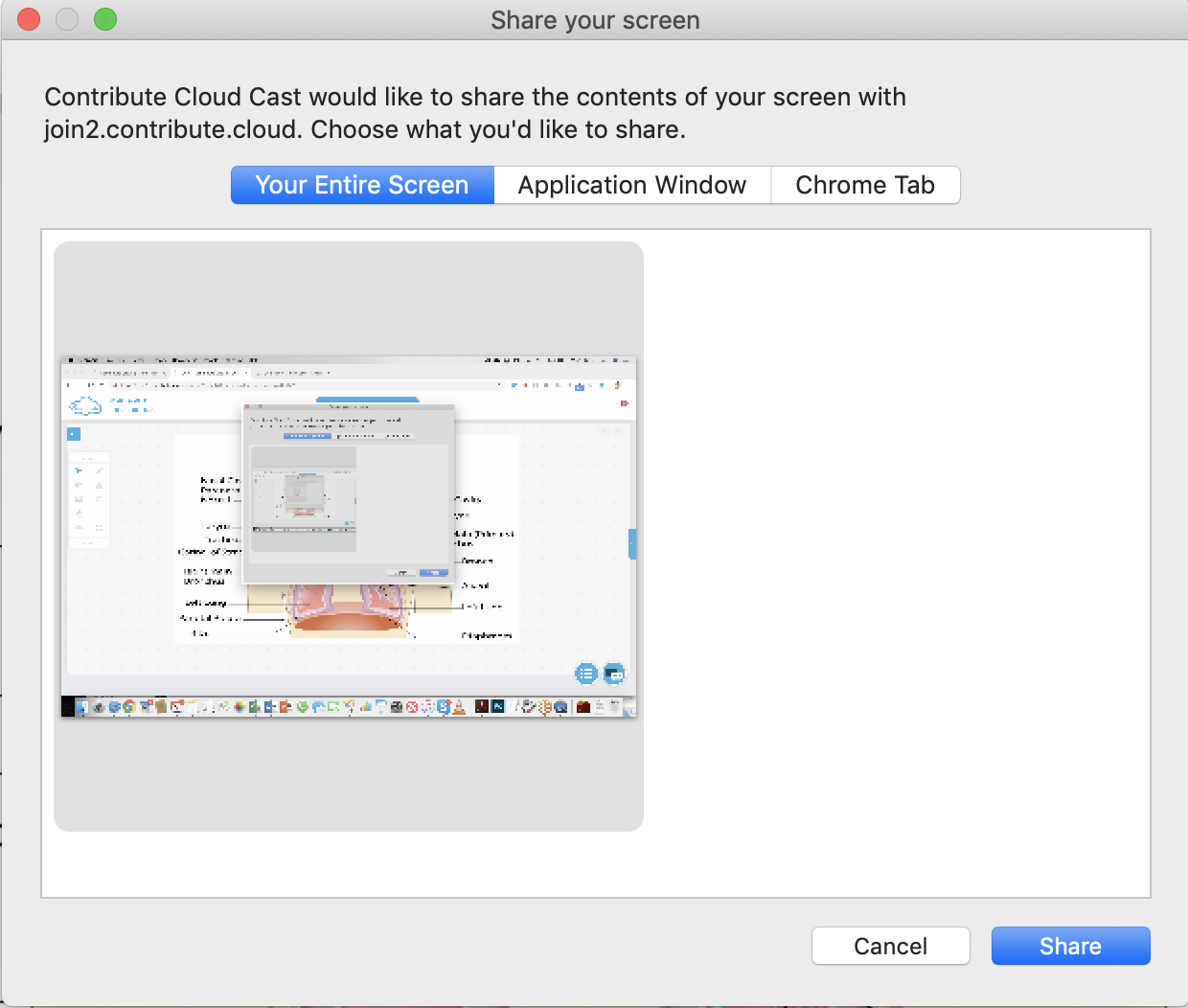14.Configure Students For Casting
In order for your students to cast to your Interactive LED, you need to make sure that on their Chromebooks they have the add-on / extension installed.
Central Configuration and Installation
As an IT Admin, if you wish to do this centrally with group policy, please add the following extension to your Chromebooks.
https://chrome.google.com/webstore/detail/contribute-cloud/gbmlmheknojbpmagkgfcjlalpmeiflko
Manual Installation
When you first attempt to join a session, you will see the message that you dont have the extension installed. Click on “Install Extension” and you will be taken to the Chrome Store.
You will then see the extension page open in a new browser window.
Click on the “Add to Chrome” button
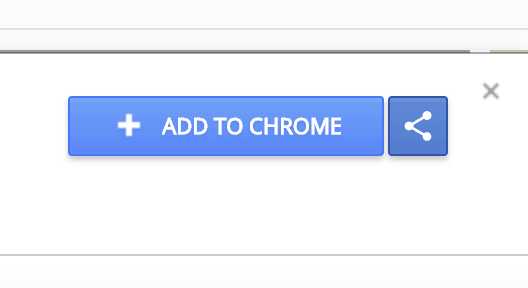
When the extension is ready to be installed, you will see this message
Click on “Add Extension”
You will then see the confirmation that the extension has been added.
No, navigate back to the contribute Cloud page that is already open in your browser, and click refresh.
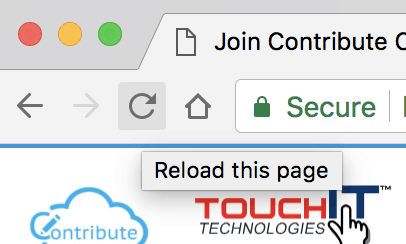
If your browser has installed the plugin correctly, you will now see the screen share page
Click on “Share” and you are all set.
You host/teacher will now be able to select your screen for Casting to the LED.