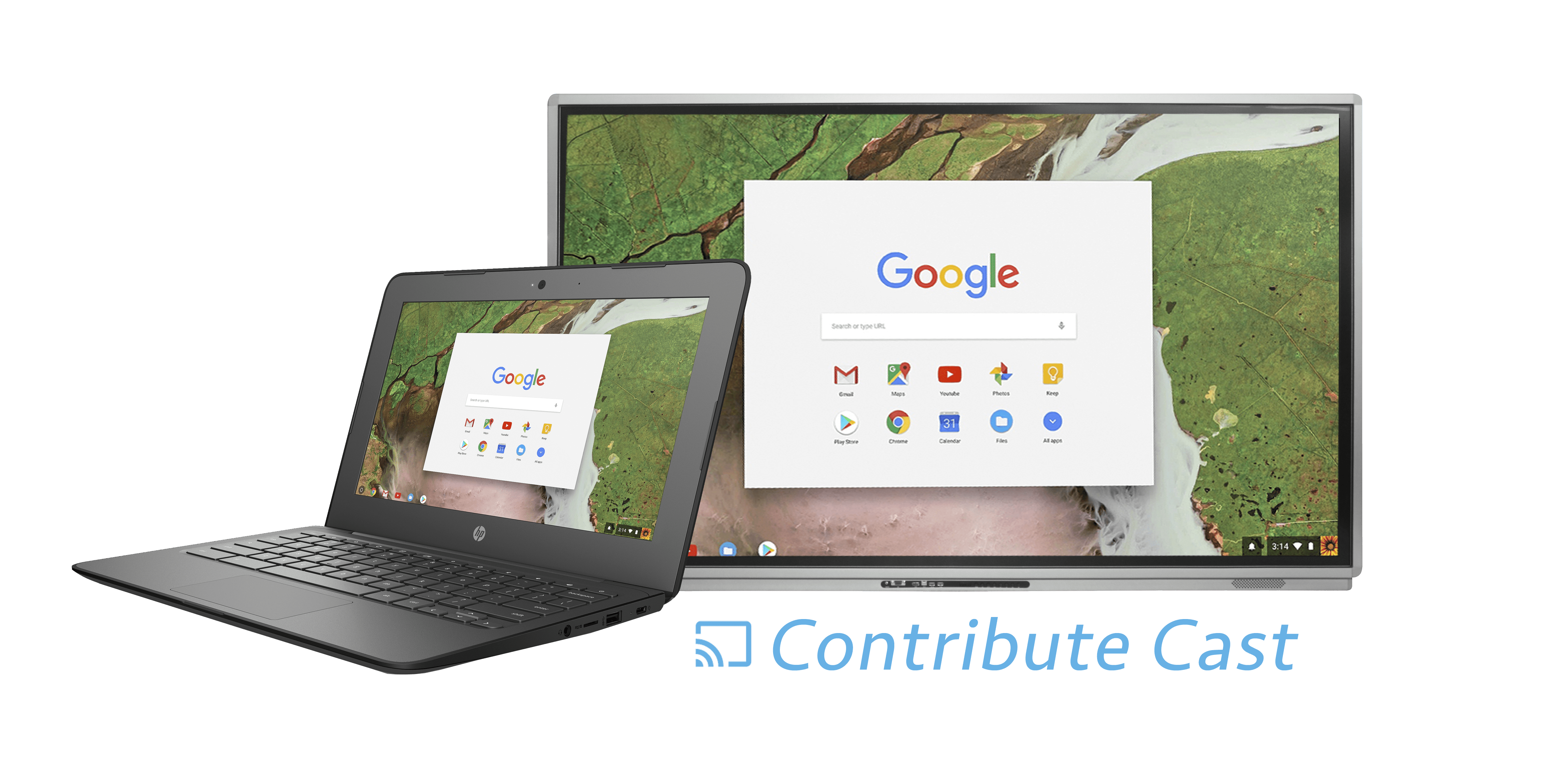Chromecasting. The “must have” for the Chromebook enabled classroom in 2018. So what is it?
According to Wikipedia, “Chromecast is a line of digital media players developed by Google. The devices, designed as small dongles, enable users with a mobile device or personal computer to initiate and control playback of Internet-streamed audiovisual content on a high-definition television or home audio system through mobile and web apps that support the Google Cast technology. Alternatively, content can be mirrored from the Google Chrome web browser running on a personal computer, as well as from the screen of some Android devices.”
This term of “casting” has become synonymous with being able to wirelessly send the contents of your screen on a laptop or mobile device to a display. Traditionally, this “imitation and control playback” has only been possible with an addition of a Chrome Cast dongle. Until now. In this article we are going to look at how Chromecasting can be used in the classroom, and how TouchIT’s Contribute Cloud Software can help.
What about Chromecast in the Classroom?
The front of class Interactive Whiteboard, and now interactive flat screen have been common place for many years. They are the focal point of the class and the teacher loads content and the students can see it on the screen. In the past, student’s interaction from the desks might have come from the use of an Audience Response System or Voting System.These hand haled devices interfaced with software on the front of class display and allowed for interaction between the student and teacher. This interaction was somewhat limited to multiple choice answers to questions in most cases although the technology did develop slightly as time went on. Well, this is how it used to be, let’s look at the now.
Times of Change
This classroom is now changing with the introduction in the first instance of “Bring Your Own Device” initiatives and secondly, the influx of 1:1 Chromebooks in the classroom.
Now, teachers want students to be able to send or “cast” their screens onto the front of class device to share the contents with the rest of the students. This makes for a great “show and tell” kind of lesson and certainly adds a different dimension to the class. Students can show their work. Explain how they solved a particular problem or how they completed a worksheet. All from their own desk utilizing their own machine – just sending or casting the screen to the front of class display.
There is no reason that you couldn’t purchase a fifty dollar ChromeCast dongle to achieve this. Plug it into your LED and off you go. However, what you would get is just the cast – no interaction with the student. Also, these devices are designed really for use in the home to be able to show pictures from your phone on the big TV or cast a Netflicks movie. They are not designed to have multiple students connected at the same time and connecting and disconnecting students could potentially be problematic. Let’s take a look at the modern way of doing this.
Contribute Cast, part of Contribute Cloud.
Introducing “Contribute Cast” which forms part of the Contribute Cloud software. By installing a plugin in your browser, we are able to cast your students screens to the Interactive LED at the front of the Class. Not only can the teacher choose which student’s screen they would like to see, but they can also continue to deliver content to the devices through the software. Changing which student’s screen is showing on the front of class LED is just a click of a button. Scroll down the list of students that are connected to the session and click on their screen to bring it up in all its glory on the LED. There is no special hardware needed and you can do all of this with your Contribute Cloud account which is free for all TouchIT customers.
Never before has ChromeCasting been so easy in the classroom.
For more information and a free trial of Contribute Cloud, please visit – http://contribute.cloud