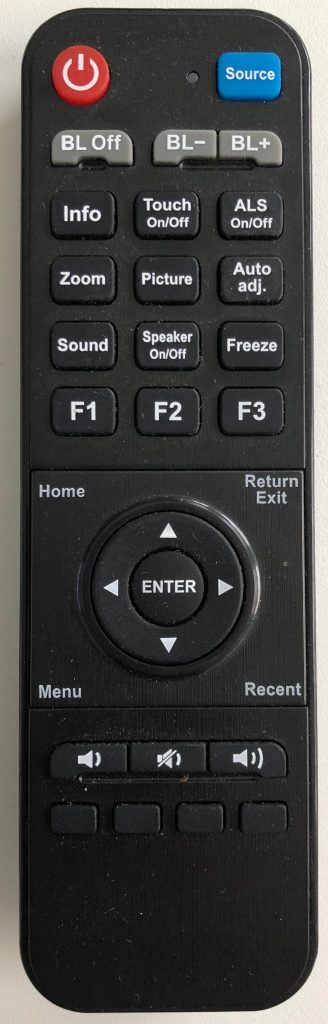The Y Series from TouchIT Technologies comes with a freeze function on the remote control. In this short blog post we are going to look at how we use it and what the uses are in the classroom.
How do I use the Freeze Function?
The freeze function is available from any of the input sources that you may be using on the Y Series. HDMI or VGA are the most popular inputs. We recommend HDMI for a better quality of image.
Once you have your computer screen showing on the LED, you can freeze the screen. Please note you are not able to freeze the Android screen, only the inputs from your computer. To do this, you need to press the freeze button on the remote control.
When Freeze is active, you will see a notification at the top of the screen.
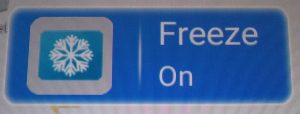
You are now able to make changes on your computer that are now shown on the LED until you press the button again and see the Freeze Off notification. Your screen will now update to show the current contents of your computer.
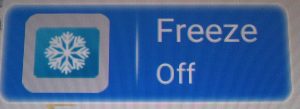
What are the uses of the Freeze Function?
The freeze función really is like the piece of paper that you used to put over the over-head projector to stop people going further than you want on the screen. It is a modern day version of that. It allows you to make changes on your computer that are not shown on the screen. For example, if you wanted to have a quick look at your messages, you could freeze the screen whilst you did so they did not show up on the large LED.
Happy Freezing!