TouchIT Vitesse Manual
Connecting & Cabling the TouchIT Vitesse
Power
First, you need to connect one end of the supplied AC Power Cord to an Outlet, and the other end to the right hand side of the LED (as you look at it). Switch on the power at the AC socket, then switch on the rocker switch on the right hand side of the LED next to your AC cable
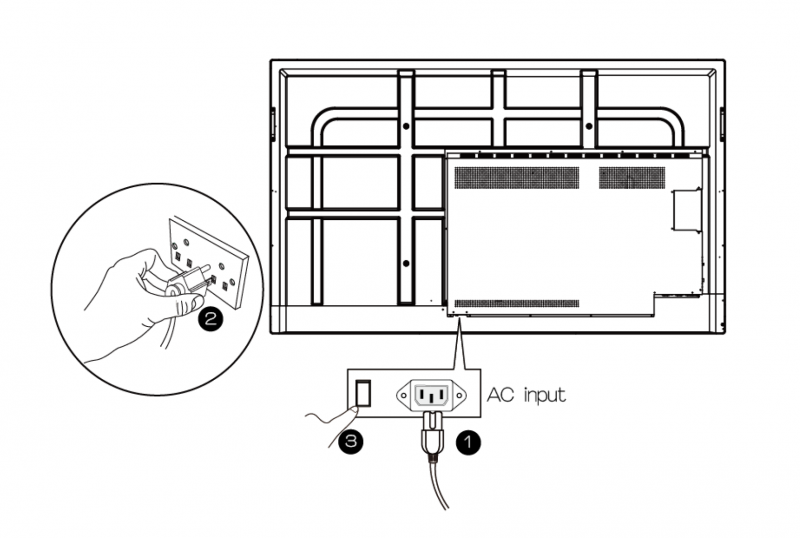
Get to know your TouchIT Vitesse
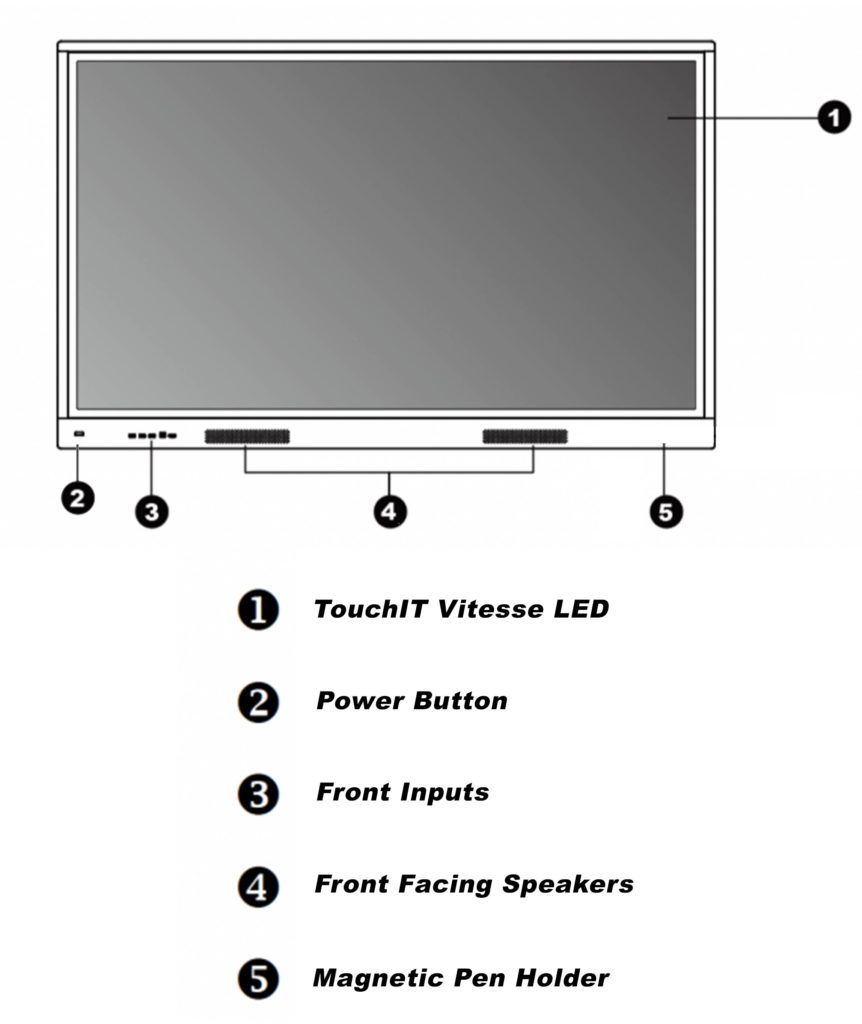
USB Cable For Touch
Plug one end of the USB (B type) cable to the TouchIT Vitesse LED and the other end USB (A type) connector to your computer.
We suggest using the rear USB For Touch port as your main connection leaving the front connection port for a secondary machine. Please note, you cannot mix and match Front and Rear ports. EG Both your HDMI and USB have to come from either the rear of the unit or the front of the unit.
Front Input Panel

HDMI for Image and Sound
Plug one end of signal source connector of device ( PC, Laptop, IPC, or devices with HDMI), and the other end to signal source connector of the TouchIT Vitesse LED. We suggest using one of the rear HDMI ports as your main connection leaving the front connection port for a secondary machine.
The USB 3 and C ports are for inputs on the Android OS.
Side Input Panel
The side input panel is the main input panel that you should be using.

Underside Input Panel


