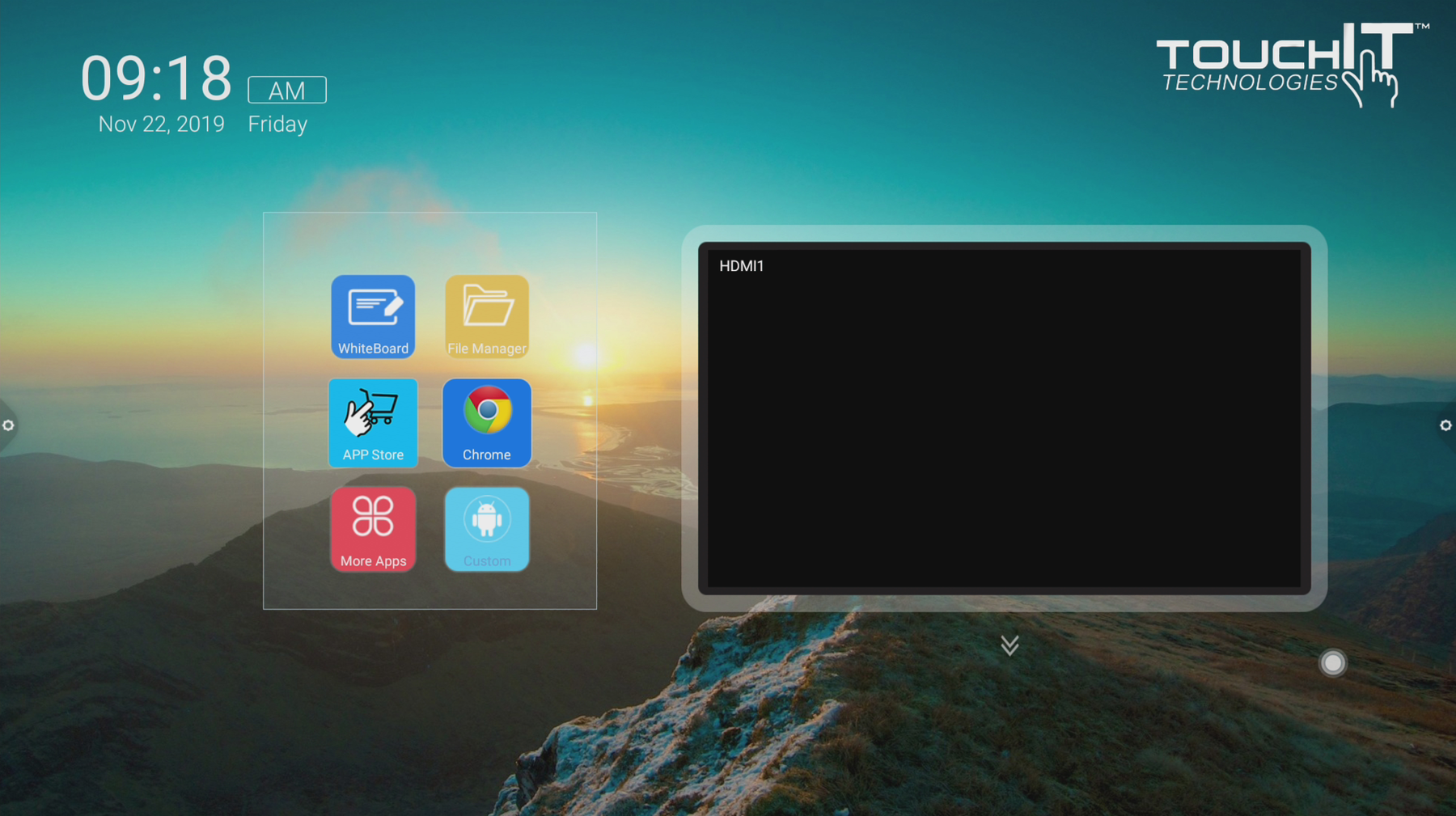6.Accessing Google Suite, Drive and Classroom
Hello and today we will look at how to access the Google Suite with your Rapide LED.
Let’s take a quick look today how we can access Google Docs, Sheets, Slides, Drive and Google Classroom from the TouchIT Rapide LED.
This is quite a straight forward process and we just have to do this once. Because of limitations that Google have put in place, we access these Google Resources through a browser, rather than the Apps directly.
To do this, first you need to open Chrome from the home-screen. Click on the Icon.
Then, you need to head over to one of the Google resources. For this example, we’ll use Google Classroom but all of them work in the same way.
In the URL, type classroom.google.com and click go.
You will be presented with the option to download the App or you may see the mobile version of the Classroom Website. Don’t download the App as This will not work, so you need to follow these instructions.
To get the best experience, you want to load the “Desktop Site”. To do this, click on the three dots in the upper right hand corner of Chrome Browser. Then put a check in the box for the “Desktop Site” the page will reload and you will see that you have the full functionality that you have when you access the site with your computer. – Easy right!
This is the same for all of the Google Suite. Once you have done this once, Chrome Browser remembers you section and will load the desktop site every time you access the web.
Hope this helps!