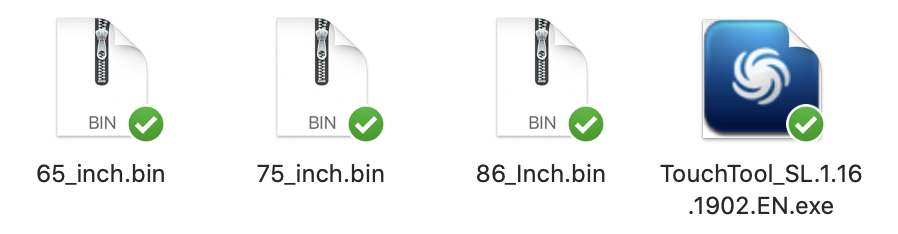How to Update the Touch Firmware on your TouchIT Rapide LED
(Ver 26.12)
There are a couple of reasons that you may need to upgrade or reset your touch Firmware on your LED. Please follow the instructions below.
If you have found this page without being directed to it by a member of TouchIT Support, please do not attempt to upgrade your Touch Firmware as you may loose all touch control if done incorrectly or you load the wrong firmware. You should only be on this page if you have been sent the link by a member of the Support Team.
Updating the Touch Firmware needs to be done from a Windows PC connected to the LED.
Updating the Touch Firmware will not cause loss of any files and Apps saved not he Android OS as it is totally separate to this.
Step 1 – Download the following files to your Windows Computer (click image)
Step 2 – You then need to open the TouchTool by double clicking on it.
You need to make sure that your touch screen is connected and you see the “Connected” message as shown below. Click re-connect if you do not see it.
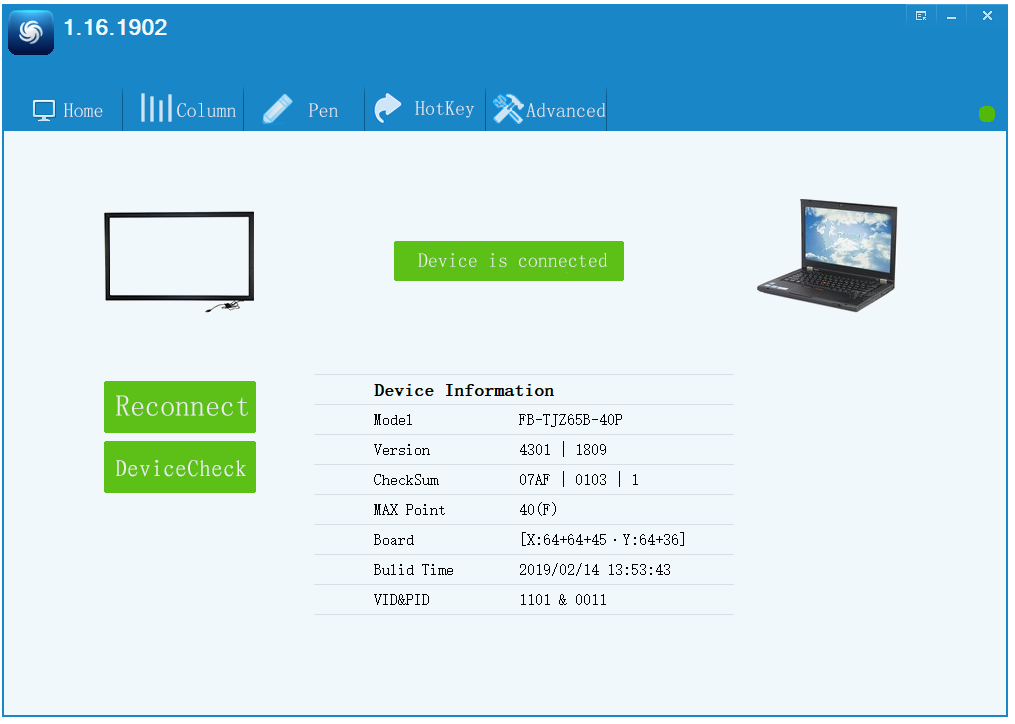
Step 3 – You need to load the correct firmware for the size of your screen.
If you are not sure the size of your screen, please check with us. You can also see from the home screen in the model number.
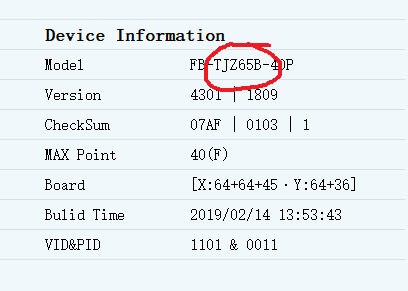
65B – 65″
75B-75″
86B-86″
Click on “Advanced”
Click on “Browse” and choose the Firmware for your size of screen
Click on “Start” to load the firmware. Your firmware will now update.
Once Complete, please restart your LED by powering it down, and then back up.