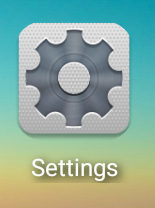TouchIT Rapide Manual
Connecting the On Board Android to the Internet
Once you have installed your TouchIT Rapde either on the wall or the rolling cart and you have connected the power cord and switched the unit on, the next thing that you are going to want to do is connect to the internet.
You have two options to connect your On Board Android on the TouchIT LED to the internet. The fist is connecting via WIFI and the second is using an Ethernet Cable and the RJ45 connector on the rear of the unit.
Connecting Via Wifi
In order to connect your TouchIT Rapide to the Internet via WIFI, you need to insert the USB Dongle that came with your TouchIT Rapide in the accessories box into the USB port on the side of the LED

You need to insert the WIFI Dongle into one of the side input ports on the left hand side of the LED at the Rear. Please insert the dongle into the top USB port.

Now you need to navigate to the Settings Menu in Android to turn on wifi, search for your networks and then connect. To Do this, from the home screen click on More Apps, Then Settings
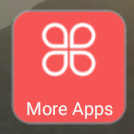
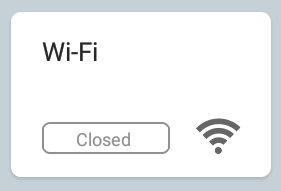
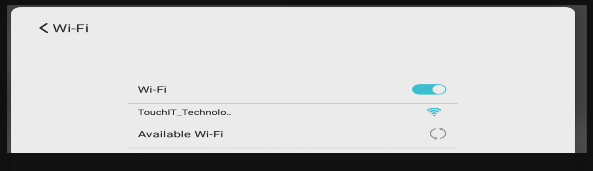
At the right of the LED is a a switch to then turn the WI-FI on, make sure it is in the on position and the LED will then search for your wireless networks. Select the network you wish to join and then enter the password for the network. You will then be connected.
Connecting Via Ethernet Cable
Plug one end of the Ethernet Cable into the RJ45 socket on the left hand side rear of the LED and the other end into your Ethernet Port in your school or business. If your internet settings are automatic DHCP enabled, then your Rapide will automatically find the IP Address and the DNS settings from your network and connect automatically. After about 5 seconds, you will receive a notification that shows that the unit has been connected.
If you need to enter your settings manually, then you need to enter the network settings menu on the On Board Android.
To Do this, from the home screen click on More Apps, Then Settings, Network.