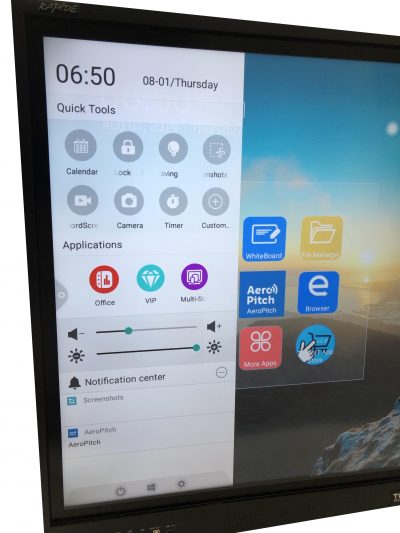TouchIT Rapide Manual
Basic Operation of the TouchIT Rapide
After you have connected your TouchIT Rapide to a Power Outlet, you are ready to turn it on. Once it is switched on and boots up (less than 30 seconds) you will be presented with the Home Screen.
On the left hand side is the links to the Apps under the clock, and the black square is your signal. preview. This is where you can view the screen of your connected computer.
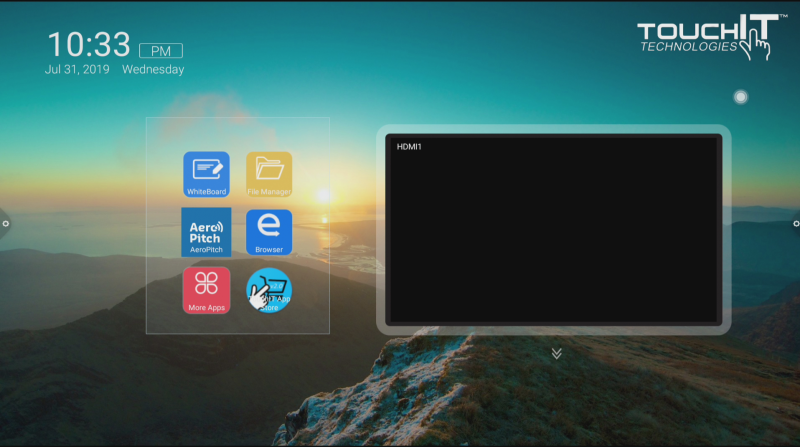
Signal Preview
The signal preview allows you to display the computer you are connecting to the LED and switch between it and the onboard android by just tapping the screen. First, you need to choose the input that you are using by clicking on the down arrow and selecting the input as below. You should now see the image in the signal preview.
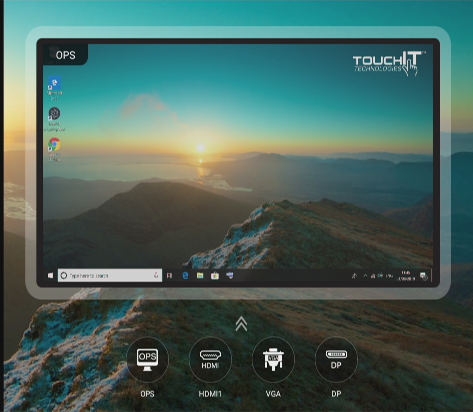
To switch to your computer, click the image. To switch back, swipe up and choose home from the Pop-up menu described below.
The Menus
There are a number of Menus available to you, so let’s take a look at each one.
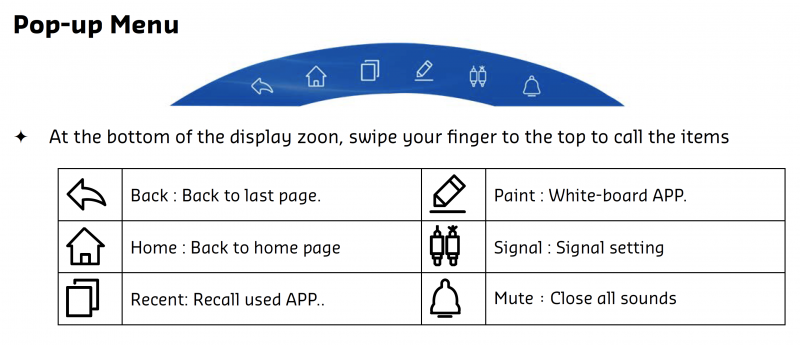
Side Menu
On each side of the LED, you will see a “gear” icon which is a short cut menu. This gives you access to the following options.
From top to bottom – Back, Home, View Apps, Drawing Tool, Source, Mute
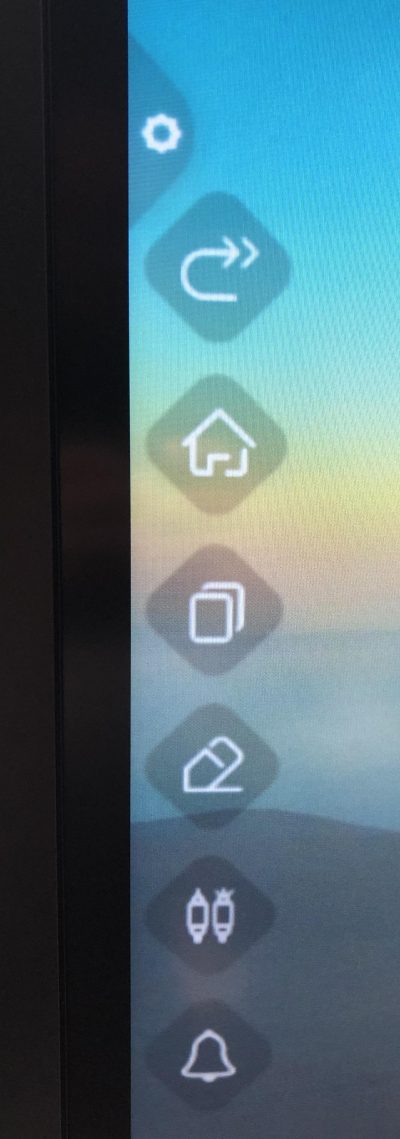
Swipe Menu
From each side of the LED, if you swipe in, you can view the following menu.
Here you can have access to some widgets like Calendar, Locking the screen, Standby, Screen Grab, Screen Record and Timer.
You can also access some applications as well as chains the Volume and Brightness of the LED.