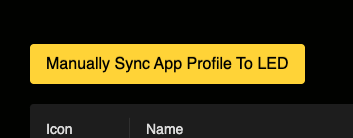12.App Profiles / Group Policy
App Profiles or Group Policy allow the admins to create a set of Apps that will be installed on all of the LED/IFPDs that are added to that particular Team. This is a great way to ensure that all the LEDs in a school for example have the same set of Apps on. This does not stop the user installing their own, it just make sure that the ones the Admin has selected are installed.
Please note, as soon as an LED/IFPD is added to a team, the group policy will be applied and the Apps will be installed silently one after another on the LED.
Select “App Profile” from the Home Screen.
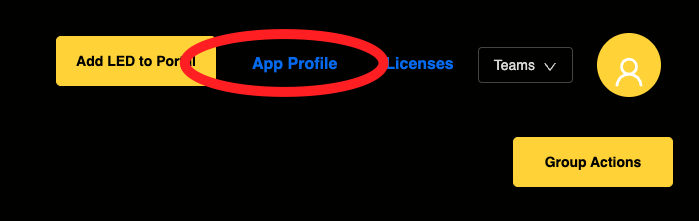
When you first open this section it will be empty.
To add an app, click on the “Add App To Profile”
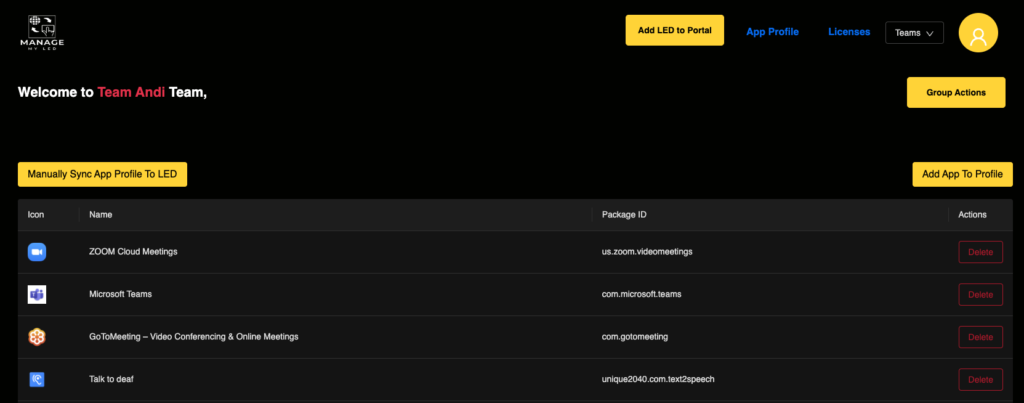
You can then search the TouchIT App Store and Add the App that you are looking for to the profile.
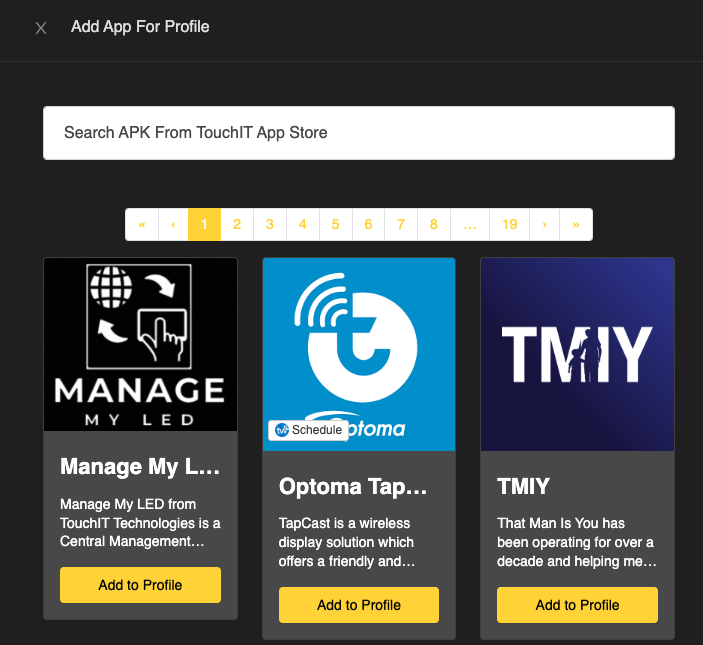
The App will appear in the list below. Click the “Delete” button to remove the App from the profile – please note this will remove it from all LEDs in the Team too.
You can also force a manual sync of the full team by clicking on the “Manually Sync App Profile to LED” Button.