Casting to your TouchIT LED has never been so easy. Simply open the App on your LED, and then head over to www.JustCastIT.com in Chrome or Firefox browser.
Just Cast IT Software
Cast & Multi-Cast to your TouchIT LED
Casting and Multi-Casting is the ability to send a screen from your PC, MAC, Chromebook or Linux machine wirelessly to the Interactive LED.
With Just Cast IT, there is nothing to install on your computers. Simply open the App on the LED, then head over to www.justcastit.com. There is no limit to the number of computers you can cast at the same time.
Getting Started
Follow the simple steps below and you will be casting in no time.
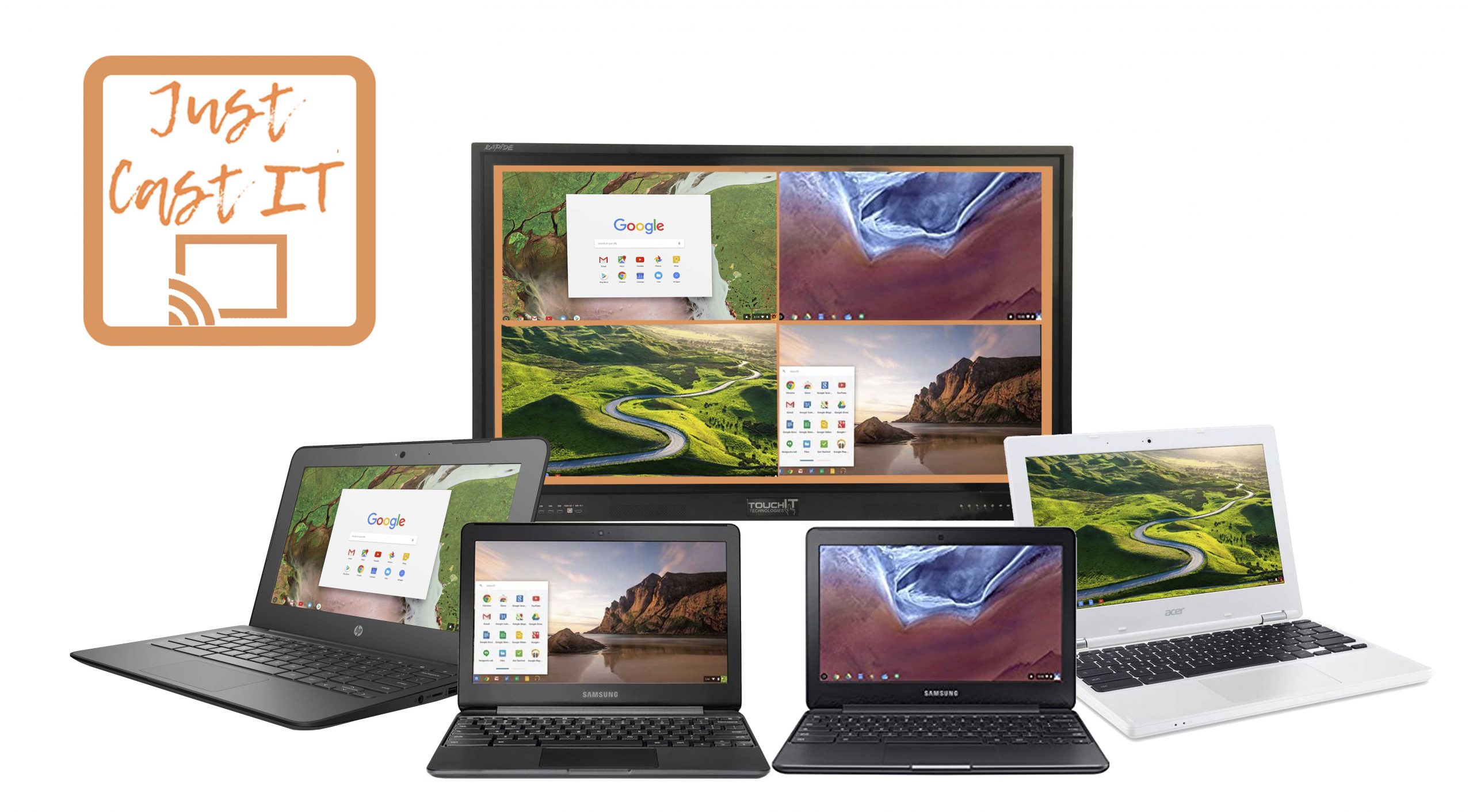
Multi-Cast
Cast multiple student’s screens in real-time on the LED
Cast multiple screens at the same time onto the LED. This is a great feature to be able to compare what participants are doing on their devices at the same time, in real-time. You are not limited to any number of screens on the LED; you can have as many as are in your session. Simply scroll up and down the Multi-Cast Window to see your different participants.
Switch Between Screens
It couldn’t be easier!
Double tap on a users screen that you want to make full screen. To change users, tap on the screen and choose the X icon at the bottom right hand corner of the screen. You can then switch to the next participant.
You are able to add everyone to a Multi-Cast window or select a number of participants for multi-casting. Simply click on the “Add to Multi-Cast” slider and then click the “Open Multi-Cast Window” button in the top right hand corner of the screen.
There are no limits to the number of participants you can have in a casting session. You also don’t need to be in the same room as this works over the internet rather than on your local network.
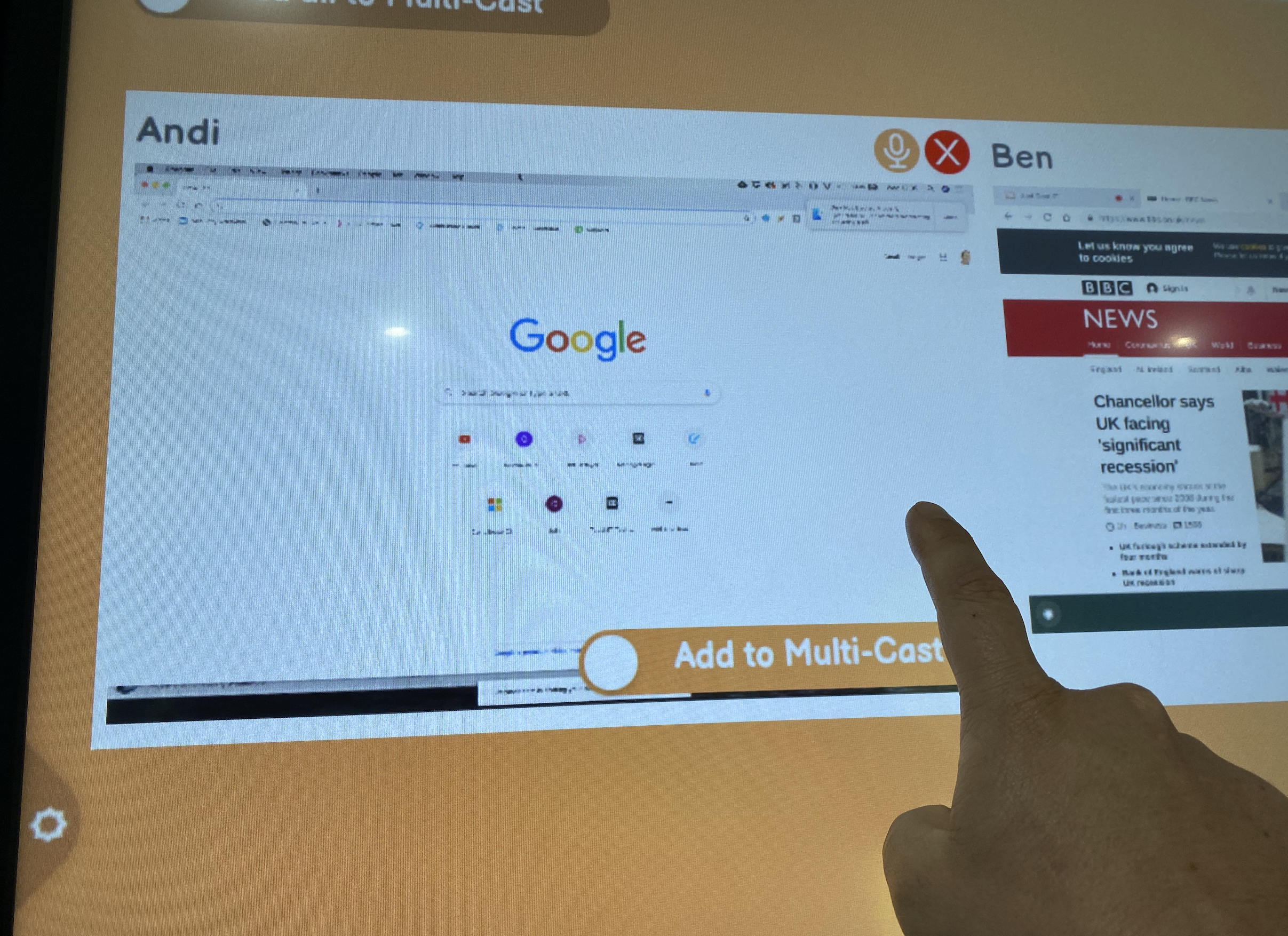
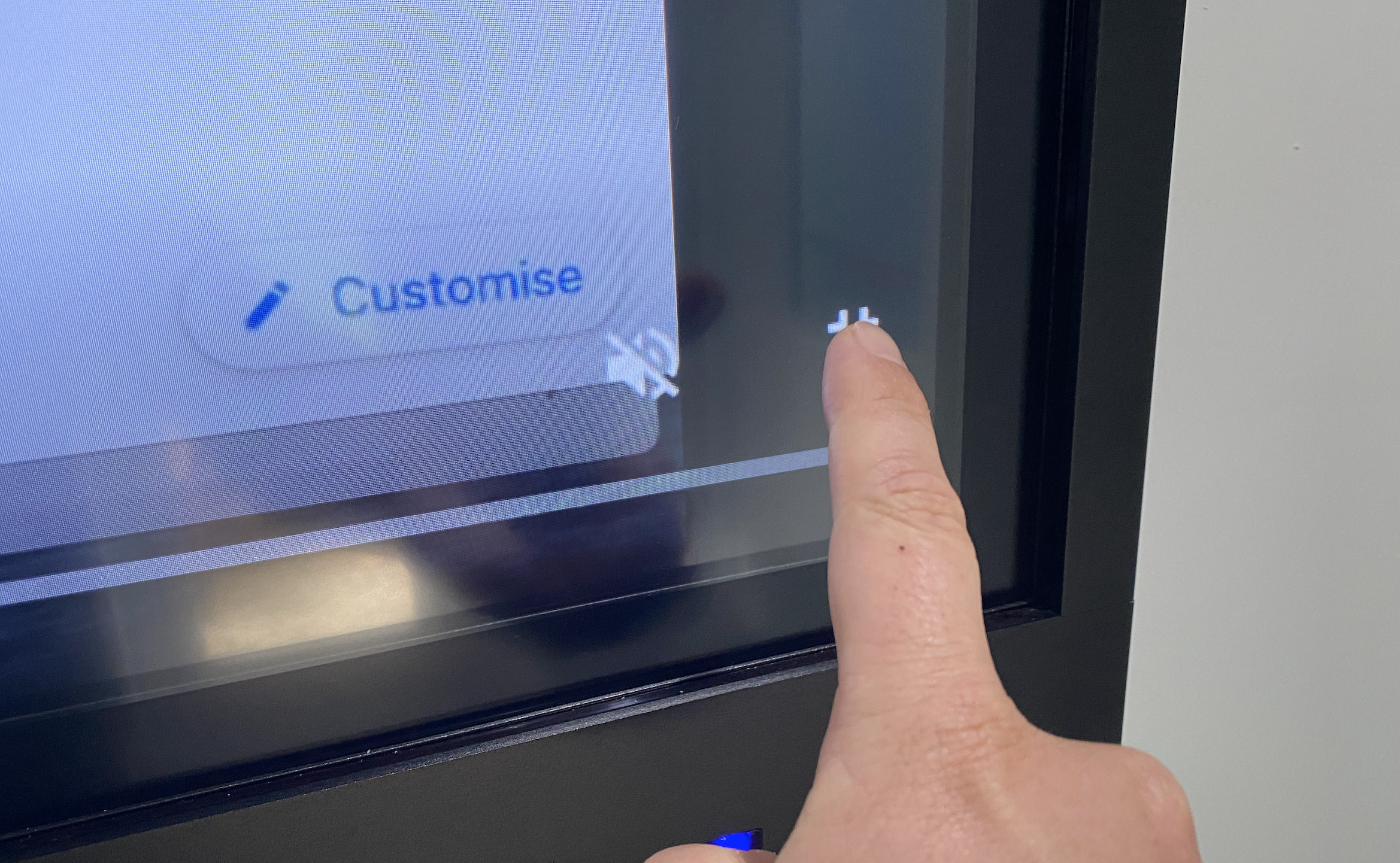
Perfect for Chromebooks!
Our software is optimized for Chromebooks – half the USA school districts now use them!
