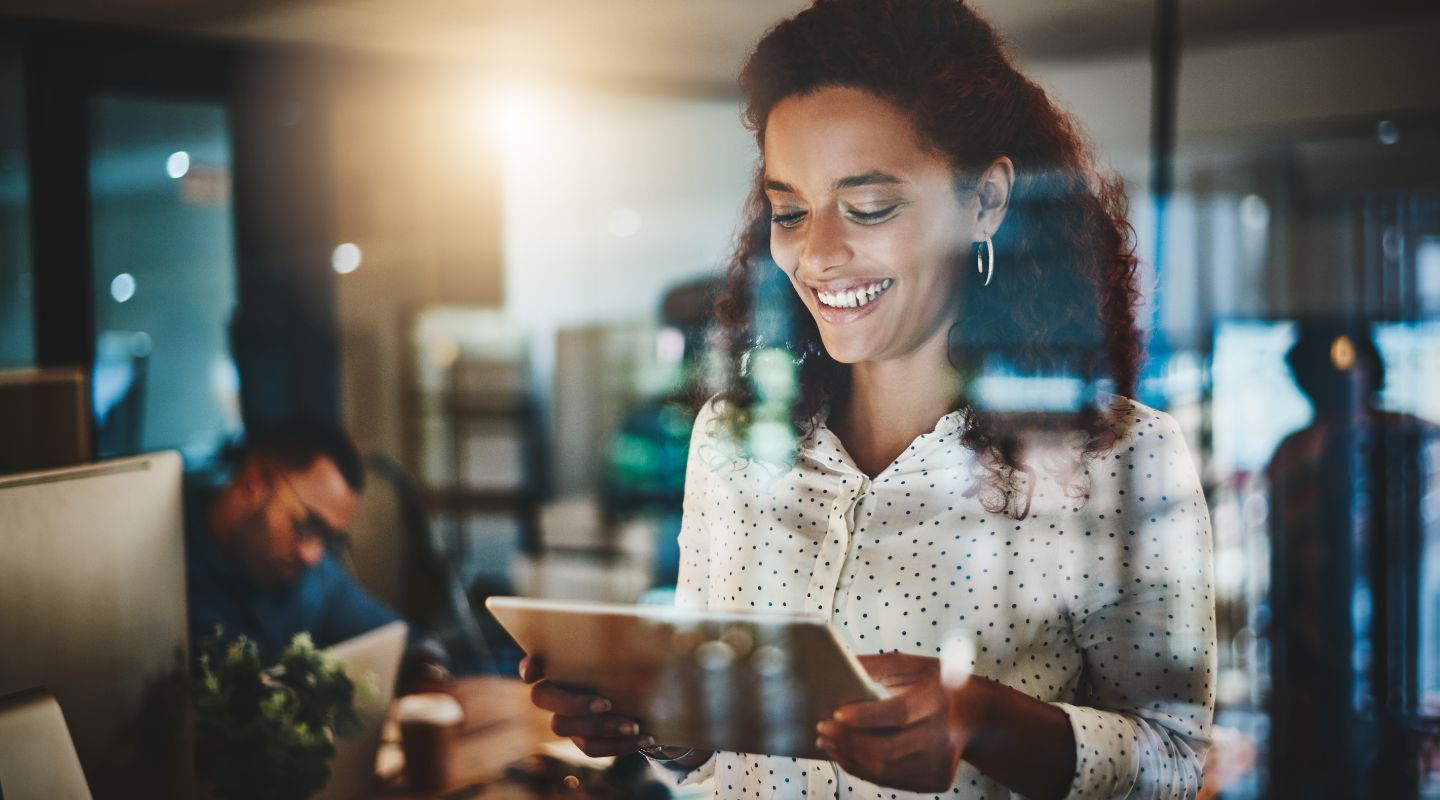Hello and welcome to this Blog Post edition of #AskAndi. In today’s post we’re going to look at creating Class Lists inside Contribute Cloud.
Creating Class / Participant Lists
By creating Participant Lists in Contribute Cloud, you are able to invite your participants to join the session with a single click of a button. Lists can be added manually and can also be imported from Google Classroom with a single click.
To create a Participant List, you need to click on the “burger Icon” in the top left of the screen. Then choose, participant lists.
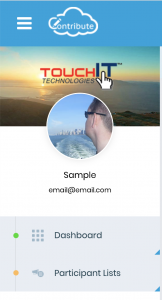
From this screen you will see information about the amount and type of files that you have in your Contribute Cloud Account as well as being able to create a new list.
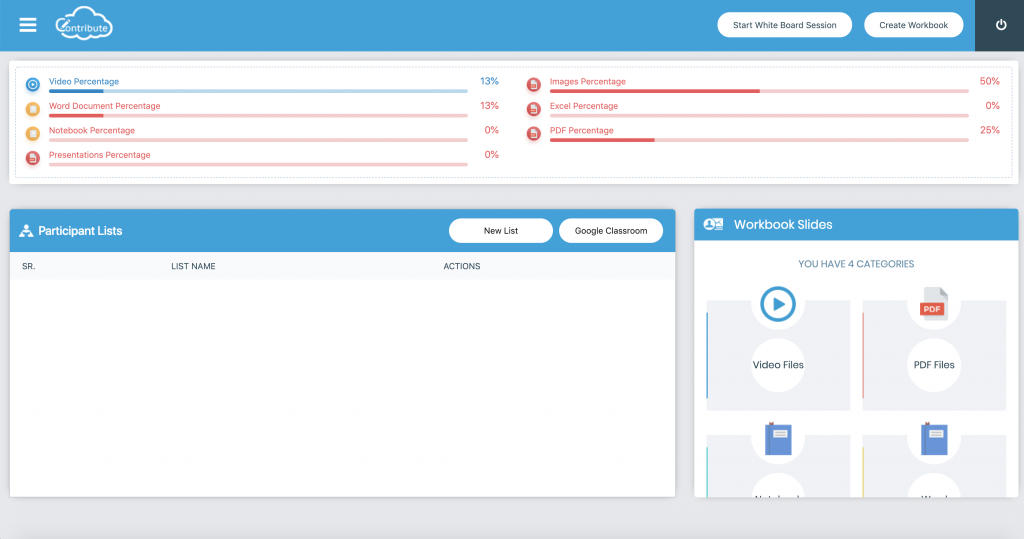
To create a new list, click on “New List”
You will then need to give your list a name and then click “Create New List”
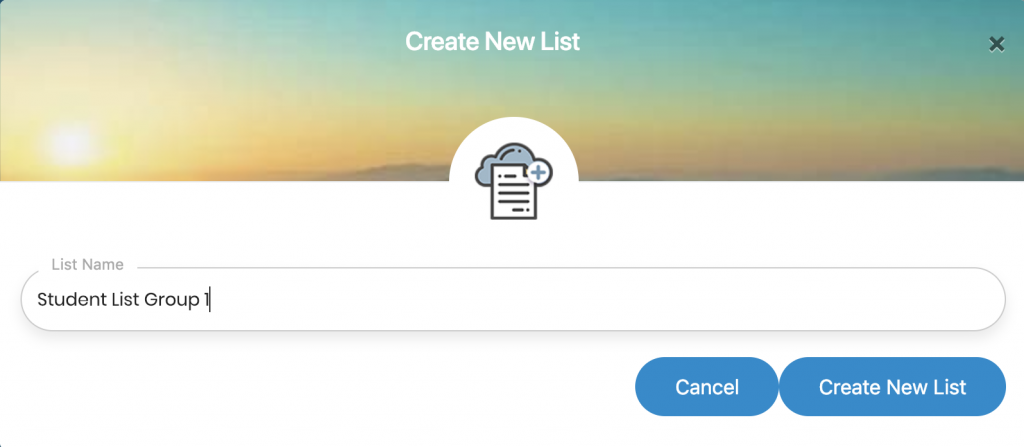
Your list will now display in the Participant Lists section. To add participants, click on the “Add / Edit / Manage Participants” button.
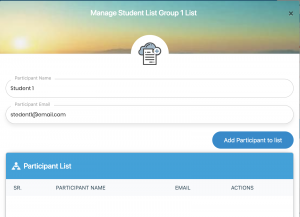
Here you can add your participants by entering a name and an email address.
To delete a participant, click on the “Delete Participant” option.
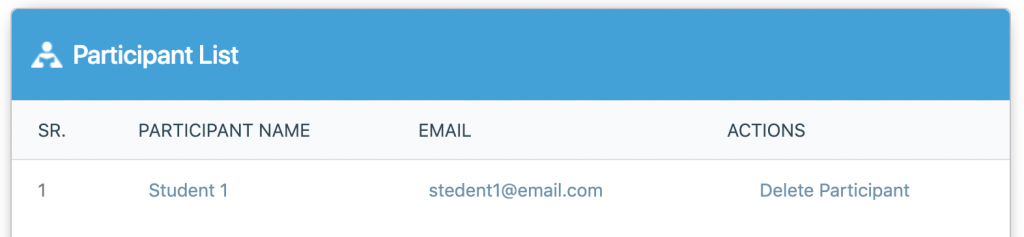
You can also edit the name of the list by clicking on the “Edit List Name” option and you can delete the list by click on the “Delete” option. There is a confirmation window and this is a permanent delete, there is no undo.

If you are a Google Classroom user, you will already have created your class lists in your Google Classroom Account. We are able to import all your Google Classroom lists into Contribute Cloud with just one click.
Click on the Google Classroom button
If you are not already logged into your Google Account, you need to sign in with the email and password that is associated with your Google Classroom Account.
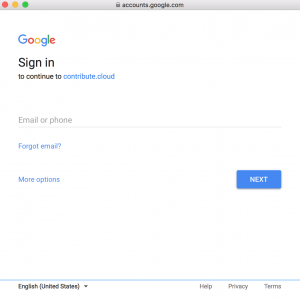
Your class lists will all be imported into Contribute Cloud. In the example below, we only have one class (Maths Class) of three students setup in our Google Classroom account. If you have multiple classes and multiple student lists, they will all be imported.
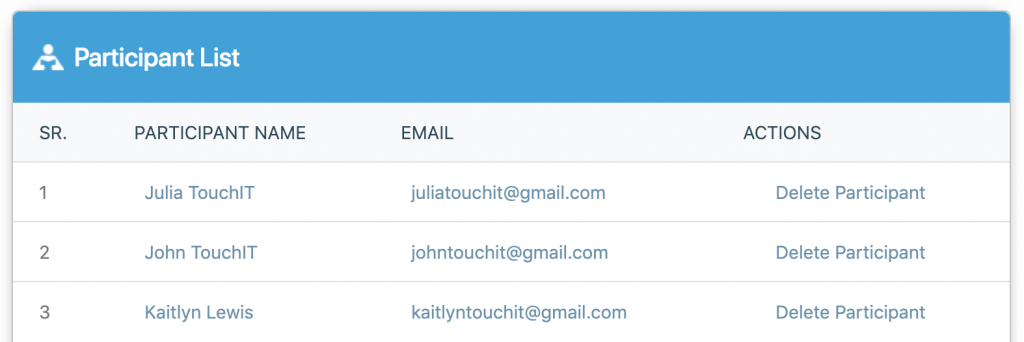
Connecting to Google Classroom
If you are a Google Classroom user, you will already have created your class lists in your Google Classroom Account. We are able to import all your Google Classroom lists into Contribute Cloud with just one click.
Click on the Google Classroom button
If you are not already logged into your Google Account, you need to sign in with the email and password that is associated with your Google Classroom Account.
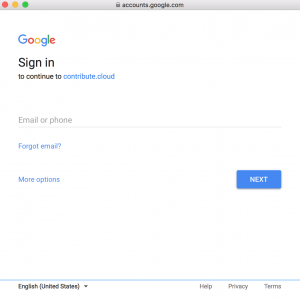
Your class lists will all be imported into Contribute Cloud. In the example below, we only have one class (Maths Class) of three students setup in our Google Classroom account. If you have multiple classes and multiple student lists, they will all be imported.
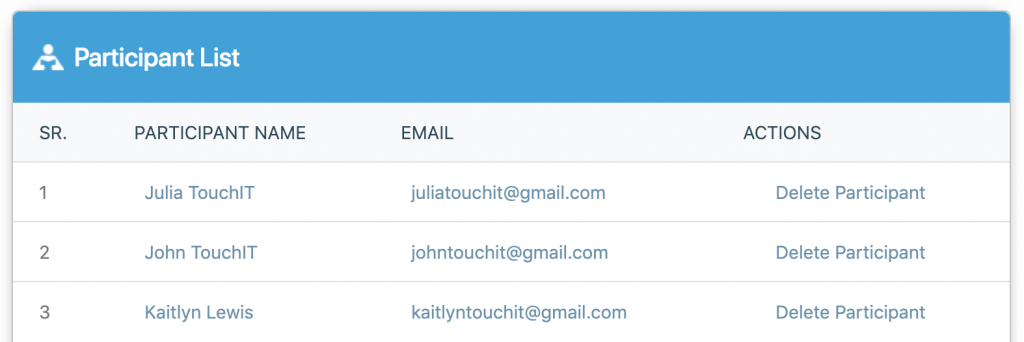
If you’ve liked the video please do subscribe to our YouTube channel and you can also watch the next video in this series by clicking on the link below so thanks for reading.
About Contribute Cloud
License-free Cloud Collaboration Software for TouchIT LED users. Casting, Multi-Casting, Learning Gamification, Multi-Zone Gamification and Collaborative Gamification – all in one cloud-based piece of software.
Create, Deliver, Annotate & Cast
Contribute Cloud Software enables content delivery, collaboration, Casting and Multi-Casting all through a FREE cloud-based platform. Simply add your content, share it with your students or colleagues and they are able to collaborate with you – all through a browser. Import content from popular file formats and even other brands of interactive whiteboards and LEDs’ software.
Cast multiple student’s screens in real-time on the LED
Cast multiple screens at the same time onto the LED. This is a great feature to be able to compare what participants are doing on their devices at the same time, in real-time. You are not limited to just 4 screen on the LED, you can have as many as are in your session. Simply scroll up and down the Multi-Cast Window to see your different participants.
Multi-Zone Collaborative Gamification
40+ Learning Games built into the software.
Teachers now have the ability to split the screen into several parts and load educational games into the different sectors on the screen. Then, multiple students could come and use the games on screen at the same time. Hence the name multi-zone and the gamification part comes from making learning into a medium that students recognize – games! Add the students to a collaboration session and push the games out to their devices!
Free Trial
If you would like to trial the software, you can do so for free for 15 days at https://contribute.cloud
[/fusion_text][/fusion_builder_column][/fusion_builder_row][/fusion_builder_container]
Assessment Reimagined: Interactive Flat Panels and the Future of Feedback
Let's face it, the dreaded pen-and-paper test has seen its [...]
The Gamification Revolution: Unleashing the Power of Interactive Flat Panels for Classroom Engagement
Forget the dreaded groan of "Is it homework time yet?" [...]
Interactive Flat Panels for All: Building Bridges for Diverse Learners
The classroom used to be a place of echoing hallways [...]
Beyond Education: Interactive Flat Panels Make Waves in Workplaces and Homes
Move over, dusty projectors and cluttered desks! The interactive flat [...]
Future-Proofing Your Classroom: Why Interactive Flat Panels Are Here to Stay
The dusty projector sits gathering cobwebs, relegated to the museum [...]
Beyond Walls and Borders: Connecting the World with Interactive Flat Panels
Beyond Walls and Borders: Connecting the World with Interactive Flat [...]