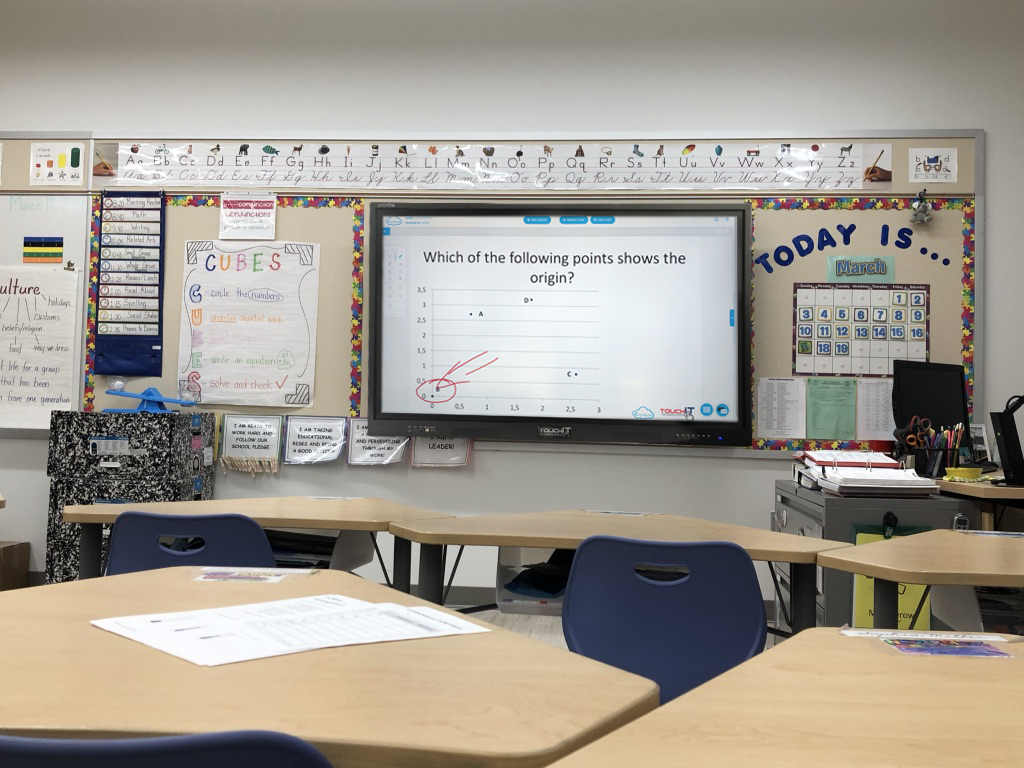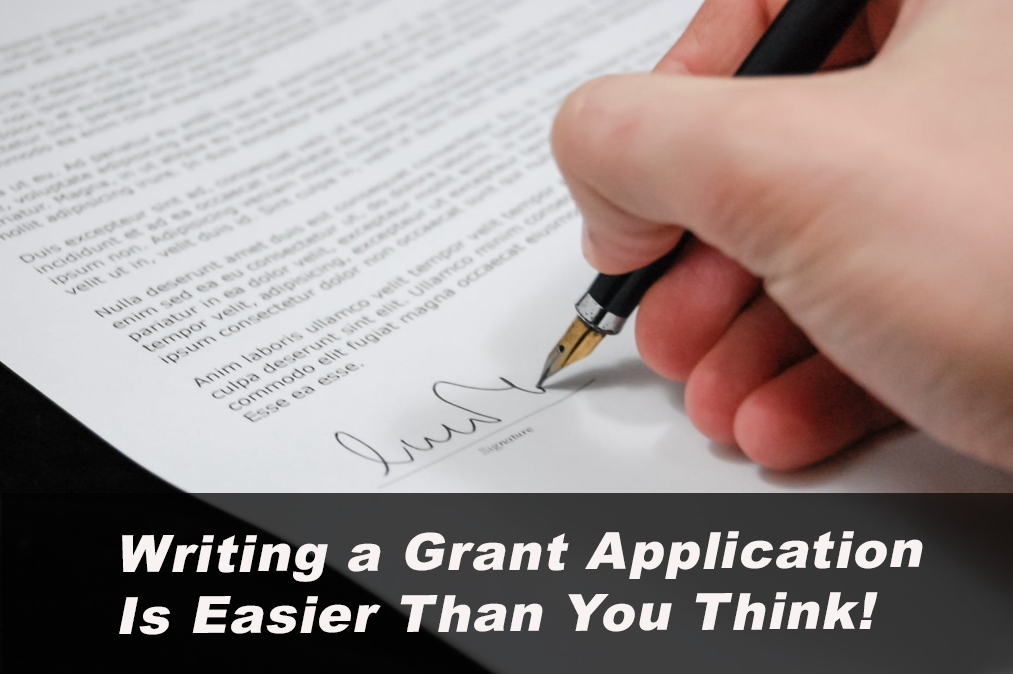Hello and welcome to this Blog Post edition of #AskAndi
In this post we’re going to look at how we activate our Contribute Cloud account it’s very simple process. Everybody that has TouchIT hardware so an LED such as the TouchIT Rapide or the Y Series – in fact any of the TouchIT hardware at all you’re able to activate your Contribute Cloud account by using your serial number
Your serial number is found on either side of the LED depending on which model you have. It’s on a white sticker and the serial number is always the smaller font or the smaller text. The the larger font is actually the the model number
Okay so you need that smaller font that you’re going to enter into the system. You’ll see when you create yourself an account and you’ve done that with your social profiles or you’ve created an email and a password you’ve logged in you’ve got a 15 day trial.
When your account is about to expire which mine is here I need to click on the link at the top of the page which takes you to your profile and you’ll see on the right-hand side there’s a space for you to enter it the serial number in order to license your product.
I’m gonna go ahead and do that now ok so when you’ve entered that serial you click on the product serial button you’ll see the message to say that your account is now activated and you’ll see that you’re using a licensed account message in your profile.
If you have multiple users using the same LED you can use the serial number multiple times to activate multiple accounts as long as you have some TouchIT Hardware it’s unrestricted in terms of the number of users that are able to use the software.
Just make a note of that serial and you can use it so you have ten users using the same LED that’s not a problem you can then use that serial to activate all 10 accounts.
If you’ve liked the video please do subscribe to our YouTube channel and you can also watch the next video in this series by clicking on the link below so thanks for reading.
About Contribute Cloud
License-free Cloud Collaboration Software for TouchIT LED users. Casting, Multi-Casting, Learning Gamification, Multi-Zone Gamification and Collaborative Gamification – all in one cloud-based piece of software.
Create, Deliver, Annotate & Cast
Contribute Cloud Software enables content delivery, collaboration, Casting and Multi-Casting all through a FREE cloud-based platform. Simply add your content, share it with your students or colleagues and they are able to collaborate with you – all through a browser. Import content from popular file formats and even other brands of interactive whiteboards and LEDs’ software.
Cast multiple student’s screens in real-time on the LED
Cast multiple screens at the same time onto the LED. This is a great feature to be able to compare what participants are doing on their devices at the same time, in real-time. You are not limited to just 4 screen on the LED, you can have as many as are in your session. Simply scroll up and down the Multi-Cast Window to see your different participants.
Multi-Zone Collaborative Gamification
40+ Learning Games built into the software.
Teachers now have the ability to split the screen into several parts and load educational games into the different sectors on the screen. Then, multiple students could come and use the games on screen at the same time. Hence the name multi-zone and the gamification part comes from making learning into a medium that students recognize – games! Add the students to a collaboration session and push the games out to their devices!
Free Trial
If you would like to trial the software, you can do so for free for 15 days at https://contribute.cloud
[/fusion_text][/fusion_builder_column][/fusion_builder_row][/fusion_builder_container]
What is the Total Cost of Ownership of an Interactive Flat Panel
New Year and New Tech on the mind? We know [...]
Learn all about the Dashboard in Contribute Signage Software
Hello and welcome to this Blog Post edition of #Ask [...]
How to Activate your Account in Contribute Cloud?
Hello and welcome to this Blog Post edition of #AskAndi [...]
Top 9 tips for selecting an Interactive LED in 2020
We’re heading into ‘crunch time’ for purchasing decisions of Interactive [...]
What is new for Interactive Flat Panels in 2020?
It’s back to school for many of us so we [...]
How do I Write a Grant Application for Interactive Flat Panel Displays?
Writing a grant for anything can be a daunting prospect. [...]