If following a Firmware Update, you see a duplicated screen like this – dont worry.
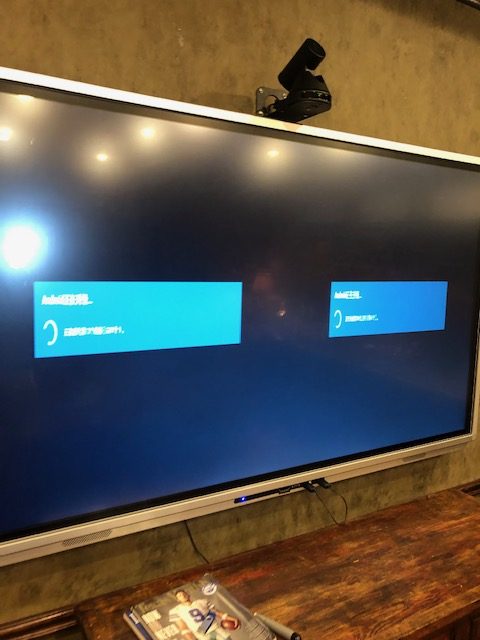
We simply have to update the configuration on your panel using the engineering menu.
Firstly, you need to download and extract this ZIP file onto a USB Memory Stick
With the screen switch on and running (you should see two desktops) you need to put the memory stick on the side USB input at the top.
Next, you need to enter the engineering menu – this is a key press combination using the remote control
You many need a couple of goes to enter the menu.
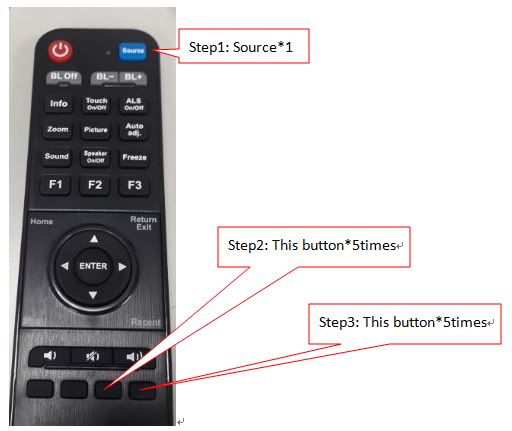
Now you are in the engineering menu,
- Common function
- Select “Updated version control information”
- Updated all information
- Confirm
Watch the video below for how to update the file. Please note, it may say “Fail” after it has updated. Again, dont worry, just reboot the screen and you should see a single image now.
