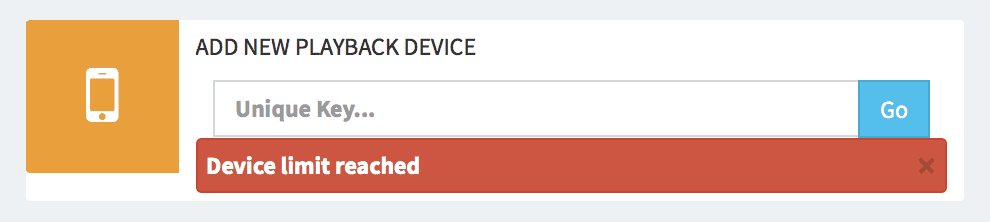Contribute Signage 2.0 Manual
Downloading and Registering Playback Apps (Devices)
Downloading Apps
After you have created a layout, you will be directed to the Screens section of the software. You are going to need to download the playback Apps in order to deploy your signage. The playback Apps are available for Android (5.0 and above) and Windows (Win8 and above) and OSX.
Installing Apps.
To install the Apps, simply double click on them from a File Manager application. Both the Android and Windows Apps install in the same way, once double clicked. For Windows and MAC, please follow the on screen instructions.
Once your Apps are installed, please open the App.
Defining your Location
When you first open the Apps, you will need to set your location. This can be done with a city name, ZIP, Postcode or address. This is to show the playback Apps’s location on the Dashboard.
When you have entered your location, the App will then generate a unique ID number. This is the number that you need to enter into the form field on the Dashboard. (please note, you will need YOUR unique ID, not the one shown below)
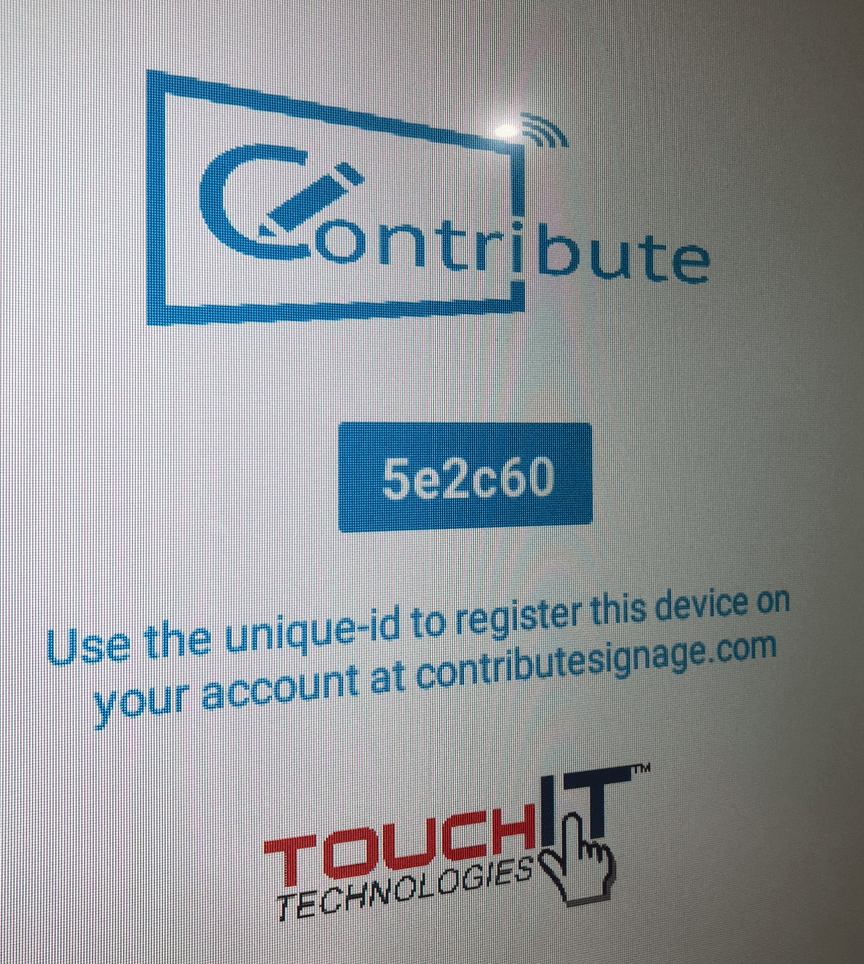
When you have entered the ID, it will tell you that the device has been registered. It will also display in the table of devices below.
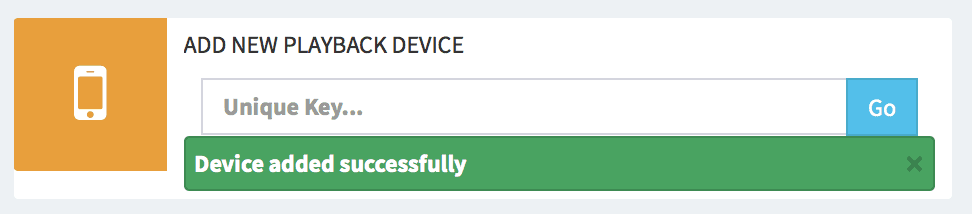
The App itself will give you a “Device Registered” message.
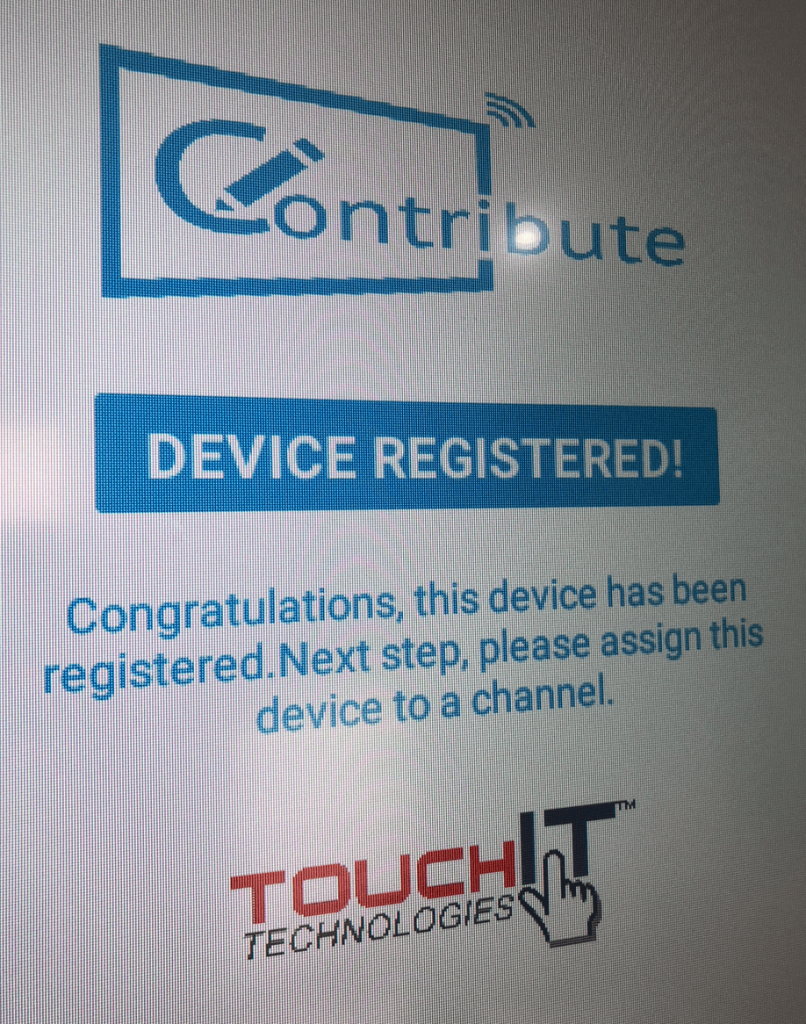
You are now ready to create and deploy signage to the playback device. Select a layout from the drop down menu, then click the “On” button
Please note, you can only add as many playback devices as you have covered in your license. If you try to add more then you have licensed, you will see this message.