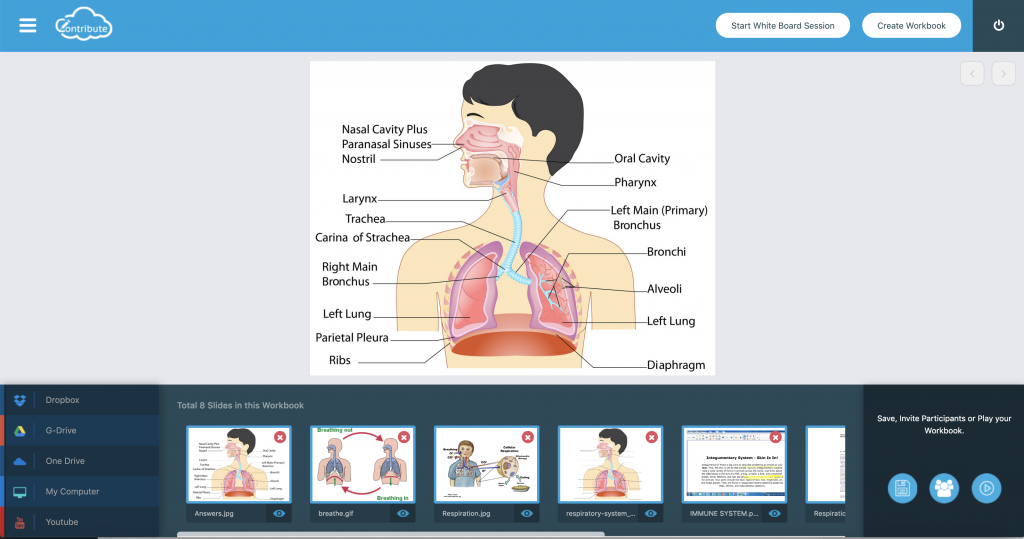7.Connecting to Cloud Storage Drives
You will see on the left hand side, at the bottom of the page links to Cloud Storage Drives. You don’t need to use all of them, just whichever one is your drive of choice. Click on the drive of Choice. Whichever Driver you choose to use, you will need to sign in and authorize access.
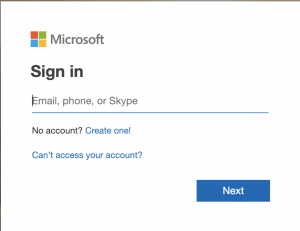
In the example below we will use Dropbox. Once authorized, you can access your Drive, then you will see the list of files.
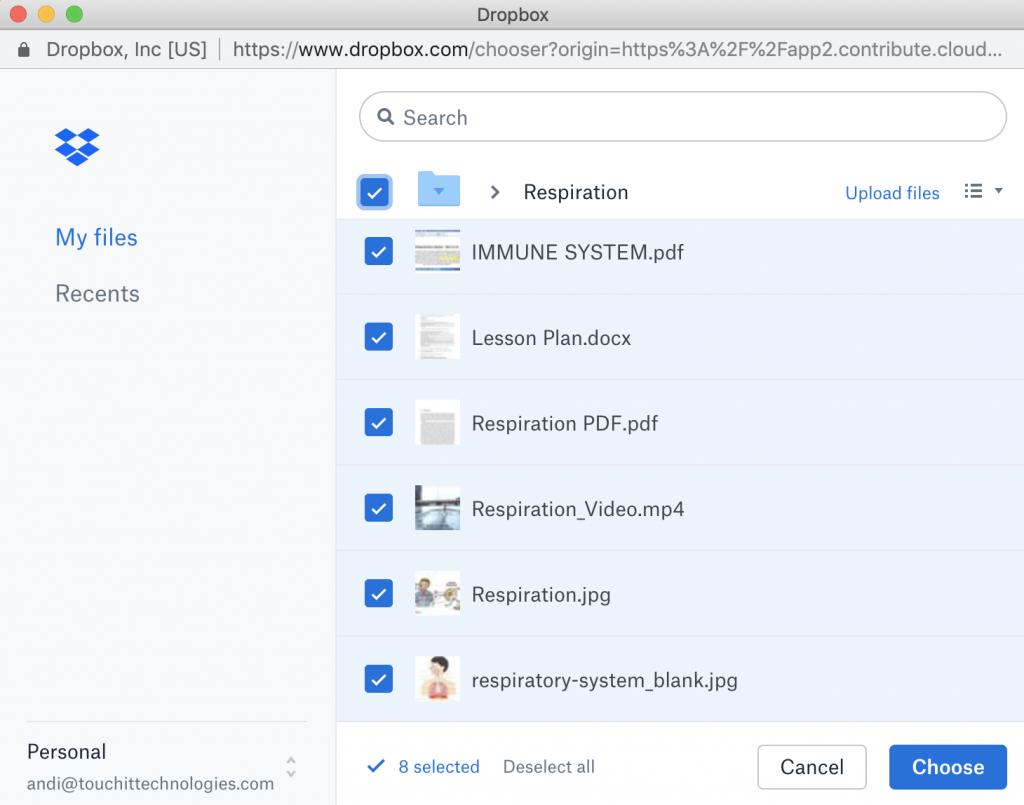
Select the files that you want to include in your workbook and press the “Choose” button when you are done. At the bottom of the screen you will see that the files have been automatically added as slides at the bottom of the page. Click on the slide to see a full screen preview. Drag the slides to reorder them. Click on the red X to delete them.