15.Notifications
The notifications window will appear in when the bell icon is pressed.
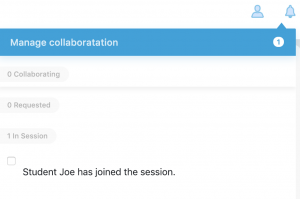
Notifications appear when a student requests collaboration access. When a notification arrives, a number appears next to the bell icon to notify the presenter / teacher that there is a new notification waiting for them.
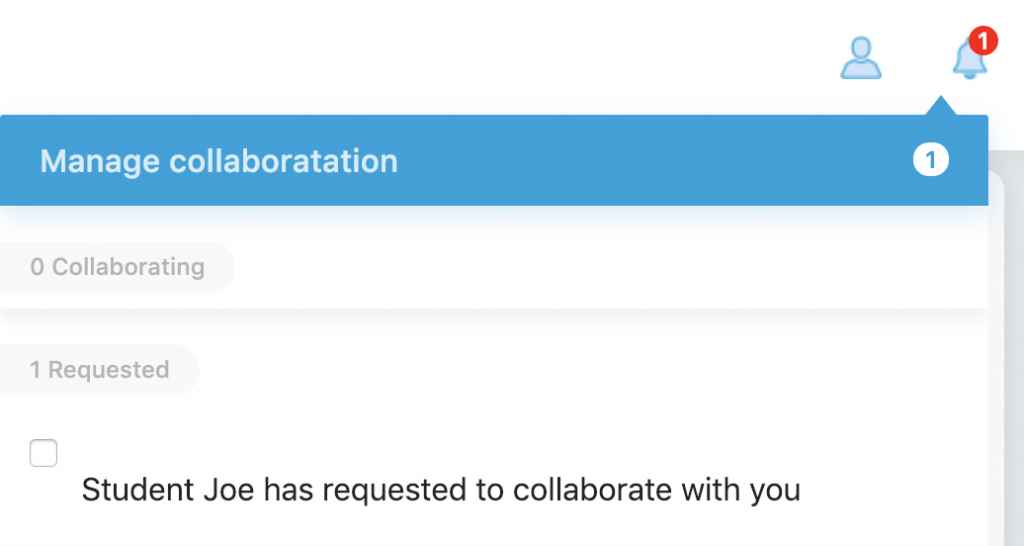
The notification window allows you to also manage the collaboration that we will look at in the next chapter. However, the notification window will show you who has requested to collaborate, who is collaborating with you and also the number of people in the session.
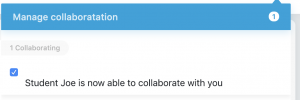
The teacher/presenter then click on the “tick” icon to allow them access and the student is then allowed to collaborate in real time with the teacher on the shared workspace.
At any time the teacher/presenter can click on the “tick” to revoke the annotation capabilities from the student.
In the notifications panel for the teacher/presenter, they are also able to see their slides. By clicking on a slide they are taken to that particular slide in the workbook.
The notifications bar can be removed by clicking back on the bell icon


