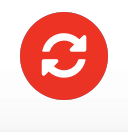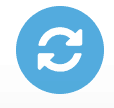Contribute Cloud
Student Self Paced and Synced Mode
Contribute Cloud has the ability to offer the teacher the capabilities of delivering a self paced lesson to the students, as well as being able to sync them and also deliver a lecture that the students must work at the pace of the teacher.
Firstly, by default, the students are offered a self-paced option. If the teacher wishes to remove this option, they click on the “X” icon at the bottom of the screen. This removes the forward, backwards, sync and save button from the student machines.
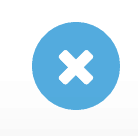
To allow the students control again, press the “tick” icon.
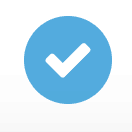
The student controls which appear and disappear when these button are clicked are below
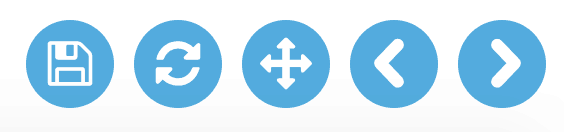
If a student navigates forwards or backwards, their sync button turns red so that they know they are not at the same place as the teacher. If they press this button, their screen is returned to the same place as the teacher.
If the teacher wishes, they can override the students and force a sync by pressing the sync button at the bottom of the screen. Please note, this will not give the students any option to save their work and overrides whatever they have done.