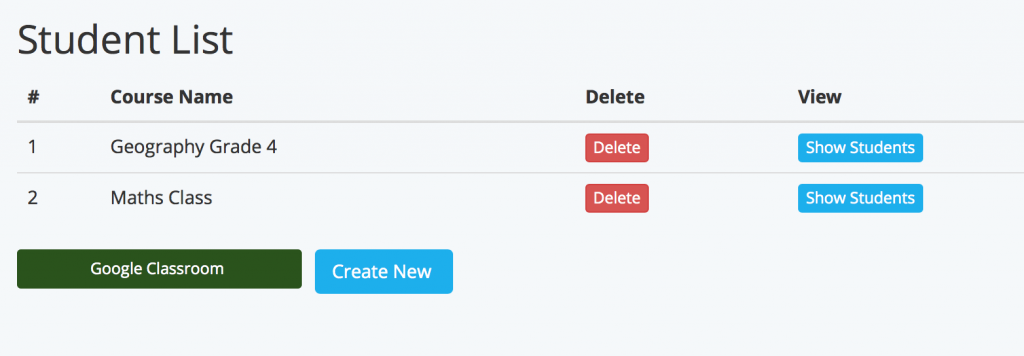Contribute Cloud
Creating Class/Student Lists
By creating Class Lists in Contribute Cloud, you are able to invite your classes to join the session with a single click of a button. Classes can be added manually and can also be imported from Google Classroom with a single click.
To create a Student List, you need to access the “Student List” option by clicking on your avatar in the top right of the screen.
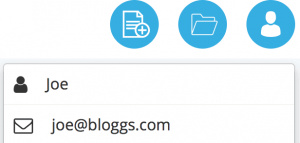
Select “Student Lists” and you will be taken to this screen.
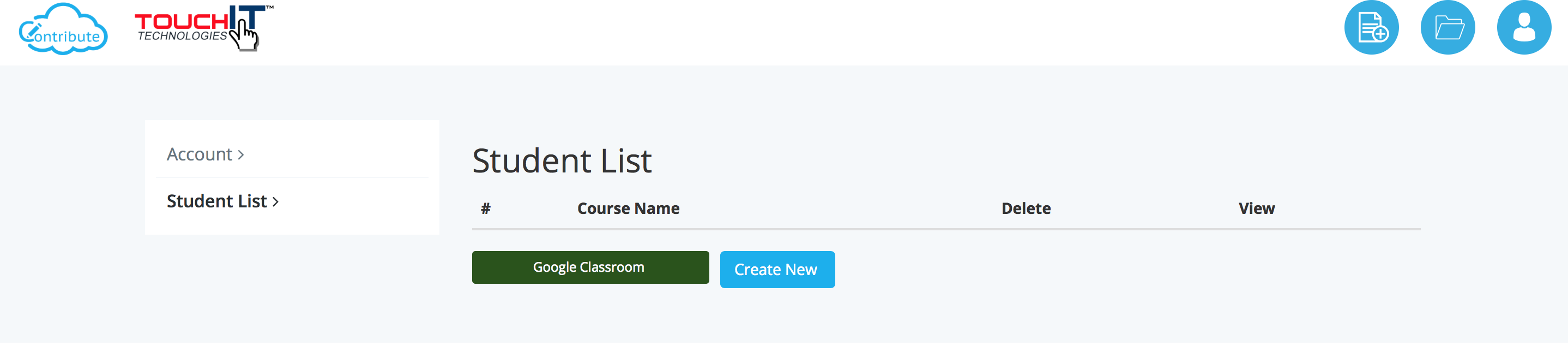
Click on “Create New” to create your first list. Give your list a name and click “Create”
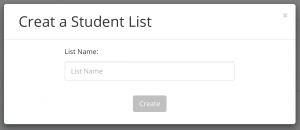
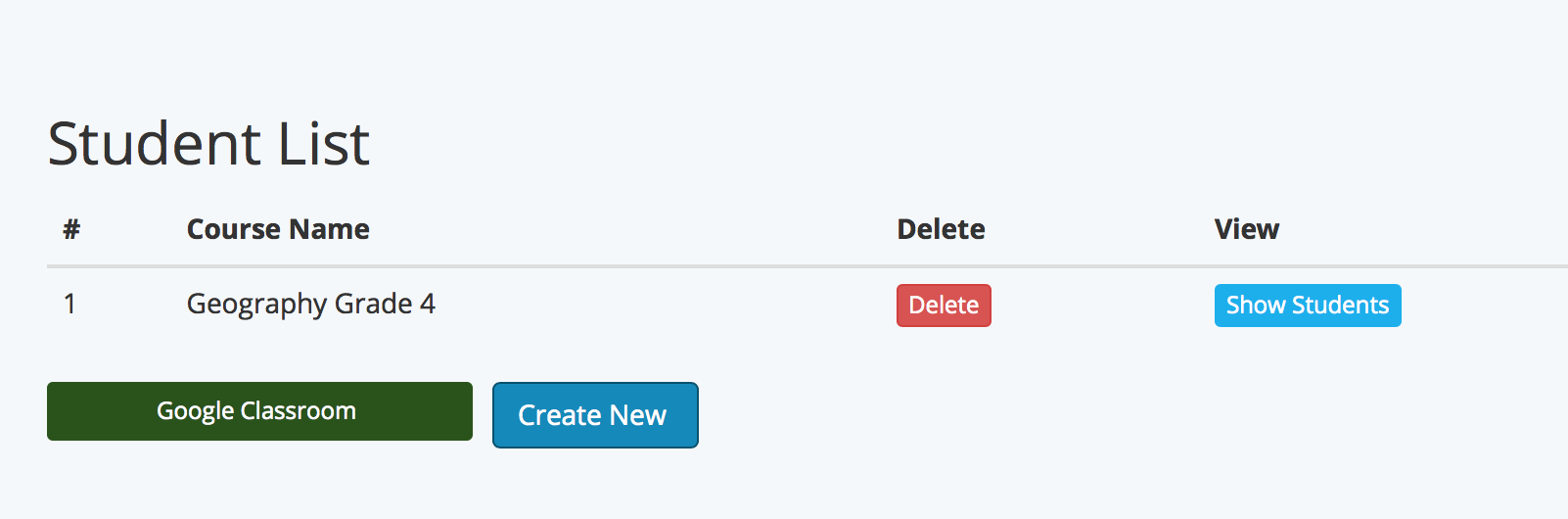
In the example above, we have called our list “Geography Grade 4”. To Add students to the list, you need to click on the “Show/Add Students” button.
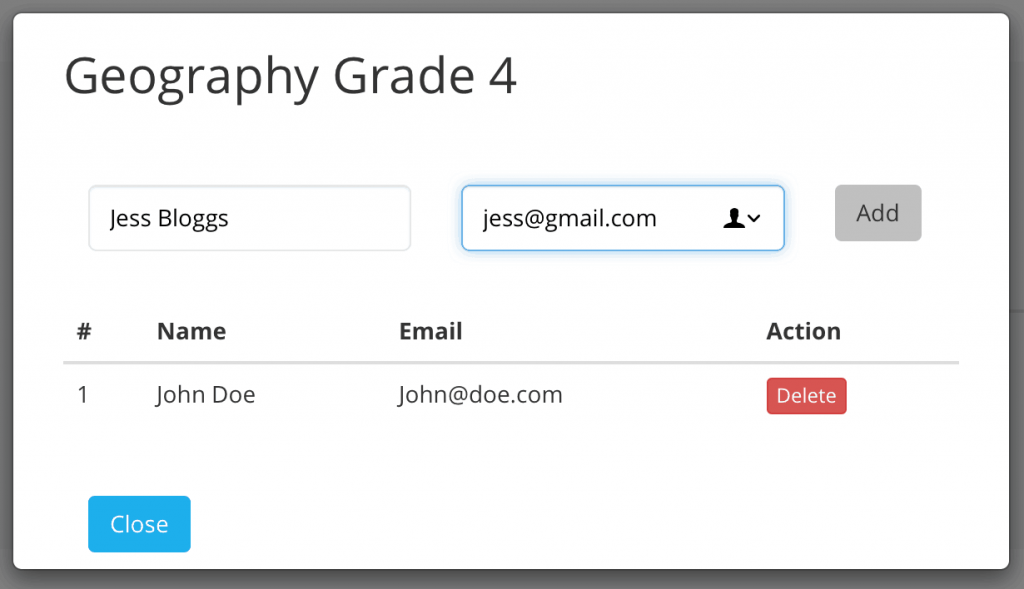
Enter your Student’s name and their email address and click “Add” You have unlimited numbers of Students that can be added to your class lists and you can create unlimited numbers of classes.
If you are a Google Classroom user, you will already have created your class lists in your Google Classroom Account. We are able to import all your Google Classroom lists into Contribute Cloud with just one click.
Click on the Google Classroom button at the bottom of the lists.
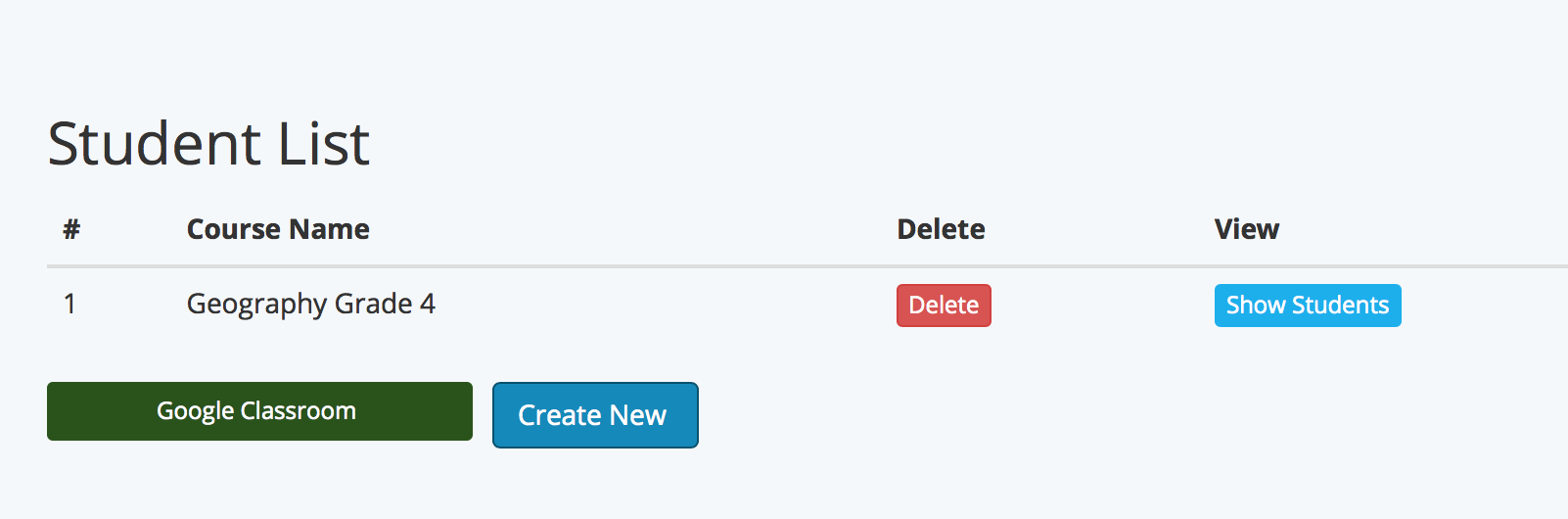
If you are not already logged into your Google Account, you need to sign in with the email and password that is associated with your Google Classroom Account.
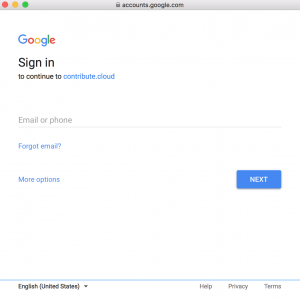
Your class lists will all be imported into Contribute Cloud. In the example below, we only have one class (Maths Class) of three students setup in our Google Classroom account. If you have multiple classes and multiple student lists, they will all be imported.