Contribute Cloud Training V2
Hello, and welcome to Contribute Cloud training version 2.0
In this training course you will learn all about the features of Contribute Cloud. We’ll guide you through everything from the creation of your account, creating your first workbook, to the starting of a session, collaboration, casting and more. We hope you find it useful. Enjoy!
7.Lesson 7 - Gamification
Lesson 7 – Gamification
How is Gamification included in Contribute Cloud Software?
Unlike some other vendors and developers in this space, the multi-touch, multi-zoned games are included as standard for all Contribute Cloud users. This is a free update (as are all updates) to the software and when you log into it now, you can see the games included. They are ordering into their subject specific sections and we have also included so additional games, just for fun!
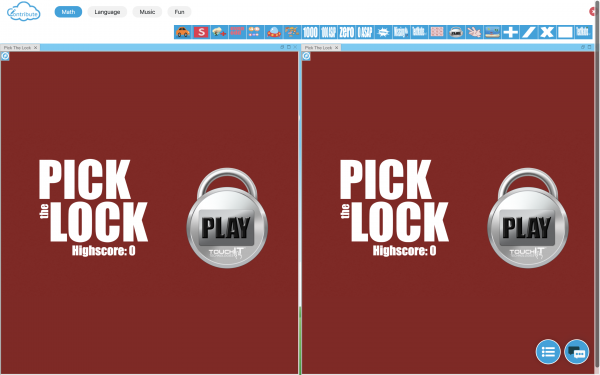
Unique Approach to the User Interface
What is different about Contribute Cloud’s user interface, is not only is it multi-zoned, you are also able to rotate the games to be used on our Fusion 2 interactive table product. Furthermore, you are not confined to a quadrant on the screen you have total flexibility with the layout as you are able to drag and drop games into separate regions of the screen in a totally dynamic fasion.
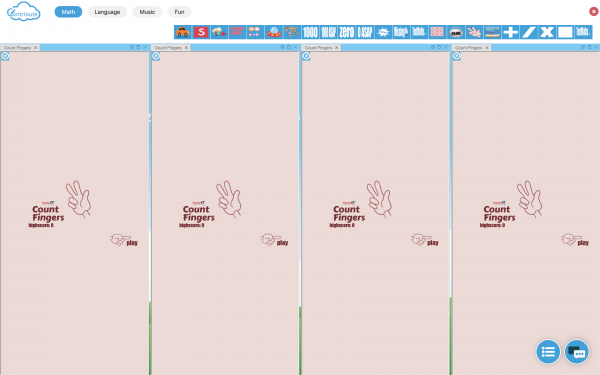
How does it work? What do I need to do?
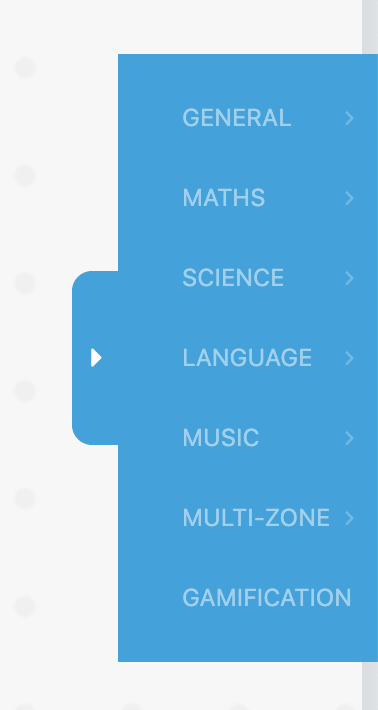
First, you need to select the “Multi-Zone Gamification” button from the Toolbar. This will open the brand new full screen multi-zone dynamic game canvas.
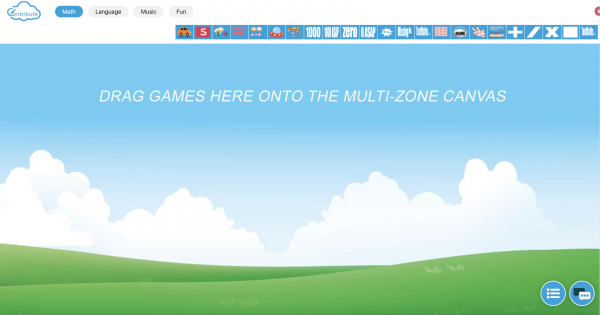
Now, from the categories on the top bar, you can drag a game into place. The first game you drop in will be in full screen. The next shows you the area that this can be dropped into and so on and so forth. The video below shows you what we mean. You can also rotate the games by clicking on the blue rotate icon if you are using them on our Fusion 2 Interactive Table.
A few Standout examples of the 40+ Integrated Learning Content – have a play!
The all-new multi-touch Piano is a fantastic tool for music lessons. Not only are you able to change the sound of the piano to one of 40 different models, but you are able able to record your master-pieces and download them to your computer when you are done – how cool is that?!
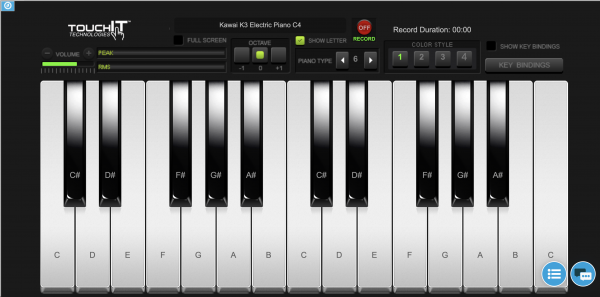
Maths Challenge helps improve your numeracy skills by offering quick fire questions where you must calculate the answer before the ghost attacks our hero. Answer the question correctly and our hero will fend off the ghost and move onto the next question. Gameification of math at its best.
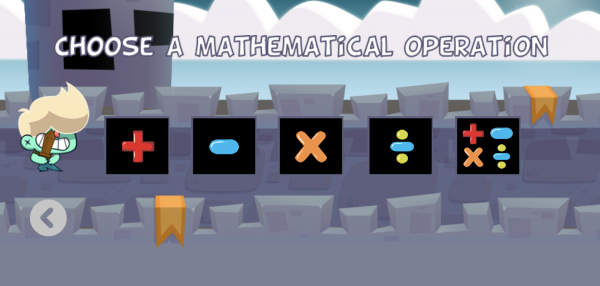
Gameification of Language. Make as many words as you can – this game really makes you think and improves your spelling. Why not challenge one of your peers to a “word off”
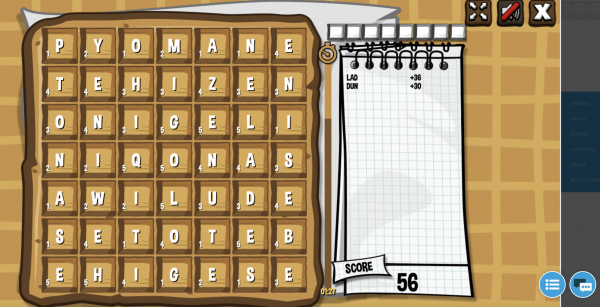
These are just 3 examples of the types of learning games we have integrated into Contribute Cloud. Have a good look around the software to see all of the new content that is available for you and see what can work for you and your activities.
Collaborative Gamification allows a you to put a student or group of students into collaboration mode, and then push the learning games out to their devices, just like handing out a worksheet. Now, the teacher can choose which students are able to use the activities on their devices. They have total control as students are not able to access the games themselves, they must be enabled by the teacher.
Follow these steps on your Computer and your “Student Machine”
Step 1 – Teacher starts a Contribute Cloud session,
Step 2 – Students then join.
Step 3 – The teacher then puts a selection or all of the students into collaboration mode.
Step 4 – Next, the teacher opens up the multi-zone gamification from the tools on the right hand menu. When the teacher drops one or more than one game onto the canvas, it loads for the students too.
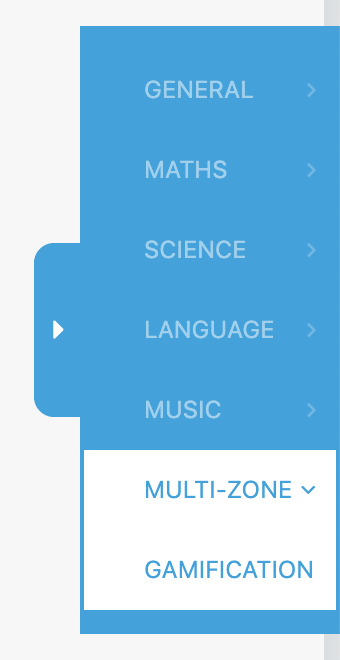
The students are able to independently work on the games and the teacher is able to monitor their progress using the Casting preview. To do this, they can minimise the Gaming Canvas and have access to the tools in the workbook underneath. They can also bring up the multi-cast preview feature to see exactly how they are getting on or select students to cast up to the LED to show their progress.


