Contribute Cloud from TouchIT Technologies is a leading content creation, collaboration and casting platform used all over the world with TouchIT’s Interactive LEDs. The cloud-based software has recently received a number of updates, one of which is the addition of its own cloud storage.
Cloud Storage
From the outset, Contribute Cloud has always been able to access content from Google Drive, Dropbox and One Drive as well as one’s own computer. However, in the latest release we have also added the ability for our users to store their data in our own cloud. If I already have access to these other drives, why would I want to use Contribute Cloud’s own storage
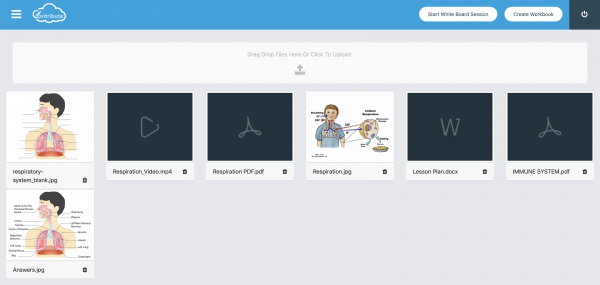
Why would you want to do that?
The hot topic in classrooms around the world at the moment is how can we do more natively on their Interactive LEDs that we have in our classrooms without the need to be tethered to out computers. Well, this in itself does present some challenges and perhaps some potential issues. We all have thousands of gigs of data stored in our cloud drives whichever we have selected to use. Having to log into our personal account on a communal Interactive LED could be seen by some a a potential security risk for our data if you forget to log out at the end of the session.
Bring on Contribute Cloud Storage
For this exact reason, we have added the ability to store documents and data if you so wish inside of your own Contribute Cloud Drive. Only accessible when you are logged into your account, it is much more likely that at the end of a session, you would end the session and log out of your account as it is running in the forefront of the LED rather than a Dropbox or Google Drive App which runs out of sight and perhaps out of mind.
Segregation
The files that we are going to use for a Contribute Cloud session with a class are likely to be a lot less personal in nature than some of the other student grades and records that we keep in our “traditional” cloud storage drives. In that way, we’re giving you the option to store files that you may be using with multiple Contribute Cloud Workbooks directly in your own account. We’re not attempting to replace your traditional cloud storage, but give you a quick and easy option for files that you may look to use regularly in your workbooks.
How does it work?
To add files to your cloud storage, when you first login, from the dashboard, you want to click on the left side menu. Choose “Content Gallery” and you will be taken your own storage. Now, click on the folder to select the files that you wish to add, or drag and drop them onto the folder icon. You will see a notification to let you know that they are uploading and then they will be added to your account.
When you create a workbook, with the traditional cloud drives, YouTube and My Computer, you will now find a button for Content Gallery. It is from there that you are able to add your files to your workbooks. No longer is there a need to log into multiple cloud storage drives to get your content into Contribute Cloud.
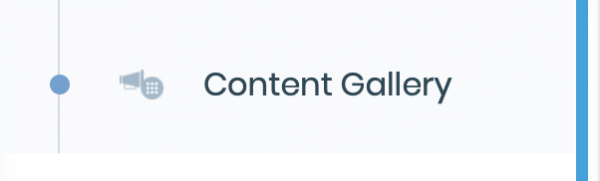
How Much Space do I have?
Unlimited! You will be pleased to know that there is no limit to the amount of storage available to you within your Cloud Account. All we ask is that you employ a “Fair use” judgement with your drive.
Contribute Cloud
Contribute Cloud Software is supplied at no cost to our users with our Interactive LEDs. If you don’t have a TouchIT LED, you are able to use the software by purchasing a license. If you would like to try the software free for 15 days, please head over to Contribute.Cloud.

