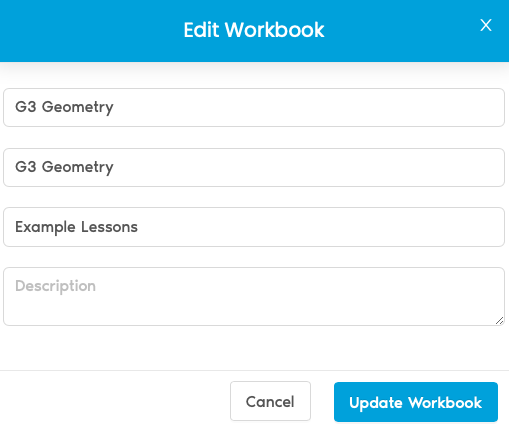22.The Whiteboard
Contribute Cloud has a white boarding function built straight into the Dashboard. If you are looking to just do some instant annotation to explain a point to the students then this is the tool to do it. Clicking on the Start Whiteboard button will create a blank workbook.
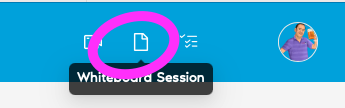
The Workbook will start and will be given the default title with the date and time which can be changed later in the Dashboard.
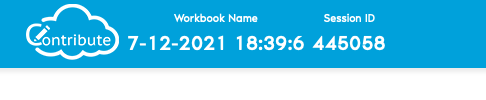
You are able to make use of the tools, toolbars and collaboration in this mode – it is simply an empty Workbook when you start.
To save your work, simply click on the Save Slides button.
You are also able to delete any individual slides that you wish by using the Remove Slide button also found at the top of the page.
Click End Session to close the session and return to the Dashboard.
To Change the name of your Whiteboard Workbook, click on the edit button (first on left) underneath the workbook preview in the Dashboard. Then, give the workbook a new name.