26.Presenter Cast & Video
Presenter Cast & Video is the ability for the presenter or teacher to broadcast video and audio (one-way video conference) to the connected participants or students. Or, they are also able to cast their screens out from their own computer to the connected Students or participants. The reason that you would want to do this is firstly taking video, would enable distance learning or remote presentations. Secondly, by being able to cast their screen they can show a 3rd party application or webpage by leaving Contribute Cloud and the participants or students would be able to see it.
To start this, the presenter or teacher needs to turn on their video feed by clicking on the phone icon.
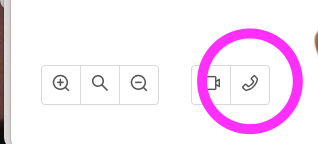
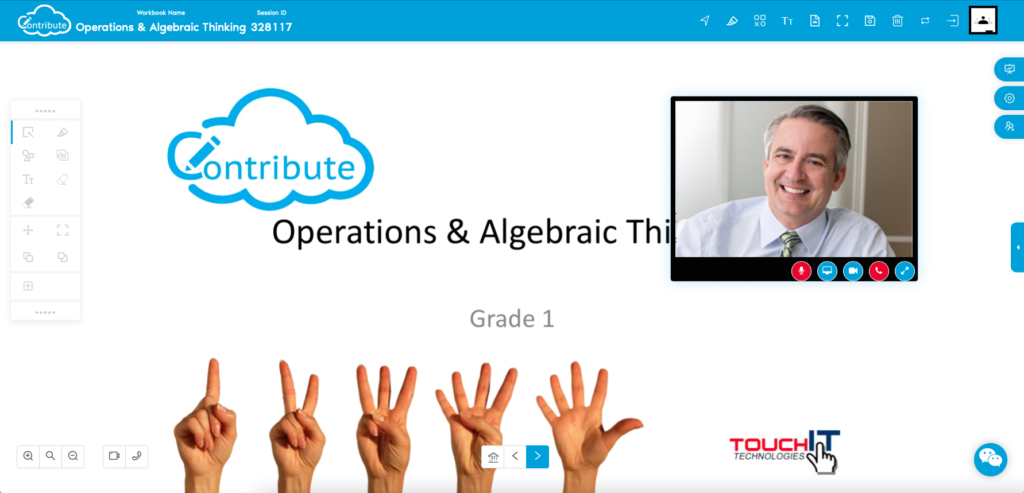
Then, they need to unmute their microphone as by default it is muted. (if it is red, it is muted) At any time, you can turn the video off by clicking on the video tab. If it is blue, it is enabled, red, disabled.

{Left to right – enable/.disable MIC | Show Screen | Show Video | End Call | Resize Window}
To switch to displaying the presenter/teacher’s screen, click on the screen icon. (second from left) You can then choose which screen to share. Your participants will now see the shared screen on their own devices.
Please note you cannot show video and screen sharing at the same time, it is either or scenario.
When you are finished, to “hang up” you click on the phone icon again.

