11.Joining a Session Manually
In addition to being able to send Students an invitation email (For information on this view the previous section), you are also able to join a Contribute Cloud session from our dedicated webpage – http://join.contribute.cloud
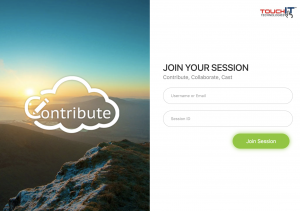
From here you can join your session/lecture. You need to enter the session ID that you will be able to see on the LED at the front of your class or boardroom. It is shown by the teacher/presenter in the top left of the screen.
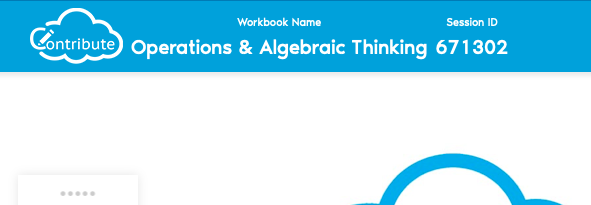
If the teacher/presenter click on it, they can make it large on the screen for the participants to read easily.
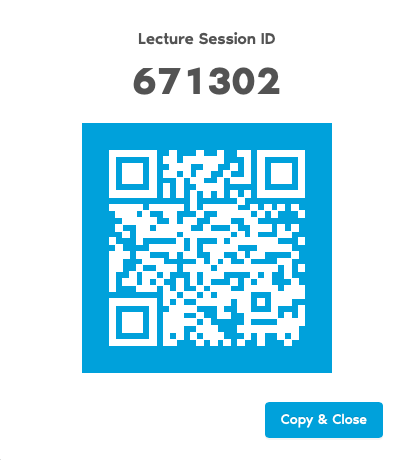
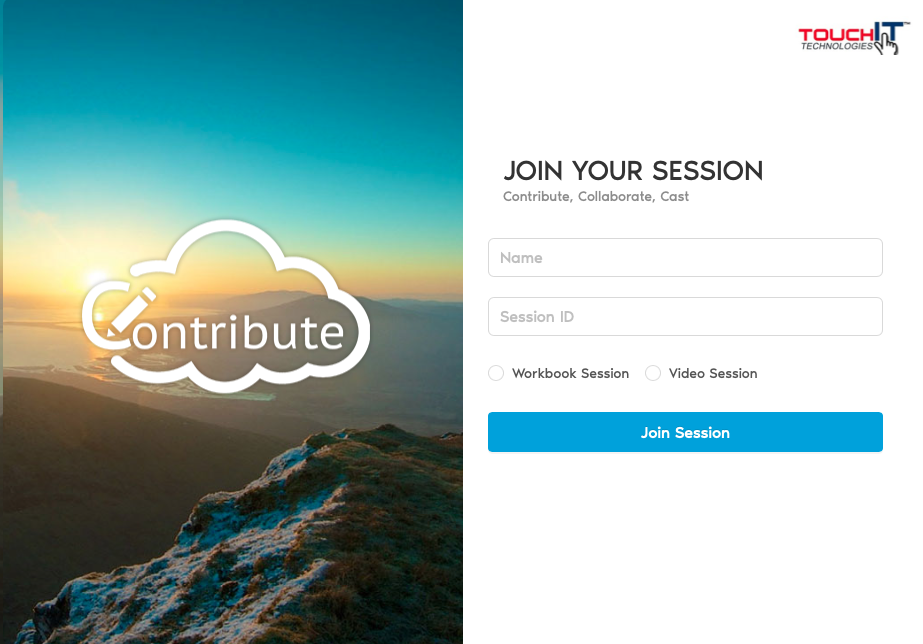
When you have entered your Name/Email and the session ID, click on “Join Session” to join the session.
When your session begins, you should see the “Cast” window, click share to share your screen with the presenter.
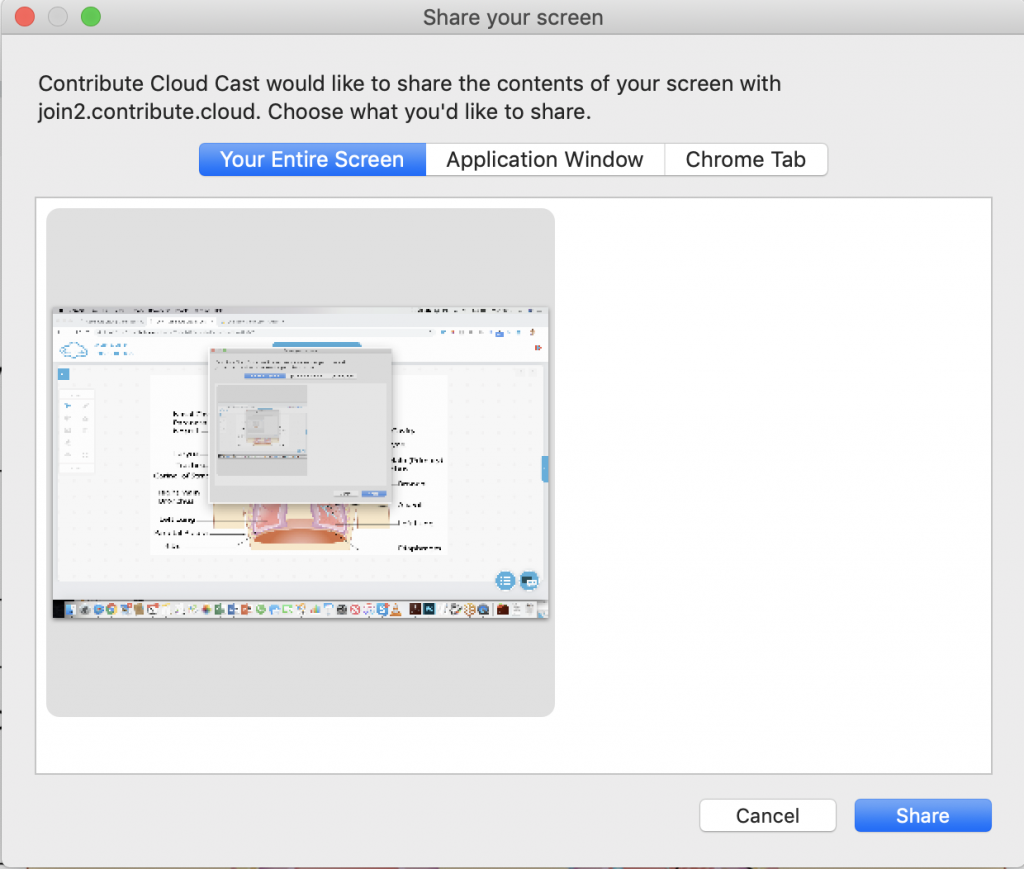
Elect “Entire Screen” and click “Share” – you will now join the session.
If you do not have the Cast Window showing, you need to check your Firewall Settings.

