15.How to Collaborate
Collaboration is a key aspect of Contribute Cloud. It allows you to take a document, such as a PDF that you could show to your students or colleagues and by dropping that same PDF into Contribute Cloud, you can share it and collaborate over it using the tools that are in the software. These range from pens and shapes, to images and the Education tools such as calculators, periodic tables and dictionaries. Here is how it works.
Firstly, you need to be in the same session as the teacher; presenter which means either joining by the email link you were sent, or by manually joining with the session ID via join.contribute.cloud.
As the teacher/presenter, you are able to grant collaboration access to any of the participants in your session. Simply, open the notification window and under the section where it lists who is in your session, put a check in the box next to the name of the person you wish to collaborate with.
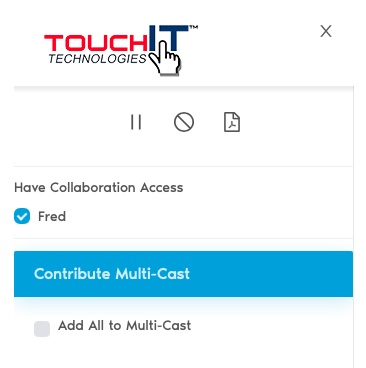
They are now able to use their tools from their device and what is drawn or written displays instantaneously on both screens.
Alternatively, the participant/student is able to request annotation access by clicking on the button that says “Request Annotation Access” at the top of the screen.
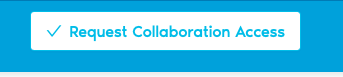
The teacher/presenter will then receive a notification message and they can then click on the check box to allow the collaboration.
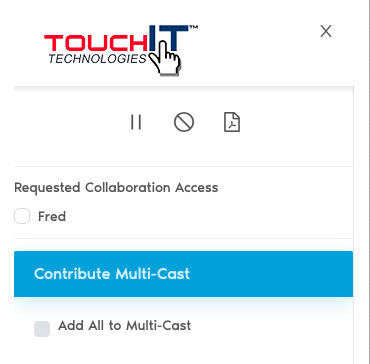
In both cases, the teacher/presenter is able to stop the collaboration at any time by removing the check in the box box from next to the persons name.

