19.Collaborative Gamification
Collaborative Gamification allows a teacher to put a student or group of students into collaboration mode, and then push the learning games out to their devices, just like handing out a worksheet. Now, the teacher can choose which students are able to use the activities on their devices. They have total control as students are not able to access the games themselves, they must be enabled by the teacher.
Step 1 – Teacher starts a Contribute Cloud session,
Step 2 – Students then join.
Step 3 – The teacher then puts a selection or all of the students into collaboration mode.
Step 4 – Next, the teacher opens up the multi-zone gamification from the tools on the right hand menu. When the teacher drops one or more than one game onto the canvas, it loads for the students too.
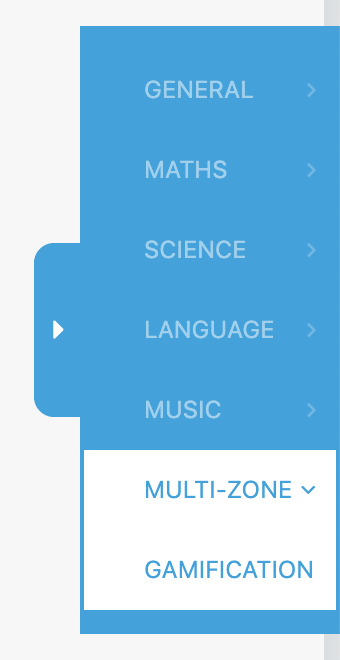
The students are able to independently work on the games and the teacher is able to monitor their progress using the Casting preview. To do this, they can minimise the Gaming Canvas and have access to the tools in the workbook underneath. They can also bring up the multi-cast preview feature to see exactly how they are getting on or select students to cast up to the LED to show their progress.


