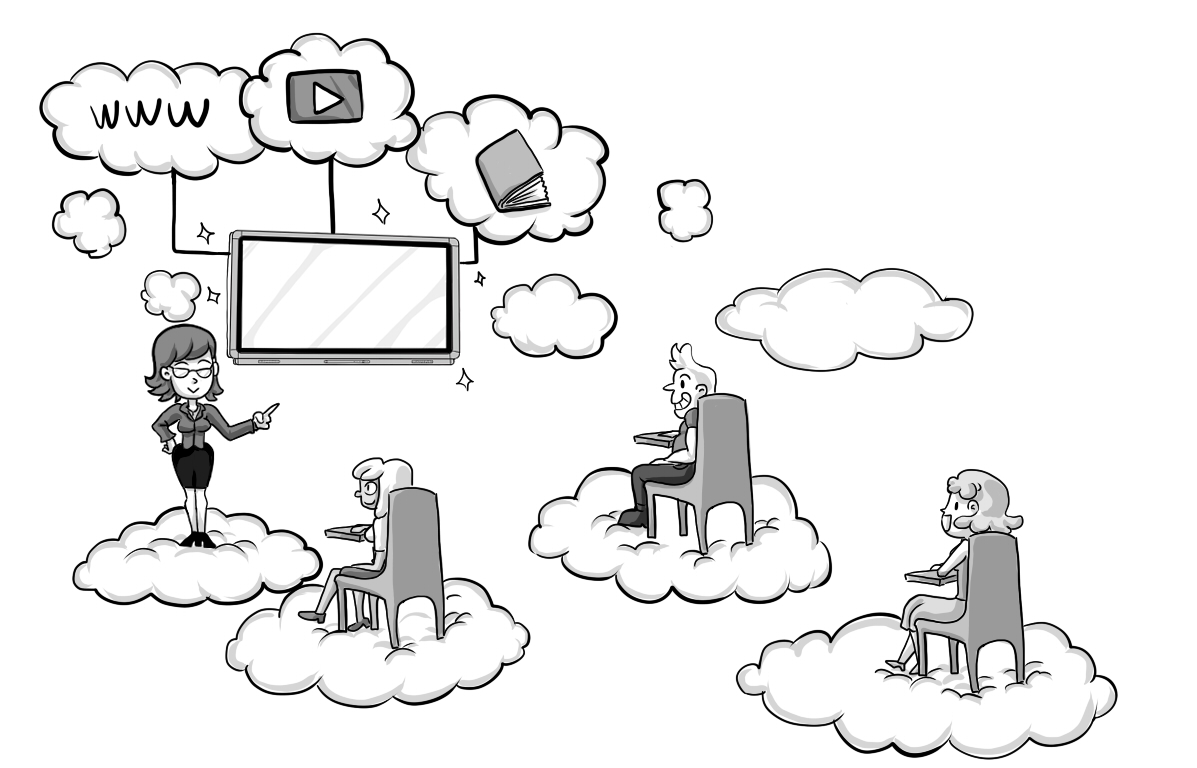Take Your Head Out The Clouds and Put Your Classroom in it!
The Definitive “Non Techy” Guide to Cloud Computing for Schools
Over the last 10 years I’ve seen thousands of chalkboards and whiteboards replaced in classrooms all over the world. At first, they were replaced with Interactive Whiteboards. Now, even those are being replaced with a new technology called Interactive Flat Panels. When I first started selling these devices, the software that came with these devices was little more than a glorified version of Paint; today is very different.
As time moved on, so did the software. It gained in functionality. It gained in content. Ultimately, it became more complicated. Not only did it become more complicated, but as files got bigger, the processing power needed to run the software became greater. Your typical school computer started to struggle. Luckily, the clever people over at IBM had been working on a solution.
Since the 60’s, IBM had been working on virtualization technology; in short, the ability to emulate a more powerful computer through software running on a less powerful one using the processing power of a server rather than a desktop – a Virtual Machine. “IBM was the first to bring the concept of Virtual Machines to the commercial environment”
During the early 2000s, these Virtual Machines became common place in Education establishments all over the World as they presented a much more cost effective way of “upgrading” older computers. I would like to argue that these Virtual Machines were the forerunners to today’s “Cloud Computing”.
In this short blog, I look at the different types of Cloud Computing available for the classroom. I will of course try to remain neutral but will be drawing from examples that my company TouchIT Technologies has experienced over the years and things that we do to embrace this new era of Cloud Computing and also how it relates to the Interactive Flat Panel which is the core of our business.
What is Cloud Computing?
According to Google.com:
cloud computing
noun
the practice of using a network of remote servers hosted on the Internet to store, manage, and process data, rather than a local server or a personal computer.
I think that this makes for a pretty concrete definition. Instead of having a physical computer in the room that is doing the “thinking” the, “thinking” is done on a computer in another location – that location is known as the Cloud. The connection from your location to the Cloud is via the internet.
There are many different types of Cloud Computing and the chances are that you are already using some of them without realising. Do you save your files to a Google Drive? What about Apple’s iCloud to share your photos? Do you access Outlook 365 email via the web? Do you calculate and file your tax return using a website? Do you use a Chromebook? Congratulations, you are embracing and using Cloud Computing.
Cloud Computing comes in all shapes and sizes but really all types of Cloud Computing fall into three categories, Storage, Processing and Applications. You may then see these complicated sounding acronyms associated with these three categories IaaS (Infrastructure-as-a-Service), PaaS (Platform-as-a-Service), SaaS (Software-as-a-Service). These all sound a lot more complicated than they actually are so we’ll break each one of these down and look at some “real-world” examples.
Before we do that, let’s take a look at some of the simple benefits of Cloud Computing and why you should be looking to embrace it.
Why do I need Cloud Computing and what are the benefits?
Put simply, Cloud Computing lets you do things with your computer and devices that are not possible on their own. Let’s look again at the three types of Cloud Computing we defined earlier.
Storage; Cloud Computing lets you backup your photos from your iPhone. Cloud Computing lets you save 50gb of files to a Cloud Storage System when you only have a 10gb Hard Disk on your laptop. Cloud Computing then lets you share these files across multiple devices without having to physically connect to a storage device like a Hard Disk or a USB Thumb Drive.
Processing; Cloud Computing lets you run applications that you don’t have to install on your computer. Cloud Computing lets you run Applications on devices such as Chromebooks purely through the internet. Look at what Google are doing with Sheets, Docs & Slides – all browser based. Cloud Computing let’s you run applications that are perhaps too “heavy” (require too much processing power) for your own computer that may be several years old.
Applications; Cloud Computing allows us to build and run applications that are cross platform compliant (so they can all run on Windows, MAC and Chrome for example) directly from our own browsers. See what TouchIT Technologies has done in this instance later on in the book when we look at Contribute Cloud. Cloud Computing lets you run applications that you don’t have to install, update or maintain. You don’t need to worry about compatibility as they run in a web browser most of the time.
We’ve looked at the three main types of Cloud Computing, so let’s take a look at some of those fancy acronyms that look terribly complicated and make them a little less so.
SaaS (Software-as-a-Service)
This is probably the most common Acronym out there for a type of Cloud Computing. SaaS or Software-as-a-service really means a piece of software or an App that you can run from a browser that is located on a server somewhere else. Rather than having to download and install the product, you can simply open a browser and login. Examples of this could be Google’s Gmail web interface or our own software, Contribute Cloud.
IaaS (Infrastructure-as-a-Service)
Infrastructure as a service (IaaS) is a form of cloud computing that provides virtualized computing resources over the internet. What on Earth is that I hear you ask? OK, so rather than having lots and lots of servers in the back room that are whirling away all the time, you have a login and an internet connection from a single computer to your IaaS provider. In the past, with self-housed hardware, if a server went down, you would have had a problem and have to fix it or buy another one. Likewise, if you needed more power, you needed to buy more physical servers. In an IaaS model, a cloud provider hosts the infrastructure components, servers, storage and networking hardware. It is managed, backed up and scaled very easily, all through virtualisation or a web browser to simplify the concept.
To compliment this, the IaaS provider also supplies a range of services to accompany those infrastructure components. These can include detailed billing, monitoring, log access, security, load balancing and clustering, as well as storage resiliency, such as backup, replication and recovery. These services are increasingly policy-driven, enabling IaaS users to implement greater levels of automation and orchestration for important infrastructure tasks. For example, a user can implement policies to drive load balancing to maintain application availability and performance.
IaaS makes running hardware possible without what traditionally would require a lot of physical investment in hardware and a lot of space to store it coupled with a lot of man power to run and maintain it.
PaaS (Platform-as-a-Service)
Platform as a Service (PaaS) which can also be known as Application Platform as a Service (aPaaS) or platform-based service is probably the more techy of the different types of cloud computing. It is a category of cloud computing services that provides a platform allowing customers to develop, run, and manage applications without the complexity of building and maintaining the infrastructure (or more so hardware so computing power and network architecture) typically associated with developing and launching an app.
In short, PaaS can be delivered in three ways:
1- As a public cloud service from a provider, where the consumer controls software deployment with minimal configuration options, and the provider provides the networks, servers, storage, operating system (OS), middleware (e.g. Java runtime, .NET runtime, integration, etc.), database and other services to host the consumer’s application.
2- As a private service (software or appliance) behind a firewall.
3 – As software deployed on a public infrastructure as a service.
So in summary, the benefits of Cloud Computing can be that there is nothing to install and maintain. More storage space than you physically have on your own hardware and more processing power that you have on your own computer. Pretty simple really. So, how does this translate into the classroom?
That’s great, but how is this relevant to the Classroom?

Cloud Computing has never been more relevant to the Classroom than today. Not all School Districts and in my experience, very few have the budgets from the latest Apple Macs or powerful Windows PCs. Most Districts have a 3-5 year replacement policy and can afford middle of the road technology at best. So could be on 5 year aged “middle of the road” hardware. Technology changes so quickly so I want to show that these 5 year old, slow, under powered machines can utilise Cloud Computing to put some life back into them. I also want to show how using Cloud Computing in the Classroom can revolutionise the way that Teachers teach. To demonstrate this, what I am going to do is look at 5 Cloud Computing Services that I think you should not be without in the classroom. We’ll look at how we can use them, what we can do with them. Then, we will also look at the cost and TCO (Total Cost of Ownership) of each and what you need to do to get up and running.
I’m not affiliated in any way to Google, and personally I use more Apple products than Google. That said, you will see that most of my examples below involve Google either directly or indirectly. I think this is just a real indication of Google’s push into the Education market and Cloud Computing whereas the likes of Microsoft one could argue has continued to target the Corporate World and Apple is more the home user with its iPads and Corporate with its MACs. I’m sure many will refute my comments here as Apple do have many iPad initiatives into education and at time of writing, Microsoft is about to launch a Windows 10 targeted specifically at Education. That said, here are my 5 “Must Haves” for the Modern Classroom in the Cloud.
1. Chromebooks
From what we have seen selling into and supplying the Education Market, the onslaught of Chromebooks has been happening over the last 3 years. Their low price of entry has made the devices particularly desirable to School Districts looking to roll out devices to every student. You are able to purchase a Chromebook for as little as $149 which will give you enough power to get online – although little else. There are much more expensive models on the market, flip books and touch screens, but personally, I don’t see why you would want to spend the money of a PC on a Chromebook; they are not meant to be fully blown computers. But lets not forget that these “Cloud Devices” are designed to work in this way. They are designed to have as little hardware power (and subsequent cost) onboard and make use of as much Cloud Computing power that they can.
They are great for Browsing the web, running Google Docs (see below) in a Google Classroom Environment (see below) and collaborating in a whole class teaching environment using Contribute Cloud (see below). They do exactly what they say on the tin. Enable students and due to their price point, lots of them, to get online. The functionality comes from Cloud Computing so if you have been using Chromebooks, they you have already been embracing the Cloud!
2. Google Docs
Google Docs really changed the landscape that had been dominated for so long by Microsoft and its Office Suite. Competitors had come and gone for Microsoft in this space, Lotus Notes, Open Office then along came Google. Instead of having to install a multi-CD piece of software (as one used to have to do with Microsoft Office) and instead of having to pay a small fortune for the privilege, along came Google with a fully fledged office suite that ran in a browser. Nothing to install, all the features we had come to expect of an office suite, and all cloud-based – how cool is that. They also made it totally free. Taking the office suite to the cloud meant that combined with Google Drive, we could work anywhere, on any computer on our own documents. This really is cloud computing at its best. In the school environment, it meant that these old “wind up” (only joking) I mean old computer could actually run the latest version of an ‘office suite’ as it didn’t need to be installed. Bring in some of the collaboration aspects associated with Google Docs and there is some serious cloud computing power going on there.
3. Dropbox
There are no shortage of cloud storage options available on the market. Box, Google Drive, iCloud Drive, One Drive and the list goes on. I’ve selected DropBox as for me, this was the “hotmail” of cloud drives. It was the one that everyone was talking about when it was first released. Dropbox were also very clever in their social media strategy in that they would give you more space if you shared links on your social media and your friends signed up for the account. For me, today, Dropbox is an essential. I am on the paid version as I have 100GBs in cloud storage. For me, it represents total peace of mind. If my computer crashes (not likely as its a MAC, Apple flag waves and everyone cheers) or more likely it gets stolen or damaged, all of my files are in the cloud. I have a total backup of everything. DropBox also allows you to share things via a link rather than having to send the file to someone. This is great if you want to send out demo videos or large PDF documents that can clog up your emails. There is also a shared folders section that can be particularly useful for teams. For me, DropBox is part of my everyday working life and it is an invaluable Cloud Computing piece of software. You shouldn’t have to have the hard drive that you hide away and bring out to make a backup of your computer once a month. I even have a friend who stashes a hard drive at his parents-in-law’s house in case all of his computers are stolen. Anti-Trust aside, surely cloud storage is the place for this, not a dusty hard disk behind a book on the bookshelf…
4. Google Classroom (GAFE Google Apps for Education)
According to Wikipedia, Google Classroom is a free web service developed by Google for schools that aim to simplify creating, distributing and grading assignments in a paperless way. The primary purpose of Google Classroom is to streamline the process of sharing files between teachers and students.[3]
Google Classroom combines Google Drive for assignment creation and distribution, Google Docs, Sheets and Slides for writing, Gmail for communication, and Google Calendar for scheduling. Students can be invited to join a class through a private code, or automatically imported from a school domain. Each class creates a separate folder in the respective user’s Drive, where the student can submit work to be a graded by a teacher. Mobile apps, available for iOS and Android devices, let users take photos and attach to assignments, share files from other apps, and access information offline. Teachers can monitor the progress for each student, and after being graded, teachers can return work along with comments.
Essentially, Google Classroom has become the Content Management System (CMS) of choice for educations whilst also bringing a management console to control and mange all the Chromebook that are being deployed to the classroom. This is relevant to this blog post on Cloud Computing because none of this is physically installed, it is all web or cloud based. Cloud Computing is all around us and being pushed by the biggest tech companies around so we have no choice really but to embrace it.
5. Contribute Cloud – http://www.contribute.cloud
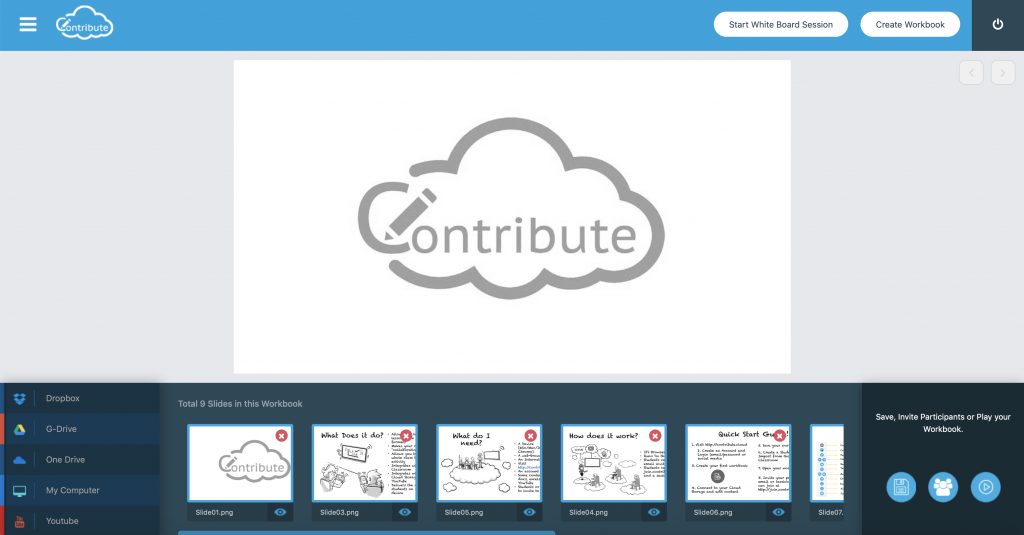
Last but not least on my Top 5 must have Cloud Applications for the Classroom is Contribute Cloud. Whilst it may to some seem a little self indulgent to be including my own company’s software, Contribute Cloud warrants its place on the list and lets have a look why.
Contribute Cloud is a revolutionary lesson creation, whole class distribution, and whole class collaboration platform. A bit of a mouthful perhaps, but that is exactly what it does. Today’s lessons are no longer “just a piece of paper” or a “worksheet” handed out to a class. They comprise of multiple digital sources of content and that is where Contribute Cloud comes into play. Rather than having to open several applications all at once and switch between them, you can now bring all your files into one place.
Creating a lesson that contains images, documents, video, YouTube, Excel etc etc is now just a case of logging into your Free Contribute Cloud account. You can login with your email address and a password that you choose, or, you can login via social media. Once inside the platform, you are presented with two options. Create a new lesson, or open an existing one. The idea of Contribute Cloud is to be as functional as possible but keeping it really simple so that it is useable and accessible to all.
If we choose to create a new lesson, we’re promoted to give the Workbook a name, a subject and we can enter a description. We’re then presented with a clean user interface inviting us to drag and drop different file types into the workbook from either our local computer, or our cloud storage drives. Having access to the popular Cloud Storage Drives such as Google Drive, DropBox, OneDrive means that we can make use of even more Cloud Computing power. Select your drive and login. You can then have access to your files and make a selection of the multiple file types that you want to include in this particular lesson. Drag and Drop them and slides form on the right hand side which can be reordered later.
Before we continue to create our lesson, we are going to add some students to our account so that we can share the lesson with them on their devices once it is complete. There are a couple of ways that we can do this. Either manually, by typing their name and their email address, or, if you are a Google Classroom user, you can link directly to your account and import your class lists. This is particulate helpful as if your school or district has any reasonable number of Chromebooks deployed, the chances are that you are using Google Classroom or Google Apps for Education (GAFE). There is no recreation required, just one click and a login to your Google Account and your Class Lists will populate in Contribute Cloud.
Once we have created our lesson, it is time to present it to the class. What we are doing with Contribute Cloud is providing a whole class teaching environment, that is Cloud Based and uses the power of Cloud Computing to deliver our lesson to the students on their devices. They can then request access to the annotation tools to be able to collaborate together. What Contribute Cloud does is fill the “gap” left open by Google for the whole Class teaching utilising a front of class LED display. Google Classroom is great for one-to-one lesson delivery, student completion and return back for marking by the teacher, but what it does not do is give you a whole class collaboration environment that Contribute Cloud does.
Clicking on the Add Students button in Contribute Cloud brings up your class lists. You then need to select you class and then a email is delivered instantly to all your students. Simply click on the “join button” and your students will now see what is being displayed on the LED on their own device. By Device it can be PC, MAC, Tablet, Cell Phone, Chromebook in fact anything that runs a web browser.
Contribute Cloud also goes one step further and via “Contribute Chat” you can deliver messages, links and even files to your students that are connected to the session. If you use “Contribute Video” you can either stream your webcam and audio which means that your students don’t necessarily need to be in the same room as you. This opens up the possibility of distance learning or even one to one coaching through the software.
The ‘Piece de resistance’ of Contribute Cloud is the Contribute Cast feature. What this enables you to do is bring your students screen up onto the LED – just like Chrome Casting without the need for additional software on hardware dongle. You can view multiple students screens at one time and even allow the student to cast in full screen mode on the LED to show their presentation or work. We’ve even flipped this round to include what we call “Teacher Cast” which enables teachers to cast 3rd party websites and applications back out to the students – it is very cool indeed.
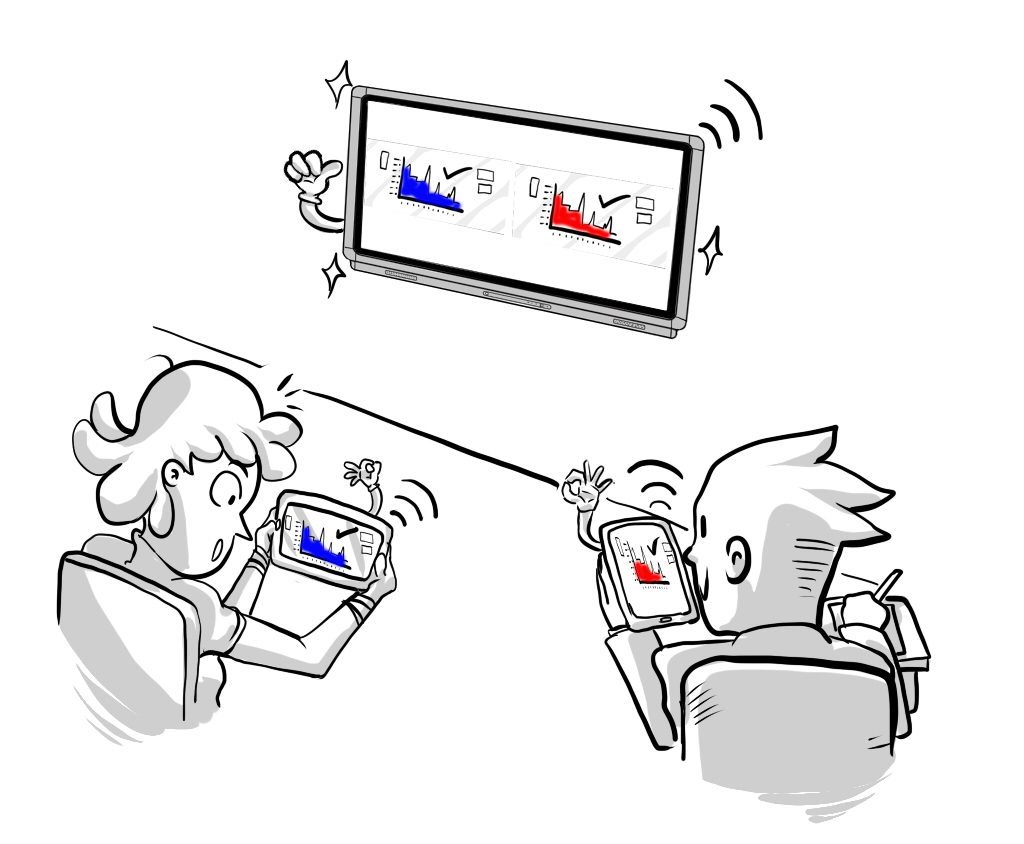
You may think that software such as this is going to cost the Earth. Quite the contrary, Contribute Cloud from TouchIT Technologies is Free to use and will always be free for TouchIT customers. Why don’t you head over to http://contribute.cloud and create your free account today. From creating an account to Contribute Casting in your classroom is not a steep learning curve. At TouchIT Technologies, we do simple well.