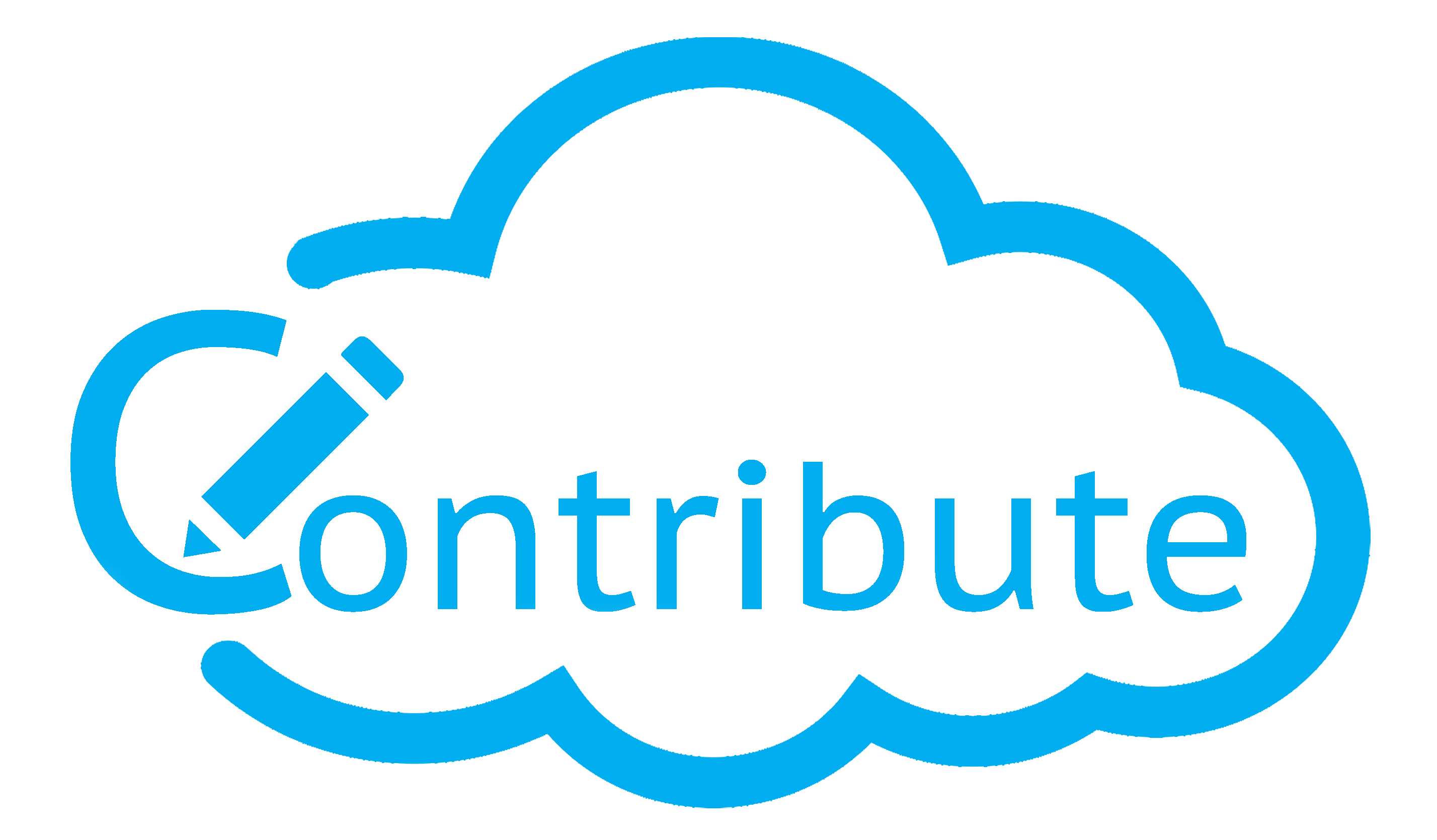Hello and welcome to this Blog Post edition of #AskAndi. In this post we’ll look at some of the more advanced features of Contribute Cloud Software.
Live Image Search and Gallery
By clicking on the “Image” icon, you are able to either upload an image from your own machine, or search our live image gallery of over 1.5 million images.
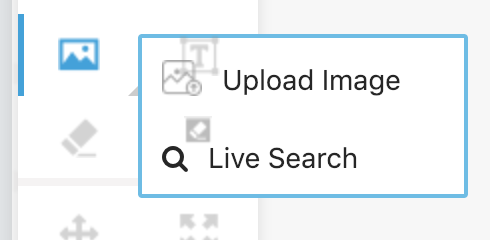
If you are selecting the image from your own machine, simply browse the directory structure to find the image you wish to include and click it. It will appear as an object on your page.
You are able to resize, move and rotate your image by click and dragging the dots.

Live Search
If you are searching for a particular image to add, simply type what you are looking for into the search box and click on the search button. In the example below we searched for “Flower”
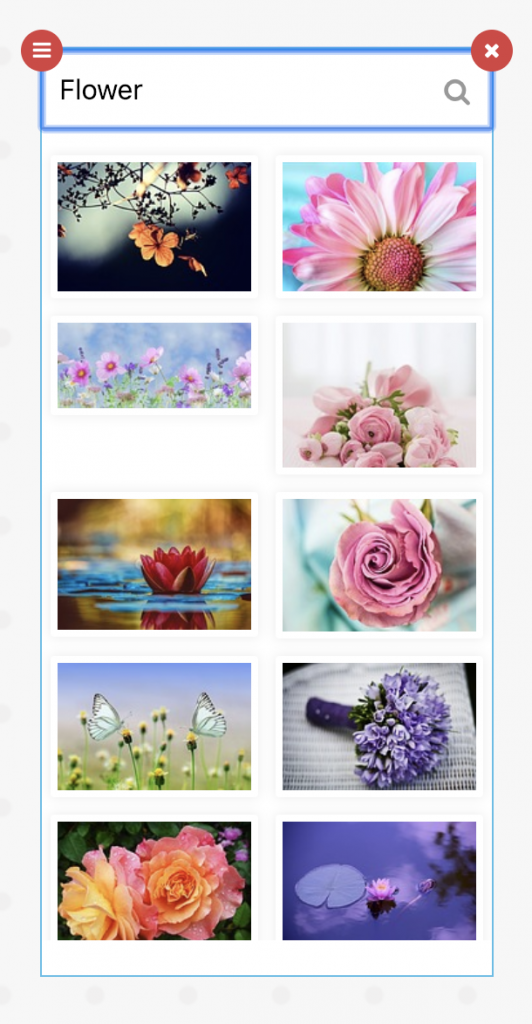
To add the image to the page, simply click preview
To close the live image search, click on the “X” in the search bar. It can be moved around the screen by using the red “burger” menu at the top of the menu.
Presenter Cast & Video
Presenter Cast & Video is the ability for the presenter or teacher to broadcast video and audio (one-way video conference) to the connected participants or students. Or, they are also able to cast their screens out from their own computer to the connected Students or participants. The reason that you would want to do this is firstly taking video, would enable distance learning or remote presentations. Secondly, by being able to cast their screen they can show a 3rd party application or webpage by leaving Contribute Cloud and the participants or students would be able to see it.
To start this, the presenter or teacher needs to turn on their video feed by clicking on the phone icon.

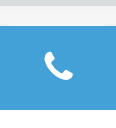
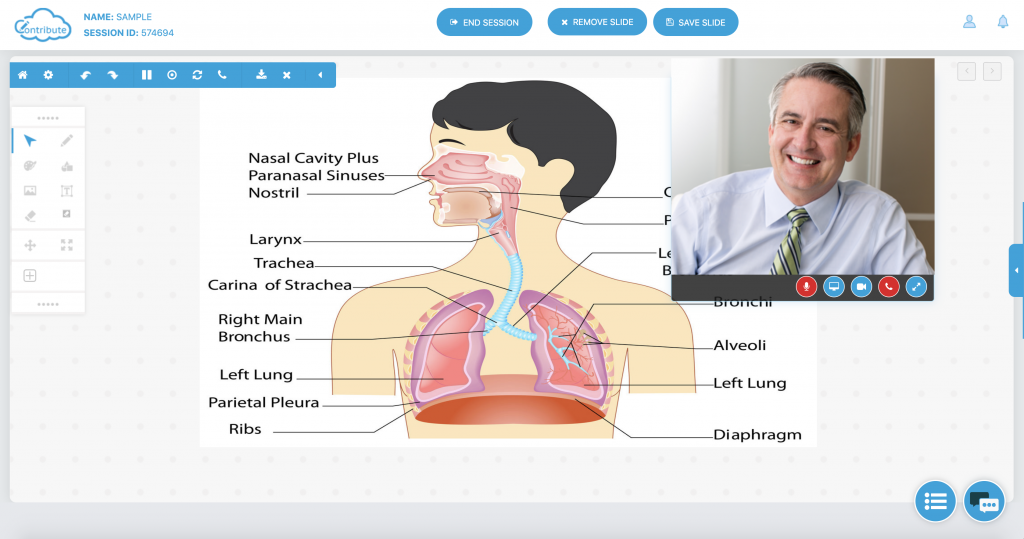
Then, they need to unmute their microphone as by default it is muted. (if it is red, it is muted) At any time, you can turn the video off by clicking on the video tab. If it is blue, it is enabled, red, disabled.

{Left to right – enable/.disable MIC | Show Screen | Show Video | End Call | Resize Window}
To switch to displaying the presenter/teacher’s screen, click on the screen icon. (second from left) You can then choose which screen to share. Your participants will now see the shared screen on their own devices.
Please note you cannot show video and screen sharing at the same time, it is either or scenario.
When you are finished, to “hang up” you click on the phone icon again.
Student Self Paced and Synced Mode
Contribute Cloud has the ability to offer the teacher the capabilities of delivering a self paced lesson to the students, as well as being able to sync them and also deliver a lecture that the students must work at the pace of the teacher.
Firstly, by default, the students are offered a self-paced option. If the teacher wishes to remove this option, they click on the “X” icon (2nd from right) from the slide in menu at the top left of the screen. This removes the forward, backwards, sync and save button from the student machines.

To allow the students control again, press the “tick” icon.

The student controls which appear and disappear when this button is clicked are below
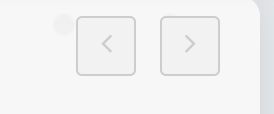
If a student navigates forwards or backwards, their sync button turns red so that they know they are not at the same place as the teacher. If they press this button, their screen is returned to the same place as the teacher.

(3rd from right)
If the teacher wishes, they can override the students and force a sync by pressing the sync button at the bottom of the screen. Please note, this will not give the students any option to save their work and overrides whatever they have done.
Pausing a Student’s Screen
We have incorporated the ability for a teacher to pause the screen of the students so that verbal explanations or instructions can be given to the students without the distraction of something showing on their device screen. In order for a teacher to pause the screen of the students, they need to click on the pause icon, which can be found in the top left slide in toolbar. (5th from left)

When pressed, the students see the pause logo on their screen over the content until the teacher presses it again and it is removed. Once again, they can view the content.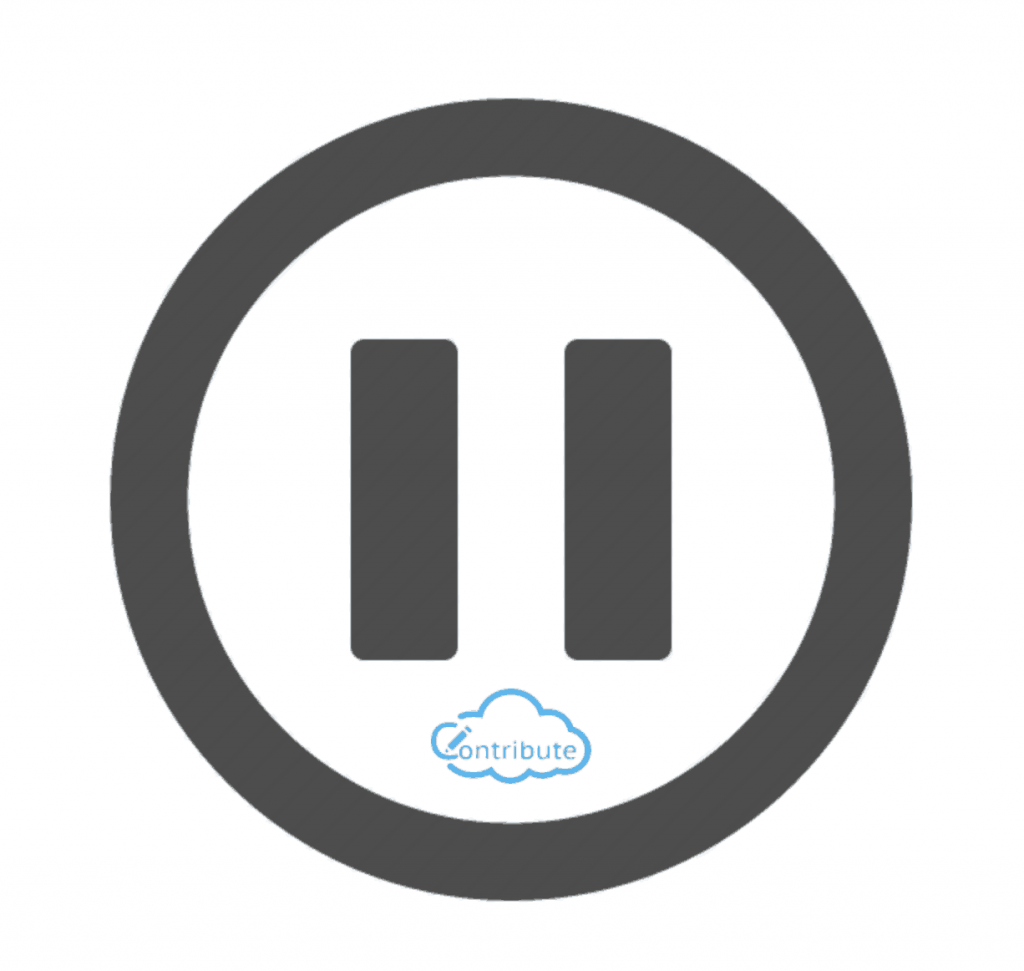
About Contribute Cloud
License-free Cloud Collaboration Software for TouchIT LED users. Casting, Multi-Casting, Learning Gamification, Multi-Zone Gamification and Collaborative Gamification – all in one cloud-based piece of software.
Create, Deliver, Annotate & Cast
Contribute Cloud Software enables content delivery, collaboration, Casting and Multi-Casting all through a FREE cloud-based platform. Simply add your content, share it with your students or colleagues and they are able to collaborate with you – all through a browser. Import content from popular file formats and even other brands of interactive whiteboards and LEDs’ software.
Cast multiple student’s screens in real-time on the LED
Cast multiple screens at the same time onto the LED. This is a great feature to be able to compare what participants are doing on their devices at the same time, in real-time. You are not limited to just 4 screen on the LED, you can have as many as are in your session. Simply scroll up and down the Multi-Cast Window to see your different participants.
Multi-Zone Collaborative Gamification
40+ Learning Games built into the software.
Teachers now have the ability to split the screen into several parts and load educational games into the different sectors on the screen. Then, multiple students could come and use the games on screen at the same time. Hence the name multi-zone and the gamification part comes from making learning into a medium that students recognize – games! Add the students to a collaboration session and push the games out to their devices!
Free Trial
If you would like to trial the software, you can do so for free for 15 days at https://contribute.cloud
[/fusion_text][/fusion_builder_column][/fusion_builder_row][/fusion_builder_container]
Beyond the Textbook: Interactive Flat Panels for Fun & Engaging Lessons (and Unexpected Benefits)
Remember the days of fighting to stay awake in class, [...]
Captivate Your Classroom: 5 Interactive Flat Panel Activities They Won’t Forget (Even Math!)
Remember Mr. Wilson's droning lectures on the Pythagorean Theorem? Enough [...]
Gamify Your Classroom! Using Interactive Flat Panels for Games & Quizzes (and Unlocking Hidden Benefits)
Remember the groans that echoed through the halls whenever pop [...]
Lights, Camera, Action! Using Interactive Flat Panels for Student Presentations (and Reducing Presentation Anxiety)
Remember the clammy hands, racing heart, and mumbled words that [...]
Interactive Flat Panels vs. Projectors: A Head-to-Head for Educators (Beyond the Price Tag)
Remember the days of wrestling with projector cords, battling classroom [...]
The Budget-Conscious Educator’s Guide to Interactive Flat Panels: Big Impact, Smaller Price Tag
Remember the frustration of staring at a dusty projector screen, [...]