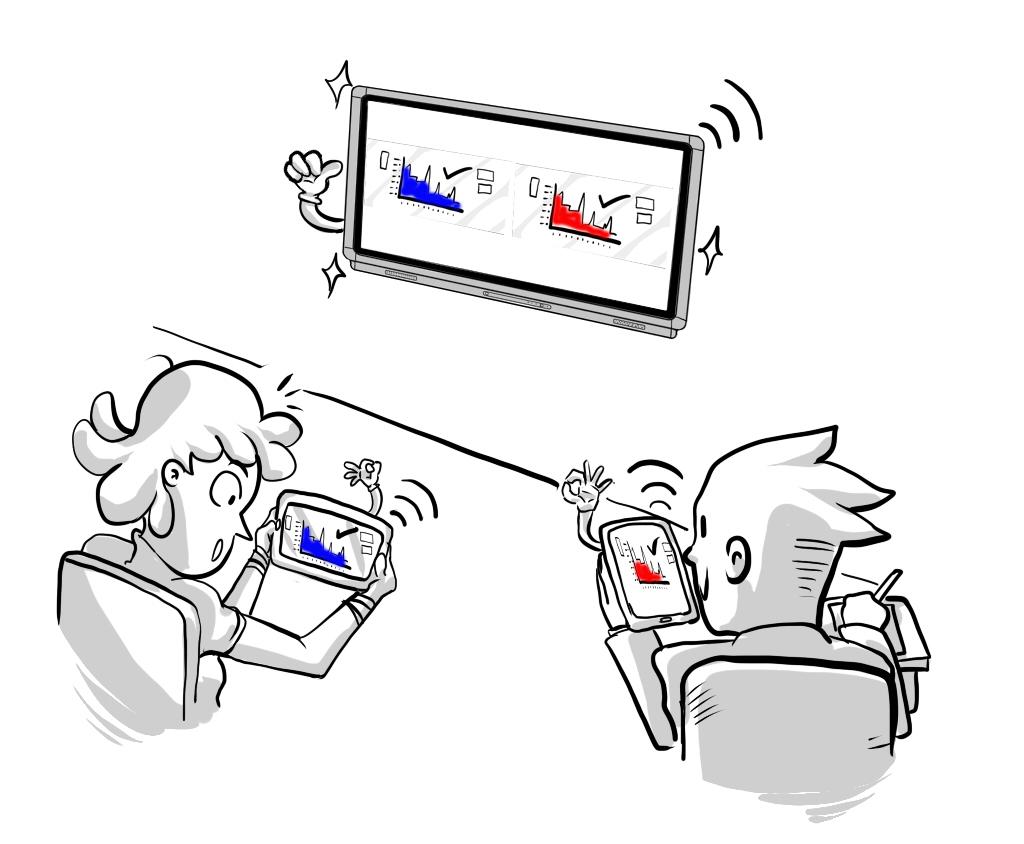So, you’ve been using Contribute Cloud to create your lessons, deploy them to your students and collaborate with you students but that is it. Contribute Cloud can do so much more than this. In this blog post, I thought I would look at some of the features that you perhaps didn’t realize existed.
Casting
Casting as I am sure you know is the ability for a student to send their screen to the LED wirelessly. Traditionally, this is something that required an additional piece of hardware like a Chrome Cast Dongle or an Apple TV. What we have done with Contribute Cloud is build this casting feature directly into the software. There is no need for any additional hardware to do this. Furthermore, if you are using the latest versions of Chrome Browser or Firefox, there is nothing to install either to make this happen.
What is great about the way in which we do casting is that we put the control of the casting back into the hands of the teacher. This is not something that the Students have control over, the teacher is the one who decides who is casting and when.
Multi-Casting
Wouldn’t it be great if you could have multiple student’s screen on your LED side by side to compare how they solved a problem or just show something different on the screen. Well, with Contribute Cloud, you can do just that. We have our multi-cast feature built right in. You have the ability to show 4 screens at once, but if you have more than 4 connected, you can simply scroll down through the screen. Double click on a student’s screen and it displays full screen. Close out and you are back to the multi-cast screen. Really simple to change between student’s screens, just like with casting.
Self Paced Activity / Teacher Driven
With Contribute Cloud you are able to create two different types of activity when you start a session. By default you start in a self-paced mode which means the students are able to move forward and backwards through your slides on their own. However, by clicking on the “x” you can remove their controls and then force them to sync so you are now in a pure teacher driven activity – how cool is that?
Teacher Cast / Teacher Video
As we are a cloud-based software, we run in a browser. What happens if as a teacher, you want to show a different application or another website to the class? You are navigating away from the Contribute Cloud session. Well, that is exactly the reason that we have Teacher Cast. This is the ability for the teacher to cast out to the students their whole screen. This means that if they navigate away to a new browser tab or another piece of 3rdparty hardware, then they are able to display this on the Student’s machines.
In tandem with this, we are able to broadcast the teacher’s video from a webcam or connected camera as well as the audio out to the students? Why would you want to do this? Well, if you have a student that is on long term sick or absent, you can have them connect remotely. By transmitting the audio and the video, the experience of remote participants is exactly the same as if they were in the room with you. Think of this as a mini video conferencing feature as you are able to transmit audio back to the class from the remote participants too. The teacher can turn on or off the student’s microphones.
Chat / File Transfer
Built into the software we have group chat, individual chat and also file transfer. Why do you need this I hear you asking yourself? Well, sending a msg is not really the reason that we have included this feature. It is more about being able to send links to the students to open new webpages but also, be able to sent files. This is a two-way process so the teacher is able to send the students files and the students are able to send files to the teacher.
Screen Pause
With a click of a button, you are able to pause the screens of your students. This is a necessity when you have perhaps “30 little horrors” (aka students) all connected to your session. You need to be able to pause their screens so you can explain verbally something to them, without they typing away on their keyboards. The screen is frozen and a pause screen is displayed until the students turn this off.
Education Tools
Did you know that we have built in some educational tools to Contribute Cloud? Well, we have. Organized into subject specific tools, we have General, Maths, Science, Language, Music and Games. The whole idea of the tools is that you can use them on your slides. Bring out a calculator or a protractor that kind of thing. And don’t worry, the games are only for the teacher machines to be used on the LED – the students don’t have access to them on their machine.
If you are interested in Contribute Cloud and you don’t have a TouchIT LED product, don’t worry, you are able to purchase the software separately. You can try Contribute Cloud today for 15 days.